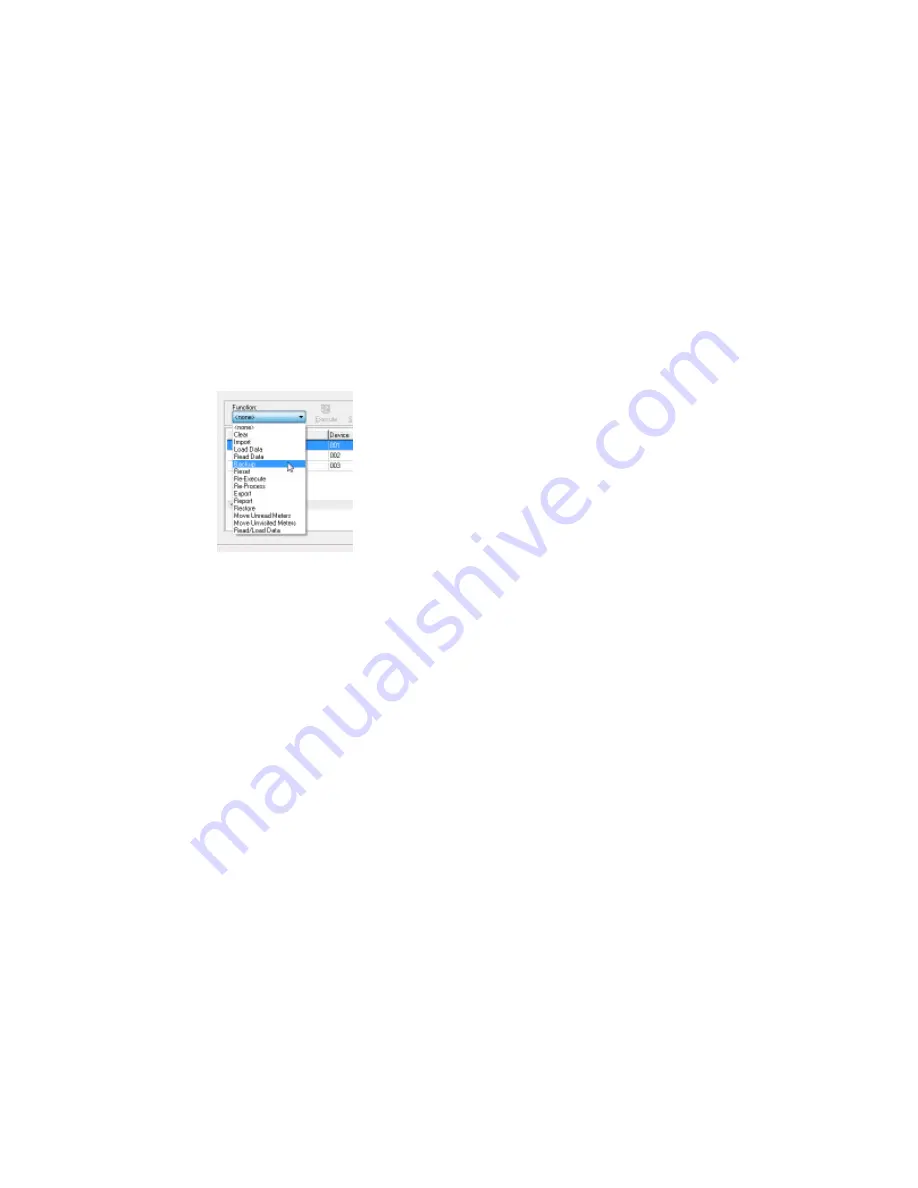
If the status of the selected route did not change to Backup Required (Data:
Available) or Complete (Data: Available), an error may have occurred during the
Read Data process. Check the column labeled Error for the selected route, and
refer to Appendix A or contact Sensus Technical Services at 1-800-638-3748.
If the selected route is in Complete (Data: Available) status, AutoRead was not
configured to prompt the user for a backup. However, a Backup can still be
performed from a Complete (Data: Available) status. It is recommended to perform
a Backup of the route and reading data at this point, but it is not required. Continue
on to step 3 to do a Backup, or on to step 4 if skipping the Backup.
3. Backup. If the status of the selected route is Backup Required (Data: Available),
AutoRead is configured to expect a Backup operation. It is advisable to perform the
Backup function as soon as possible.
a) Make sure there is a backup disk in the disk drive.
b) Select
Backup
from the Function menu.
If the status of the selected route is Complete (Data: Available), this means that all
steps necessary to process the readings in AutoRead have been completed. You
can now safely quit or minimize the AutoRead application.
4. Check Reports. If configured to do so, AutoRead will automatically print a
predetermined set of meter management reports after the user performs the Read
Data function. These reports are intended to give the user an opportunity to view the
readings before transferring them to the billing program. These reports can show
problems that the meter reader encountered during the meter reading process, and
can also display high and low consumption, unread meters, and a statistical summary
of the data among other things. If no reports printed after performing a Read Data
function, and you would like to use the reports, refer to Appendix A - Frequently Asked
Questions, or contact Sensus Technical Services at 1-800-638-3748 5.
5. Transfer Readings to Billing. The final steps in the reading cycle are performed in
the Billing program. Basically, these steps will apply the readings file that AutoRead
generates to the individual customer records in the billing software. These steps are
specific to your particular billing software. If the billing program resides on a mainframe,
these steps may also require a file transfer program to move the readings file from the
PC to the mainframe. Again, these steps will vary depending on your particular billing
software. Please contact your billing system's Technical Support department for the
appropriate steps to transfer and update the readings to the customer accounts.
4 HHD Process Routes | 52






























