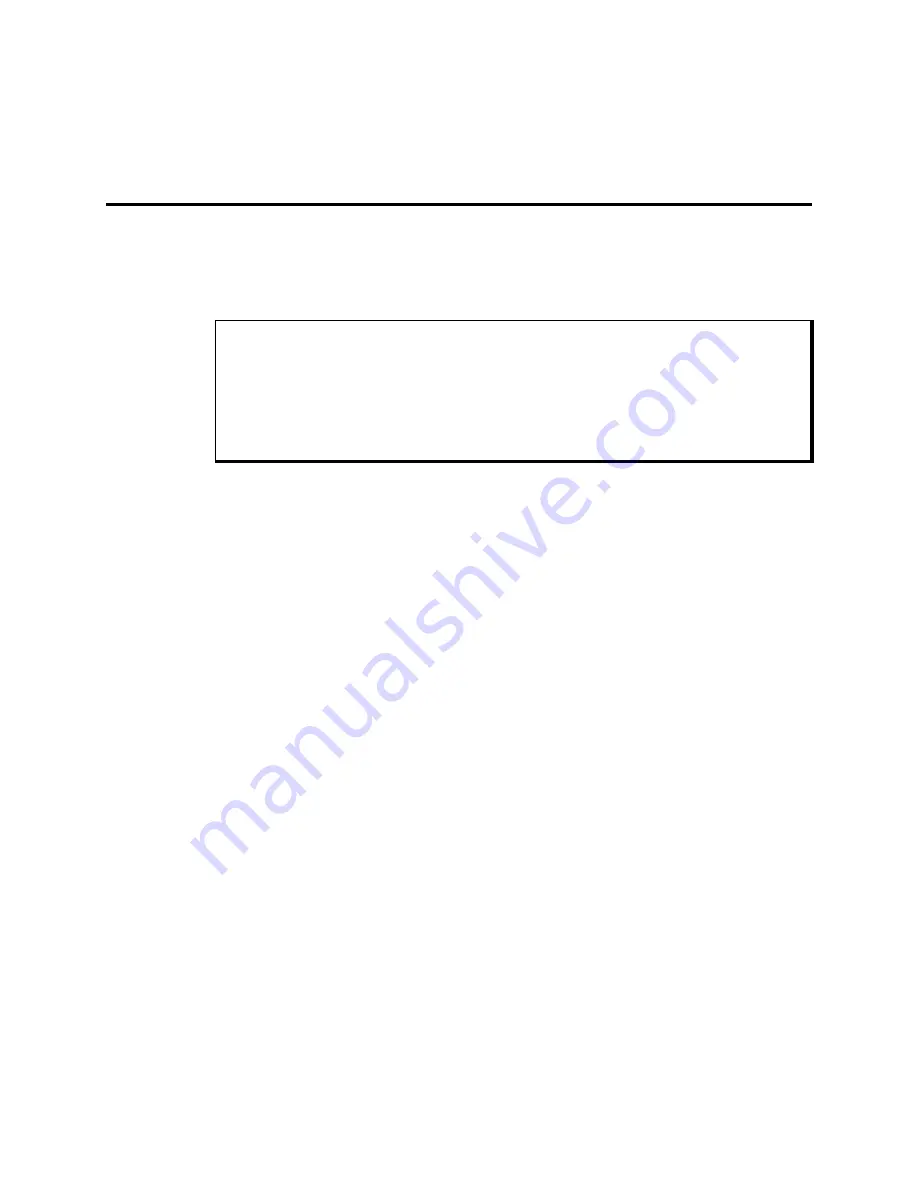
2-1
Chapter 2 – Testing
Diagnostic tests are provided as a tool to verify the operation of the 9457 system hard-
ware functions. If any of these tests fail, either you do not have the correct default setting
or there is a failure. Check the default settings and run the tests again. If there is a failure,
contact Xycom’s Product Repair Department.
Note
Unexpected failures may occur if Xycom diagnostics are run with device drivers or
memory resident programs installed on the system. Remove these before running any
diagnostic tests.
Also, the diagnostic disk does not provide an option to test a CD-ROM drive.
Checking System Setup
Make sure the Setup Menu is configured properly (factory-set configuration). To enter
the Setup Menu, press
F
2, and then press
F
2 to display the Main Menu. Make the neces-
sary changes by following the on-screen directions. General instructions for navigating
through the Setup screens are described below:
•
ÅÇÈÆ
move the cursor left, up, down, and right. Press
ENTER
to validate your se-
lection.
•
ESC
exits the menu. You are prompted to save changes.
•
F
5
selects the previous or smaller value.
•
F
6
selects the next or higher value.
•
F
9
automatically configures the system with the default values. These values are de-
fined by the system configuration and the values are set in the Setup Menu.
•
F
10
loads previous values.
Initiating the Tests
To test your system, you need the following equipment.
•
Xycom System Test Disk—3.5-inch, DS/HD disk (bootable), part number 99290-001
•
IBM PC/AT-compatible keyboard (Xycom P/N 91971-001 or equivalent)
•
Centronics-compatible printer cable






























