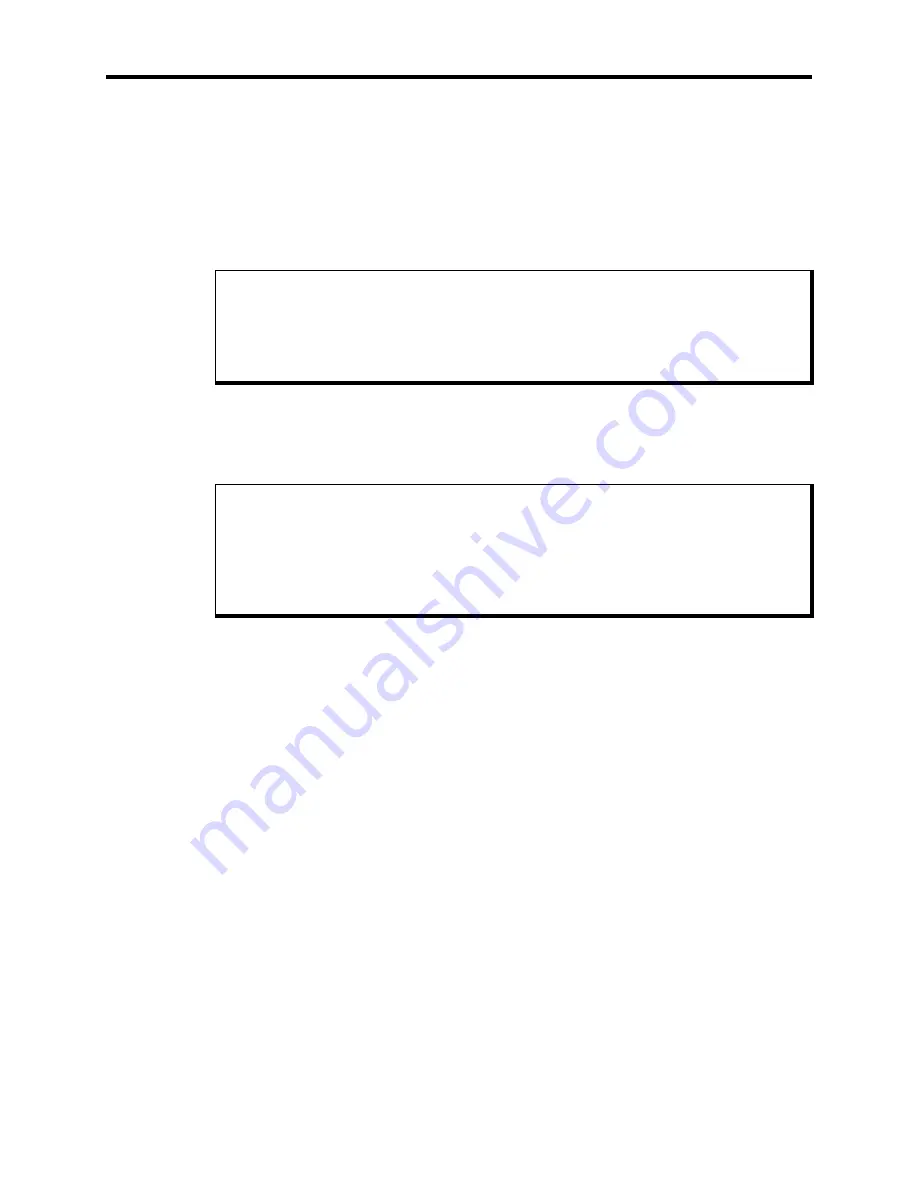
Chapter 1 – Introduction
1-11
2.
Connect the video cable from the 15-pin video input connector on the monitor mod-
ule to the 15-pin video output connector on one of the processor board ORBs on the
computer module.
3.
Connect the Host/LED 15-pin cable from the Host/LED connector on the monitor
module to the Host/LED connector on the computer module.
4.
If you wish to use an external keyboard, connect it to the port on either the front or
rear of the monitor module.
Note
If you connect a keyboard to the rear keyboard connector on the computer module,
Do not
connect the Host/LED cable between the monitor module and the computer
module. Doing so will cause improper keyboard operation.
5.
If the monitor module is equipped with a touch screen, connect a nine-pin cable from
the touch screen port on the monitor module to the COM1 port on the computer
module.
Note
By default, the driver software for the touch screen is set to communicate with the
touch screen through serial port COM1. If you connect the touch screen to any other
serial port, you will need to set the driver software to use that port. Refer to the in-
structions accompanying the driver disk for more details.
6.
If the monitor module is equipped with a mouse, connect a nine-pin cable from the
mouse port on the monitor module to the COM2 port on the computer module.
7.
Attach any other optional equipment following the instructions in Chapter 3.
8.
Connect the monitor module power cord from the power receptacle on the monitor to
the monitor auxiliary outlet on the computer module.
9.
Connect the computer module power cord from the power receptacle to a properly
grounded 115/230 VAC, 50/60 Hz outlet. Attach the power cord to the lower power
receptacle.
10.
Turn on power to the unit by pressing the On/Off switch in.
11.
Set the contrast and brightness controls on the back panel of the monitor module to
the desired levels.
12.
Install driver and application software via drive A:.






























