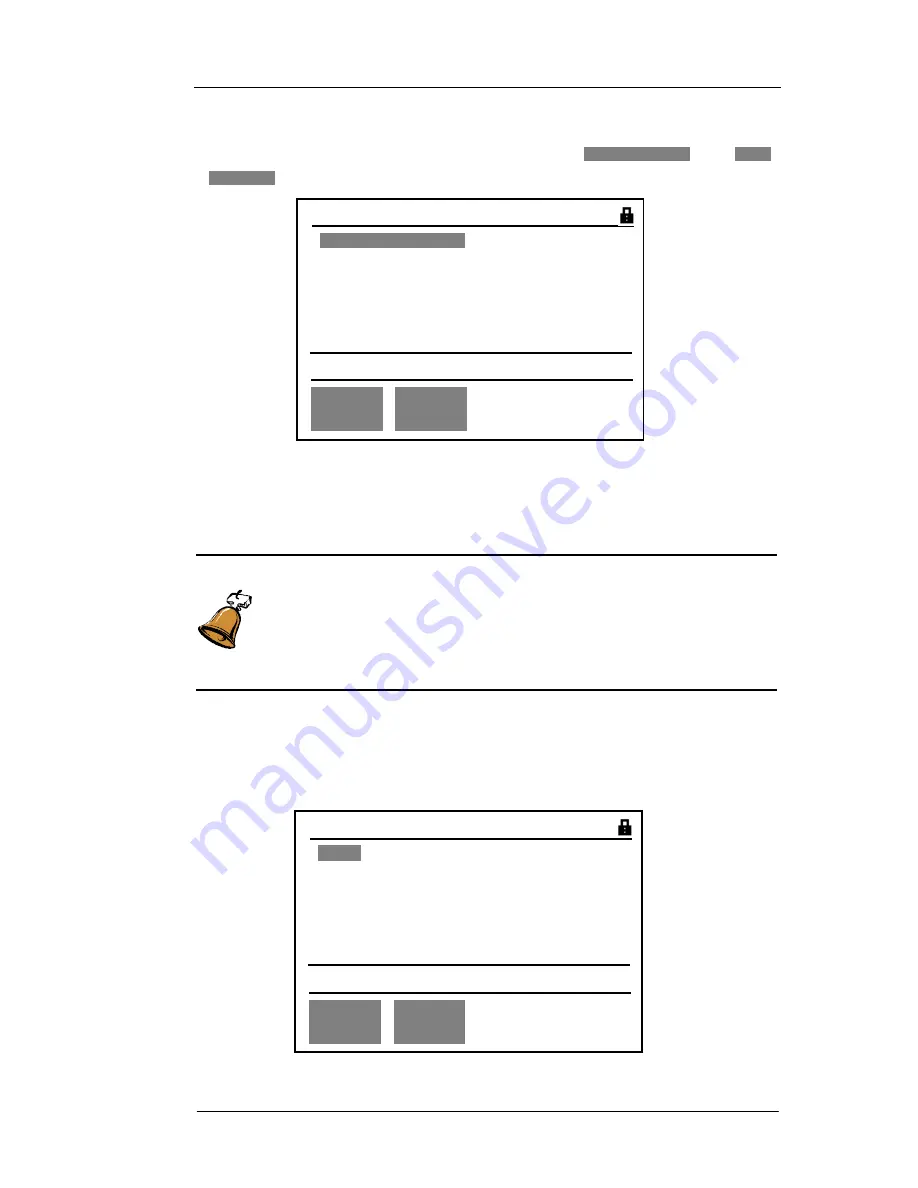
ADSL2+ Tester 4 Navigating the Displays
72-0046-03A 47
“
Results
”
key to switch to the results menu. The results menu of
“
TRACE
”
is very similar
to one of
“
PING
”
. The results menu includes two parts:
“
Route Analysis
”
and
“
Hops
Statistics
”
, as shown in Fig 24.
Fig 24:
“
TRACE
”
results menu
In Fig 24,
“
01
”
indicates the sequence number of the hop.
“
218.17.77.1
”
is the IP address
of this hop and
“
76ms 56ms 70ms
”
is the round trip time required to receive an echo
packet from this hop.
Caution:
During one
“
TRACE
”
test, the test can not be stopped manually. It will really
take some time to complete the test because of the delay. This can be useful
to have a rough idea of the delay on the link. However, these figures are not
precise enough to be used for performance evaluation.
4.3.5
“
MODEM Simulator
”
results menu
After making
“
MODEM SIMULATOR
”
settings, press
“
Start/Stop
”
key and
“
Start/Stop
”
LED is lit green steady and then press
“
Result
”
key to switch to
“
Results
”
menu of
“
MODEM SIMULATOR
”
, as shown in Fig 25.
Fig 25:
“
MODEM Simulator
”
results menu
Result s 00D00H05M03S
[
ROUTE ANALYSIS
]
01
218.17.77.1
76ms 56ms 70ms
02 218.17.255.147
61ms 63ms 55ms
ROUTE
ANALYS
HOPS
STAT.
i
Ready f or use. PPP UP
Result s 00D00H05M03S
[
RATE
]
Up Rat e 256kbytes/s
Dowm Rat e 988kbyt es/s
Up Rat e MAX 311kbyt es/s
Down Rate MAX 1024kbyt es/s
RATE
FLUX
i
Please view result s. PPP UP






























