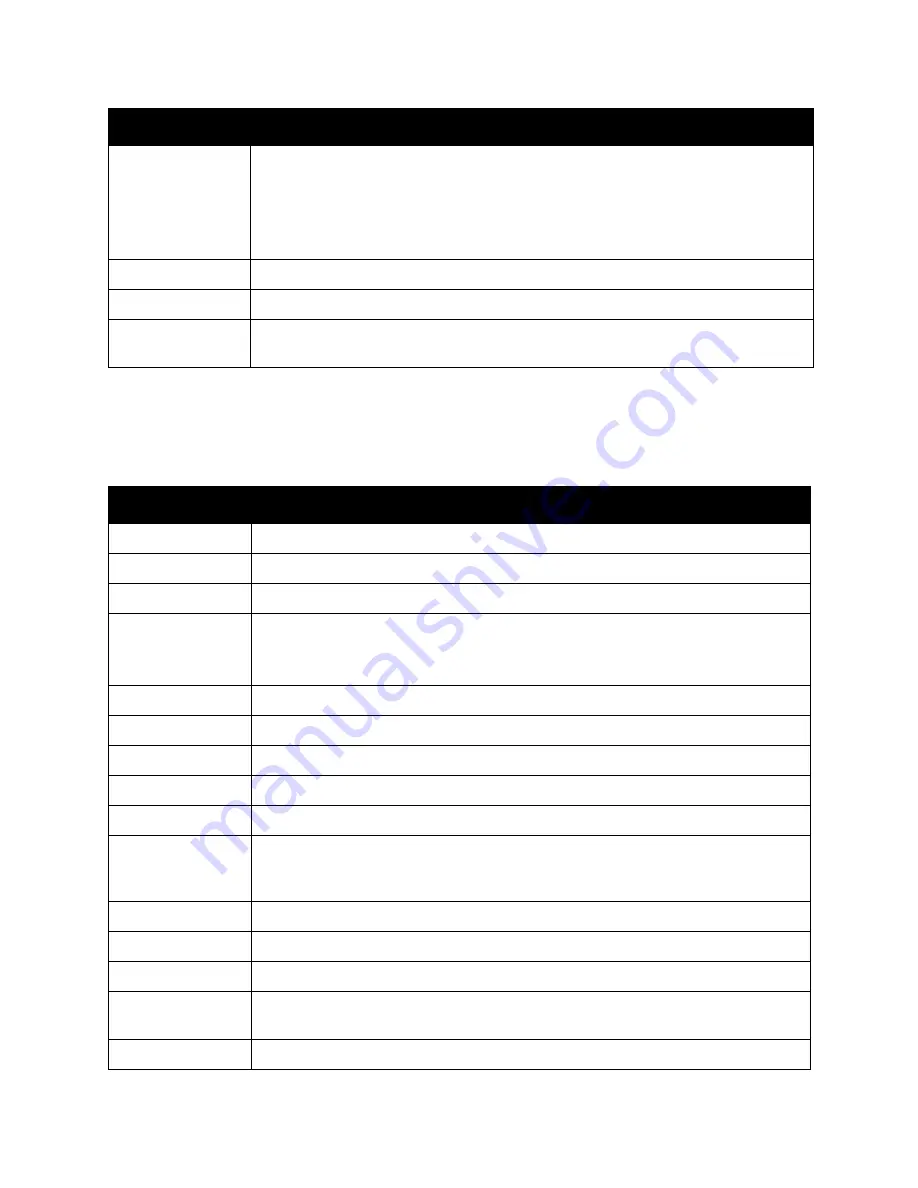
Control Panel Menus
WorkCentre 6505 Color Laser Multifunction Printer
User Guide
162
Scan Defaults
Use this menu to set default scanning behaviors. For details, see
Adjusting Scanning Options
on
page 120.
Special Copy Mode
Use to copy two original page images onto one side of a sheet of paper:
•
None
•
2-up (Autoscale)
•
ID Card Copy
•
2-up (Manual Scale)
Margin Top/Bottom
Turns on and off the copy margins for the top and bottom of the page.
Margin Left/Right
Turns on and off the copy margins for the left and right of the page.
Margin Middle
Turns on and off the copy margins for the middle of the page. Use to create a gutter in
the middle of the page when you print using the N-up feature.
Item
Description
Scan to Network
Selects the scan destination: Computer (Network) or Server (FTP).
File Format
Selects the file type of the scanned image.
Color
Selects the color mode: Color or Black and White.
Color Button Set
Adjusts the Color Mode settings:
•
B&W button: Black & White or Grayscale.
•
Color Button: Color or Color (Photo)
Resolution
Selects the scan resolution.
Document Size
Specifies the size of the original document.
Lighten/Darken
Lightens or darkens the scanned image.
Sharpness
Specifies the sharpness of the scanned image.
Contrast
Specifies the contrast of the scanned image.
Auto Exposure
Turns Auto Exposure on and off when scanning. Auto Exposure suppresses the
document background of off-white colored paper. It also helps suppress show-through
when copying 2-sided thin paper.
Auto Expo. Level
Adjusts the level of the auto exposure functionality.
Margin Top/Bottom
Turns on and off the copy margins for the top and bottom of the page.
Margin Left/Right
Turns on and off the copy margins for the left and right of the page.
Margin Middle
Turns on and off the copy margins for the middle of the page. Use to create a gutter in
the middle of the page when you print using the N-up or booklet features.
TIFF File Format
Sets the TIFF file format: TIFF V6 or TTN2.
Item
Description
Summary of Contents for WorkCentre 6505
Page 16: ...Safety WorkCentre 6505 Color Laser Multifunction Printer User Guide 16 ...
Page 54: ...Installation and Setup WorkCentre 6505 Color Laser Multifunction Printer User Guide 54 ...
Page 144: ...Faxing WorkCentre 6505 Color Laser Multifunction Printer User Guide 144 ...
Page 180: ...Maintenance WorkCentre 6505 Color Laser Multifunction Printer User Guide 180 ...
Page 210: ...Troubleshooting WorkCentre 6505 Color Laser Multifunction Printer User Guide 210 ...
Page 216: ...Printer Specifications WorkCentre 6505 Color Laser Multifunction Printer User Guide 216 ...
Page 228: ...Regulatory Information WorkCentre 6505 Color Laser Multifunction Printer User Guide 228 ...
Page 232: ...Recycling and Disposal WorkCentre 6505 Color Laser Multifunction Printer User Guide 232 ...
















































