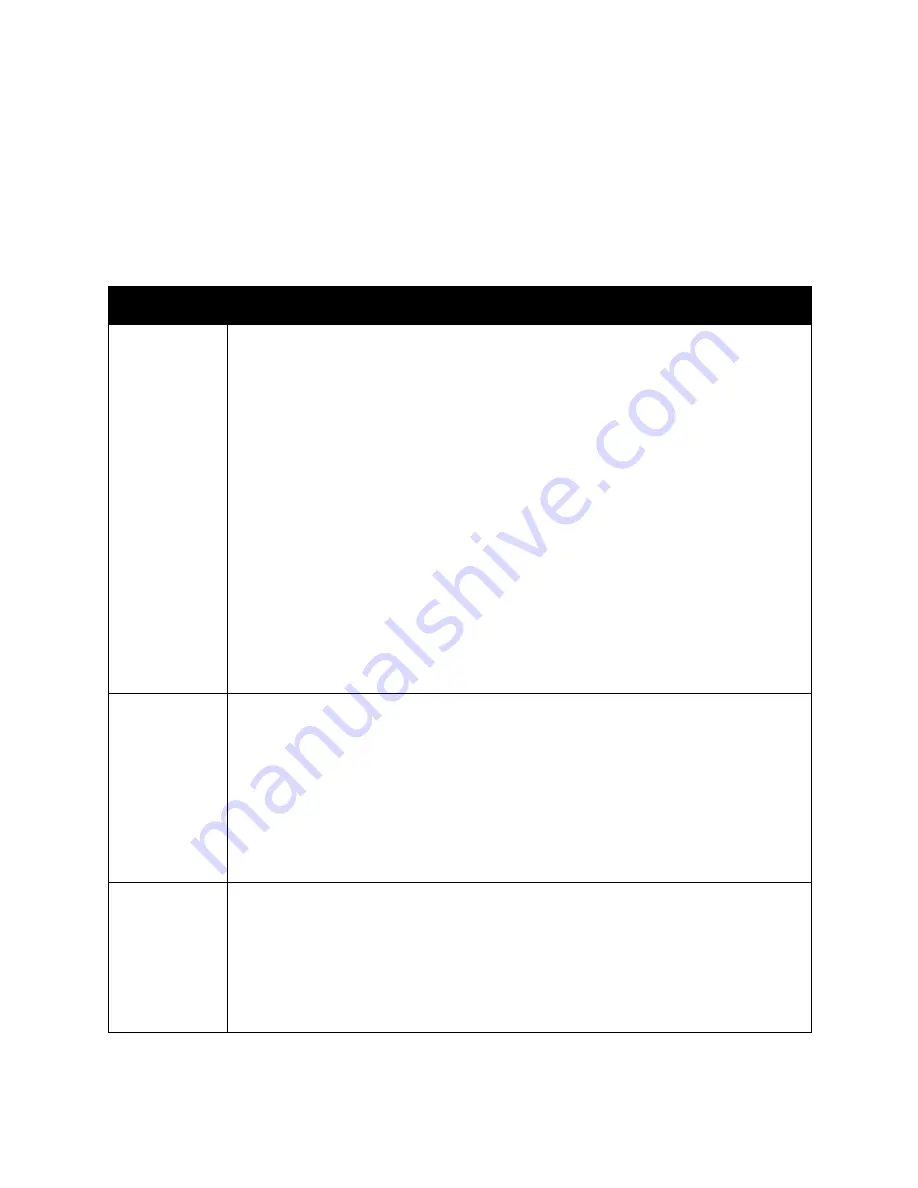
Printing
WorkCentre 6505 Color Laser Multifunction Printer
User Guide
72
Printing Options for Windows PostScript Driver
For detailed information on using the print driver options, click the
Help
button in the print driver to
view the online help.
Note:
For optional printer features to be available in the print driver, the optional features must be
installed and enabled. If you have not enabled your installed optional features, see
Enabling
Optional Features for the Windows PostScript Driver
on page 46.
Driver Tab
Printing Option
Paper/Output
•
Job Type: Specifies the type of print job: Normal Print, Secure Print, Proof Print. Secure
Print and Proof Print available with extra RAM memory only.
•
2-Sided Print: 1-Sided Print, Flip on long edge, Flip on short edge.
•
Paper Size: Specifies the size of the paper to print on, including specifying a custom
paper size.
•
Paper Tray: Specifies which paper tray to print to when the Paper Tray setting in the
PostScript print driver is set to Auto Select.
•
Paper Type: Specifies the type of paper in the tray.
•
Image Orientation: Portrait or Landscape.
•
Output Color: Color or Black and White.
•
Saved Settings: Enables you to save the current settings under a specific name so that
they can be used repeatedly. Also enables you to load and edit a set of saved settings.
•
Printer Status button: Opens the internal settings page of the printer in
CentreWare Internet Services, in your computer Web browser for network printers only.
•
Defaults button: Returns all of the Paper/Output tab settings to their default settings.
•
Default All button: Returns all settings in the Properties dialog of the printer to their
default settings.
•
Help button: Opens the online help of the print driver for the Paper/Output tab.
Image Options
•
Image Quality: Affects the quality of the print by specifying the speed at which the
page prints.
•
Brightness: Makes the printed image or page darker or lighter.
•
Color Correction: Specifies how color is applied to printed images, text, and
photographs.
•
Color Balance button: Enables you to specify the density of each color used for
printing.
•
Defaults button: Returns all of the Image Options tab settings to their default settings.
•
Help button: Opens the online help of the print driver for the Image Options tab.
Layout
•
Pages per Sheet (N-up): For multiple-page documents, enables you to print more than
one page per sheet of paper, including Booklet print.
•
Draw Outlines: When multiple pages are printed per sheet, prints a border around each
page.
•
Fit to New Paper Size: Select the output paper size to fit the page.
•
Defaults button: Returns all of the Layout tab settings to their defaults.
•
Help button: Opens the online help of the print driver for the Layout tab.
Summary of Contents for WorkCentre 6505
Page 16: ...Safety WorkCentre 6505 Color Laser Multifunction Printer User Guide 16 ...
Page 54: ...Installation and Setup WorkCentre 6505 Color Laser Multifunction Printer User Guide 54 ...
Page 144: ...Faxing WorkCentre 6505 Color Laser Multifunction Printer User Guide 144 ...
Page 180: ...Maintenance WorkCentre 6505 Color Laser Multifunction Printer User Guide 180 ...
Page 210: ...Troubleshooting WorkCentre 6505 Color Laser Multifunction Printer User Guide 210 ...
Page 216: ...Printer Specifications WorkCentre 6505 Color Laser Multifunction Printer User Guide 216 ...
Page 228: ...Regulatory Information WorkCentre 6505 Color Laser Multifunction Printer User Guide 228 ...
Page 232: ...Recycling and Disposal WorkCentre 6505 Color Laser Multifunction Printer User Guide 232 ...






























