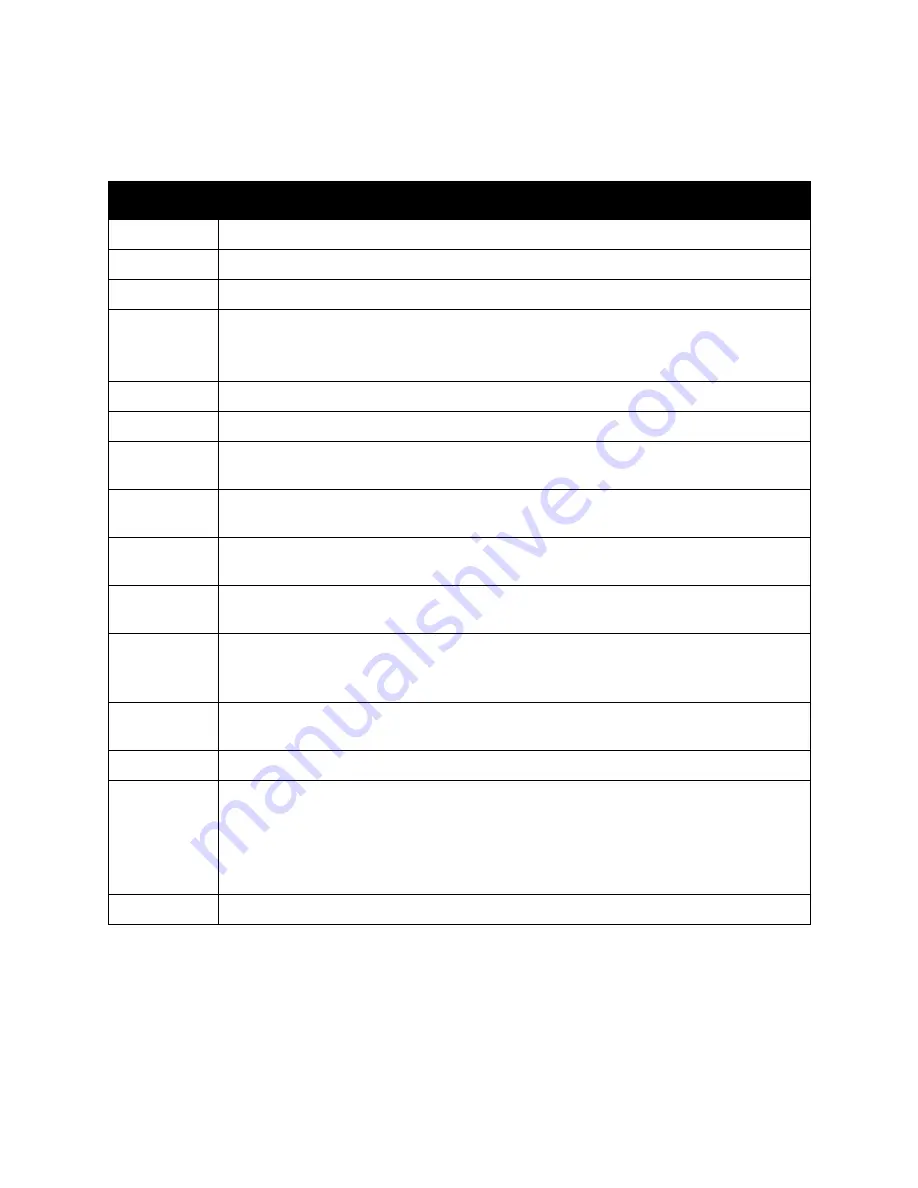
Control Panel Menus
WorkCentre 6505 Color Laser Multifunction Printer
User Guide
150
PCL Settings
Use this menu to configure settings for PCL.
Item
Description
Paper Tray
Specifies the paper tray used.
Paper Size
Specifies the default paper size.
Orientation
Specifies the paper printing direction: Portrait or Landscape. The default setting is Portrait.
2-Sided
Specifies 2-sided printing options:
•
2-Sided Print: On or Off. The default setting is On when the duplex unit is installed.
•
Binding Edge: Flip Long Edge or Flip Short Edge
Font
Specifies the default font. The default setting is Courier.
Symbol Set
Specifies the font used for symbols. The default setting is ROMAN-8.
Font Size
Specifies the default font size, from 4 through 50, in increments of 0.25. Available only for
typographic fonts.
Font Pitch
Specifies the character spacing. You can specify a value from 6.00 through 24.00 in
increments of 0.01. The default setting is 10.00.
Form Line
Specifies the form line (the number of lines per form). You can specify a value from 5 through
128 in increments of 1. The default setting is 64.
Quantity
Specifies the copies to print. You can specify a value from 1 through 999. The default setting
is 1.
Image
Enhance
Specifies whether to perform image enhancement.
Image enhancement is a feature that makes the boundary line between black and white
smoother, to decrease jags and enhance the appearance. The default setting is On.
Hex Dump
Specifies whether to print the data sent from a computer in the ASCII code corresponding to
the hexadecimal notation format to check the data contents. The default setting is Disable.
Draft Mode
Specifies whether to print in draft mode. The default setting is Disable.
Line
Termination
Specifies line termination.
•
Off: Line termination commands are not added.
•
Add-LF: The Line Feed command is added.
•
Add-CR: The Carriage Return command is added.
•
CR-XX: The Line Feed and Carriage Return commands are both added.
Default Color
Specifies the default color mode: Black or Color. The default setting is Black.
Summary of Contents for WorkCentre 6505
Page 16: ...Safety WorkCentre 6505 Color Laser Multifunction Printer User Guide 16 ...
Page 54: ...Installation and Setup WorkCentre 6505 Color Laser Multifunction Printer User Guide 54 ...
Page 144: ...Faxing WorkCentre 6505 Color Laser Multifunction Printer User Guide 144 ...
Page 180: ...Maintenance WorkCentre 6505 Color Laser Multifunction Printer User Guide 180 ...
Page 210: ...Troubleshooting WorkCentre 6505 Color Laser Multifunction Printer User Guide 210 ...
Page 216: ...Printer Specifications WorkCentre 6505 Color Laser Multifunction Printer User Guide 216 ...
Page 228: ...Regulatory Information WorkCentre 6505 Color Laser Multifunction Printer User Guide 228 ...
Page 232: ...Recycling and Disposal WorkCentre 6505 Color Laser Multifunction Printer User Guide 232 ...
















































