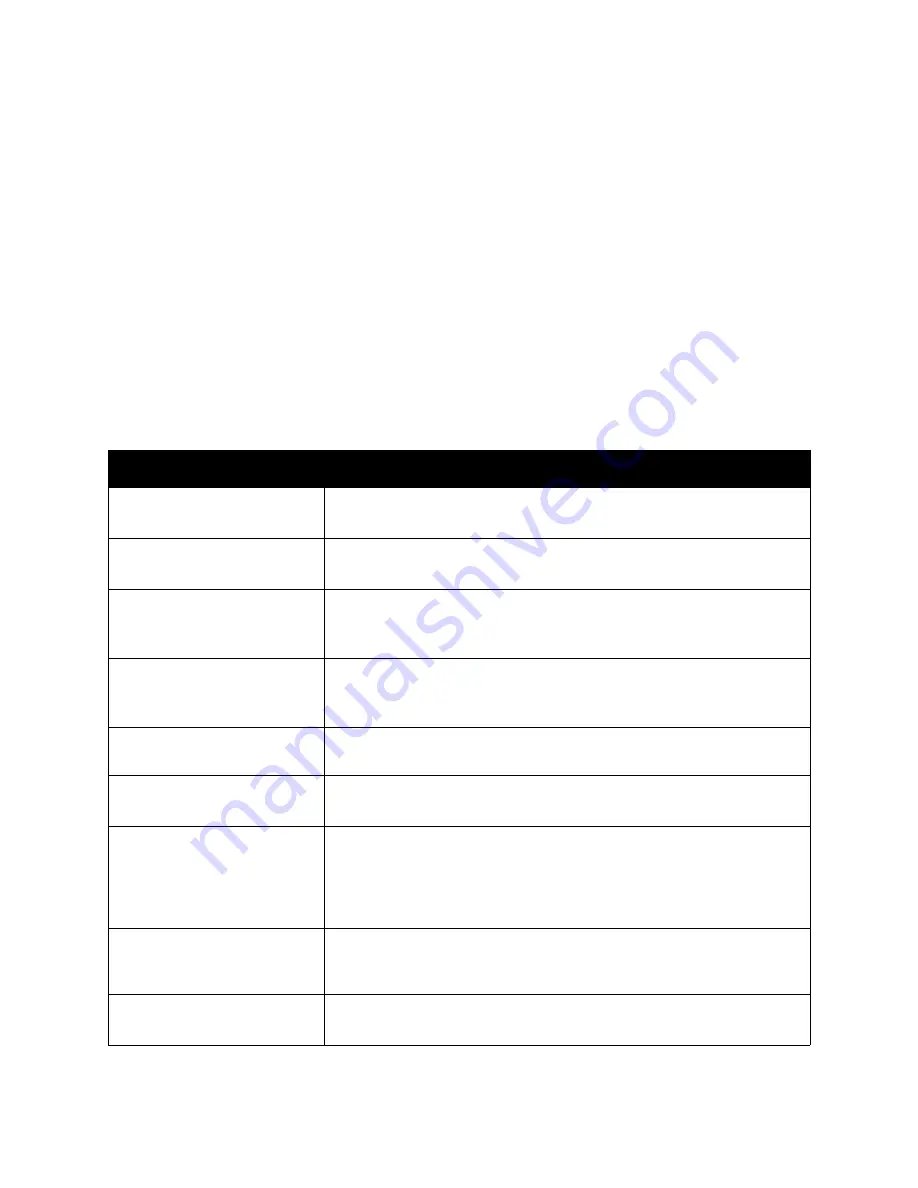
Troubleshooting
WorkCentre 6505 Color Laser Multifunction Printer
User Guide
184
Control Panel Messages
This section includes:
•
Supply Status Messages
on page 184
•
Error Messages
on page 185
The printer uses control panel messages to indicate printer status, errors, and to provide instructions.
Supply Status Messages
Status messages tell you about the status of the printer and its supplies.
Note:
Xxx indicates one of the following: the Yellow Toner (Y), Cyan Toner (C), Magenta Toner (M),
Black Toner (K), a tray, or fuser. NNN indicates a numeric value.
Code/Message
Condition/Reason/Solution
Replace Fuser
010-351
Time to replace the fuser.
Replace the old fuser with a new one and then restart the printer.
Insert Fuser
010-317
The fuser is not installed or it is incorrectly installed.
Install the fuser and then restart the printer.
Replace Imaging Unit
It is time to replace the imaging unit.
Replace the imaging unit. For details, see the Imaging Unit instruction
sheet that came in the documentation packet with your printer.
Insert Imaging Unit
The imaging unit is not installed.
Install the imaging unit. For details, see the Imaging Unit instruction sheet
that came in the documentation packet with your printer.
Insert Xxx Cartridge
The Xxx toner cartridge is not installed correctly or is not installed. Install
the toner cartridge.
Replace Xxx Cartridge
The toner cartridge is empty.
Replace the old toner cartridge with a new one.
Invalid Xxx
The wrong toner cartridge is installed or the toner cartridge is not seated
correctly. Reseat the toner cartridge or replace the cartridge with one that
meets specifications for your printer. The region of your printer is listed on
the Configuration Page in the General section. For details on printing the
Configuration Page, see
Configuration Page
on page 24.
Non-Xerox
®
Toner
The printer is in the custom toner mode. This message means a non-
Xerox
®
toner is installed. You could experience a decrease is print quality as
a result.
Low Density
Xxx Cartridge
Toner is not distributed evenly in the specified cartridge. Remove and shake
the cartridge, then reinstall it.
Summary of Contents for WorkCentre 6505
Page 16: ...Safety WorkCentre 6505 Color Laser Multifunction Printer User Guide 16 ...
Page 54: ...Installation and Setup WorkCentre 6505 Color Laser Multifunction Printer User Guide 54 ...
Page 144: ...Faxing WorkCentre 6505 Color Laser Multifunction Printer User Guide 144 ...
Page 180: ...Maintenance WorkCentre 6505 Color Laser Multifunction Printer User Guide 180 ...
Page 210: ...Troubleshooting WorkCentre 6505 Color Laser Multifunction Printer User Guide 210 ...
Page 216: ...Printer Specifications WorkCentre 6505 Color Laser Multifunction Printer User Guide 216 ...
Page 228: ...Regulatory Information WorkCentre 6505 Color Laser Multifunction Printer User Guide 228 ...
Page 232: ...Recycling and Disposal WorkCentre 6505 Color Laser Multifunction Printer User Guide 232 ...
















































