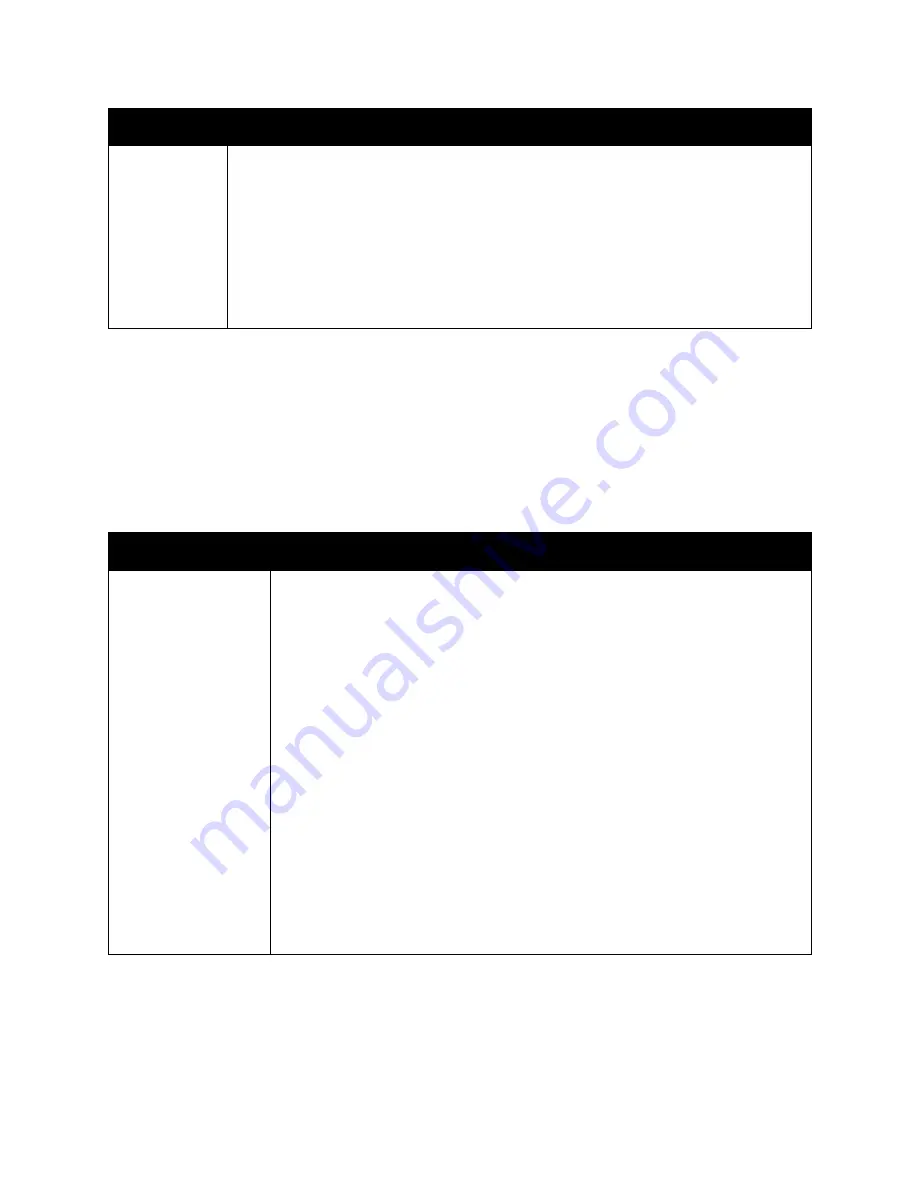
Printing
WorkCentre 6505 Color Laser Multifunction Printer
User Guide
73
Printing Options for Windows PCL Driver
For detailed information on using the print driver options, click the
Help
button in the print driver to
view the online help.
Note:
For optional printer features to be available in the print driver, the optional features must be
installed and enabled. If you have not enabled your installed optional features, see
Enabling
Optional Features for the Windows PCL Driver
on page 47.
Advanced
•
Image Options: Enables you to set print resolution, image color management and
method used, TrueType font configuration, and image magnification or reduction
percentage for printed images.
•
Document Options: Enables you to set the PostScript Options and the Manual Feed slot
Orientation. PostScript Options include the PostScript Output Format, TrueType Font
Download Method, PostScript Language Level, PostScript Error Message control, and
Mirror Image control.
•
Help button: Opens the online help of the print driver for the Advanced tab.
•
Set Features to Default button: Returns the Advanced tab settings to their defaults.
Driver Tab
Printing Option
Paper/Output
•
Job Type: Specifies the type of print job: Normal Print, Secure Print, Proof Print.
Secure Print and Proof Print are available with extra RAM memory only.
•
2-Sided Print: 1-Sided Print, Flip on long edge, Flip on short edge.
•
Paper Size: Specifies the size of the paper to print on, including specifying a
custom paper size.
•
Output Color: Color or Black and White.
•
Paper Type: Specifies the type of paper in the tray.
•
Saved Settings: Enables you to save the current settings under a specific name
so that they can be used repeatedly. Also enables you to load and edit a set of
saved settings.
•
Paper Tray: Specifies which paper tray to print to when the Paper Tray setting in
the PCL driver is set to Auto Select.
•
Manual Feed Slot Orientation: Portrait or Landscape.
•
Covers/Separators button: Enables you to specify cover and separator pages for
print jobs.
•
Printer Status button: Opens the internal settings page of the printer in
CentreWare Internet Services in your computer Web browser for network
printers only.
•
Defaults button: Returns the Paper/Output tab settings to their defaults.
Driver Tab
Printing Option
Summary of Contents for WorkCentre 6505
Page 16: ...Safety WorkCentre 6505 Color Laser Multifunction Printer User Guide 16 ...
Page 54: ...Installation and Setup WorkCentre 6505 Color Laser Multifunction Printer User Guide 54 ...
Page 144: ...Faxing WorkCentre 6505 Color Laser Multifunction Printer User Guide 144 ...
Page 180: ...Maintenance WorkCentre 6505 Color Laser Multifunction Printer User Guide 180 ...
Page 210: ...Troubleshooting WorkCentre 6505 Color Laser Multifunction Printer User Guide 210 ...
Page 216: ...Printer Specifications WorkCentre 6505 Color Laser Multifunction Printer User Guide 216 ...
Page 228: ...Regulatory Information WorkCentre 6505 Color Laser Multifunction Printer User Guide 228 ...
Page 232: ...Recycling and Disposal WorkCentre 6505 Color Laser Multifunction Printer User Guide 232 ...
















































