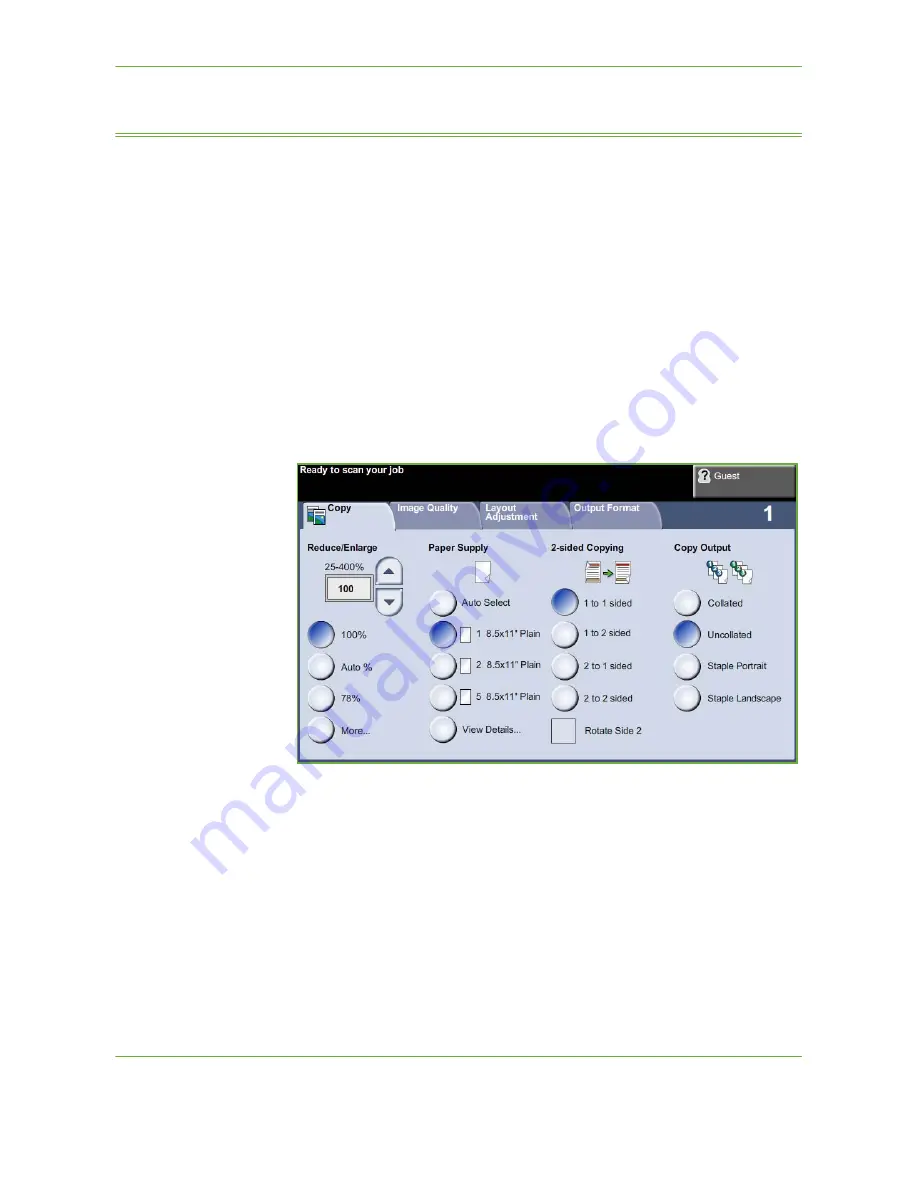
3
Copy
Xerox WorkCentre 4250/4260 User Guide
45
Copy
The tabs available for selecting the various Copy features are:
1) Copy
2) Image Quality
3) Layout Adjustment
4) Output Format
Depending on the options enabled and how your machine has been configured,
you may have to press the
Services Home
button
and select
Copy
to display the
Copy
feature tabs.
Copy Tab
The Copy tab is the default Copy screen. Use this tab to select the standard options
for a copy job.
The options can be selected by touching the appropriate button in each column.
To view all the choices for each option, select the
More...
button.
Reduce/Enlarge
Using this option, originals can be reduced or enlarged between 25% and 400%.
100%
: Produces an image on the copies the same size as the image on the original.
Auto%:
Reduces or enlarges the image on the copies based on the size of the
original and the size of the selected output paper.
Preset Options:
The most commonly used reduce/enlarge percentages have been
provided as preset options. These preset options can be customized by your
System or Machine Administrator to meet individual needs.
Summary of Contents for WorkCentre 4250C
Page 1: ...Xerox WorkCentre 4250 4260 User Guide...
Page 3: ......
Page 4: ......
Page 8: ...Table of Contents iv Xerox WorkCentre 4250 4260 User Guide...
Page 94: ...4 Fax 86 Xerox WorkCentre 4250 4260 User Guide...
Page 112: ...5 Network Scanning 104 Xerox WorkCentre 4250 4260 User Guide...
Page 150: ...8 Print Files 142 Xerox WorkCentre 4250 4260 User Guide...
Page 210: ...12 Maintenance 202 Xerox WorkCentre 4250 4260 User Guide...
Page 218: ...13 Specifications 210 Xerox WorkCentre 4250 4260 User Guide...
Page 226: ...14 Troubleshooting 218 Xerox WorkCentre 4250 4260 User Guide...
Page 230: ...Index 222 Xerox WorkCentre 4250 4260 User Guide...
















































