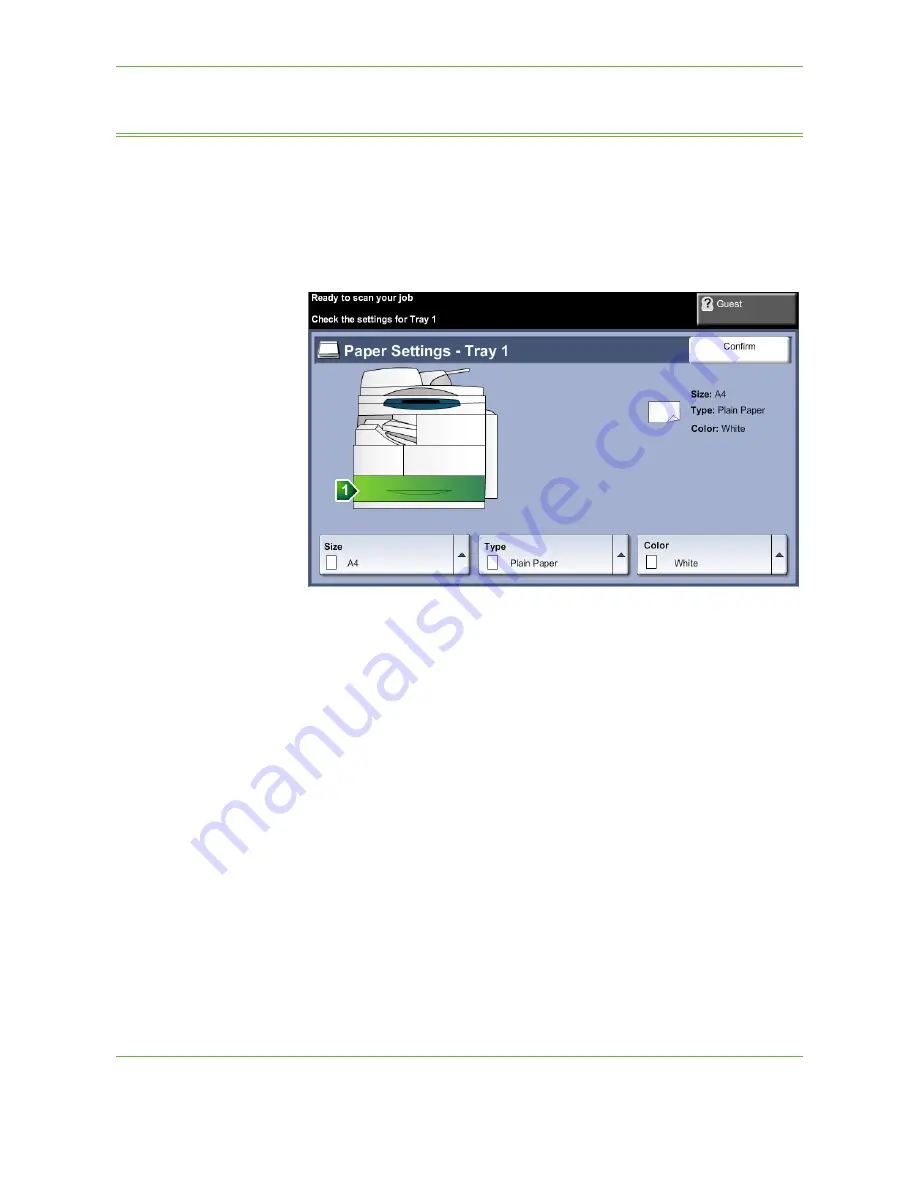
10
Paper and other Media
160
Xerox WorkCentre 4250/4260 User Guide
Setting the Paper Size
Each time you open and close a paper tray, the machine will prompt you to identify
the paper stock being used.
NOTE:
The paper tray information screen for each tray can be switched off using
the Tools settings. By default, each tray is configured to display the paper tray
information screen.
The current tray settings are displayed on the right hand side of the UI.
Change Size
Select up arrow to choose from the list of paper size options. Save your selection to
return to the
Tray Information
screen.
Change Type
Select up arrow to choose from the list of paper type options. Save your selection
to return to the
Tray Information
screen.
Change Color
Select up arrow to choose from the list of paper color options. Save your selection
to return to the
Tray Information
screen.
Confirm
Select the
Confirm
button when the tray settings on the UI are correct to go to the
default feature screen.
NOTE:
Failure to confirm the new correct paper size and type may cause problems
when using the printing feature. The printer drivers select the paper tray based on
the available information on paper size and type, and printing errors may occur if
this is not set correctly at the machine.
Summary of Contents for WorkCentre 4250C
Page 1: ...Xerox WorkCentre 4250 4260 User Guide...
Page 3: ......
Page 4: ......
Page 8: ...Table of Contents iv Xerox WorkCentre 4250 4260 User Guide...
Page 94: ...4 Fax 86 Xerox WorkCentre 4250 4260 User Guide...
Page 112: ...5 Network Scanning 104 Xerox WorkCentre 4250 4260 User Guide...
Page 150: ...8 Print Files 142 Xerox WorkCentre 4250 4260 User Guide...
Page 210: ...12 Maintenance 202 Xerox WorkCentre 4250 4260 User Guide...
Page 218: ...13 Specifications 210 Xerox WorkCentre 4250 4260 User Guide...
Page 226: ...14 Troubleshooting 218 Xerox WorkCentre 4250 4260 User Guide...
Page 230: ...Index 222 Xerox WorkCentre 4250 4260 User Guide...






























