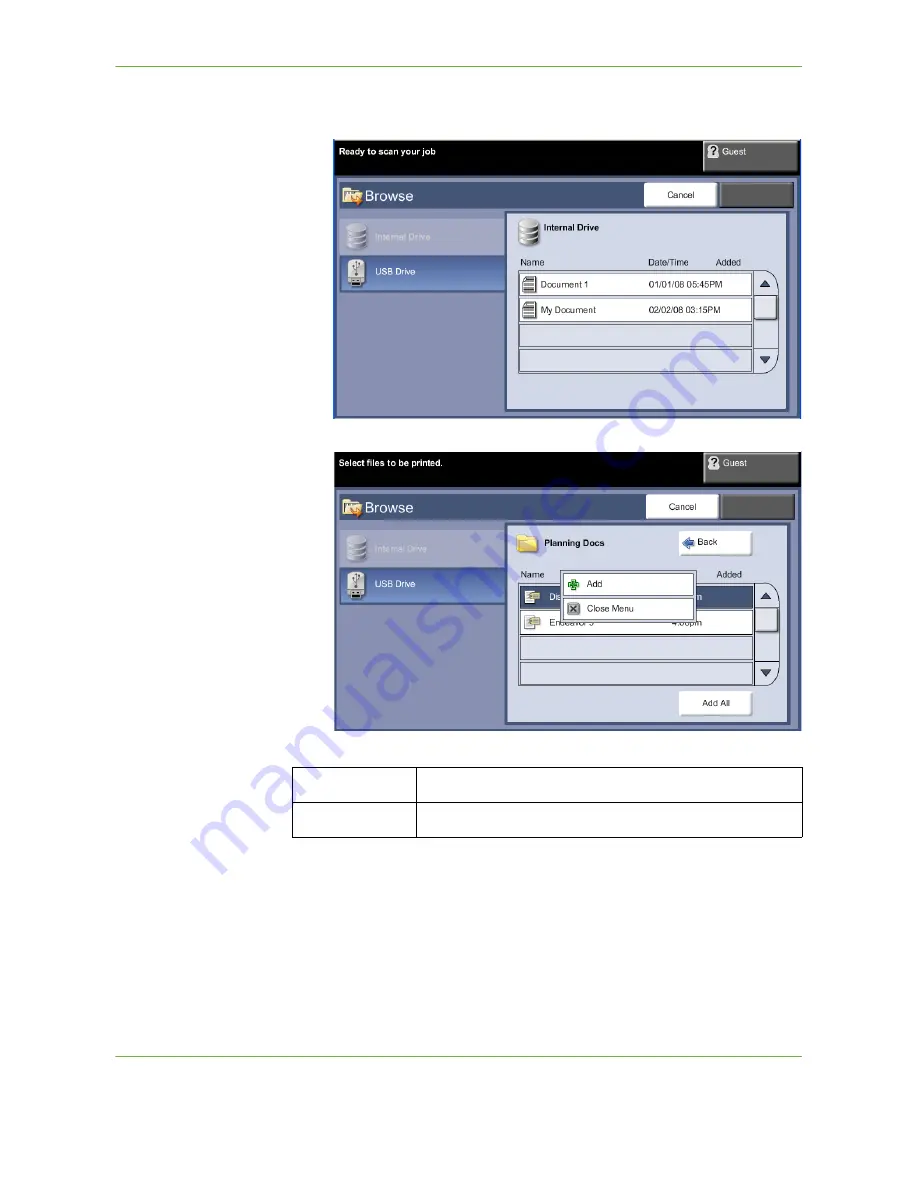
8
Print Files
Xerox WorkCentre 4250/4260 User Guide
139
3.
Select the folder or file that you wish to print. If you have touched a folder, it
will open to allow you to select your file(s) to print.
4.
Select the saved job title to add the document to the print list.
A pop-up menu is displayed:
5.
Select
Add
to add the job to the print list. A tick will appear next to the file
name.
6.
Repeat the above steps to add more jobs.
7.
Select
Done
when the required jobs have been added to the print list.
8.
Select the
Job Quantity
(number of copies) required, if necessary.
Add
Add job to print list.
Close menu
Close menu and return to saved jobs list.
Summary of Contents for WorkCentre 4250C
Page 1: ...Xerox WorkCentre 4250 4260 User Guide...
Page 3: ......
Page 4: ......
Page 8: ...Table of Contents iv Xerox WorkCentre 4250 4260 User Guide...
Page 94: ...4 Fax 86 Xerox WorkCentre 4250 4260 User Guide...
Page 112: ...5 Network Scanning 104 Xerox WorkCentre 4250 4260 User Guide...
Page 150: ...8 Print Files 142 Xerox WorkCentre 4250 4260 User Guide...
Page 210: ...12 Maintenance 202 Xerox WorkCentre 4250 4260 User Guide...
Page 218: ...13 Specifications 210 Xerox WorkCentre 4250 4260 User Guide...
Page 226: ...14 Troubleshooting 218 Xerox WorkCentre 4250 4260 User Guide...
Page 230: ...Index 222 Xerox WorkCentre 4250 4260 User Guide...






























