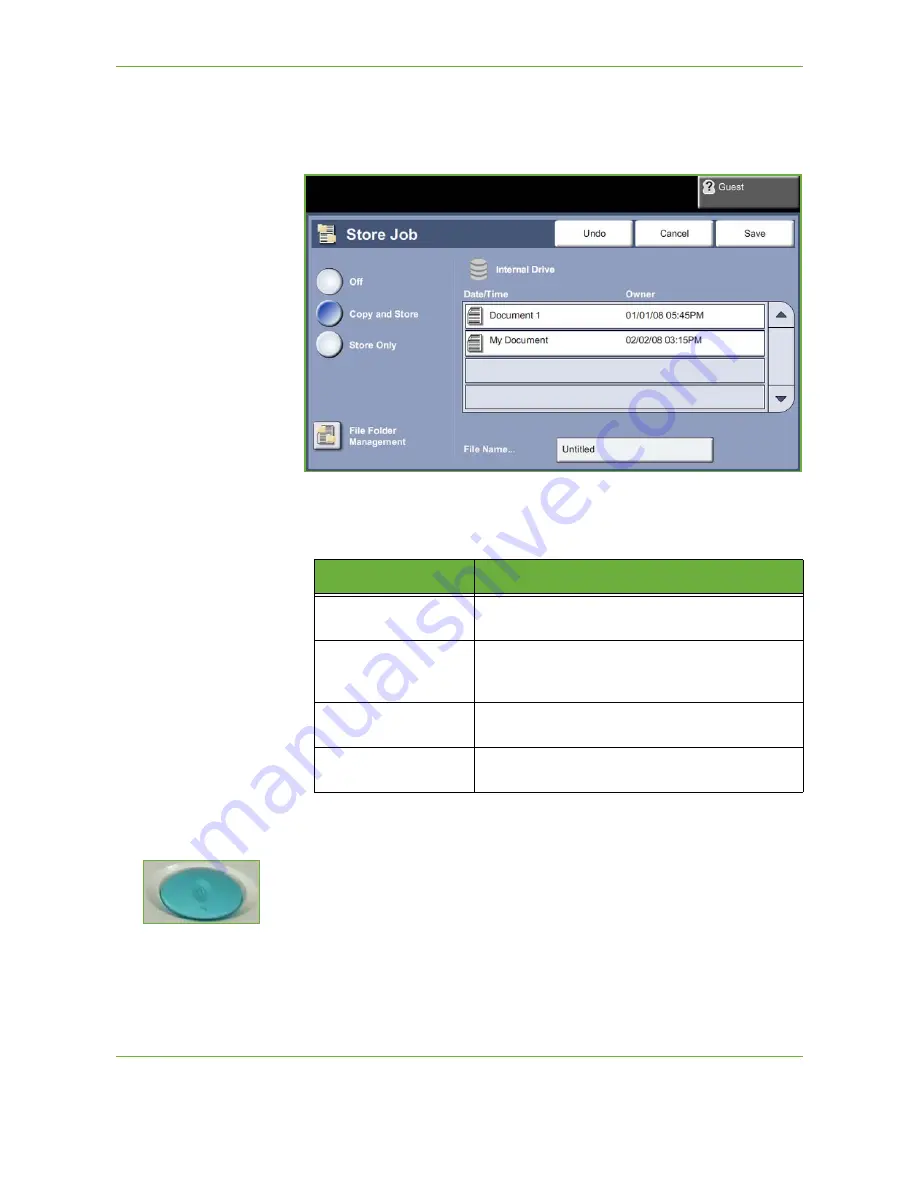
7
Store File
132
Xerox WorkCentre 4250/4260 User Guide
4.
Select an option:
•
Copy and Store
- save your job into a folder and print your job
•
Store Only
- store your job into a folder for printing later
5.
Select the
Untitled
box to enter a specific file name.
6.
Select the
Save
button when you are finished.
7.
Select one of the other tabs for the feature required.
3 Store the Job
Press the
Start
button.
Feature
Description
Copy
Use this tab to select the standard options for a copy
job, e.g. reduce/enlarge, 2 sided copying, etc.
Image Quality
Use this tab to adjust the appearance of the copy
output, e.g. lighten/darken, background suppression,
etc.
Layout Adjustment
Use this tab to adjust the layout of the copy output,
e.g. original size, edge erase, etc.
Output Format
Use this tab to produce different options for the
finished output, e.g. booklet creation, covers, etc.
Summary of Contents for WorkCentre 4250C
Page 1: ...Xerox WorkCentre 4250 4260 User Guide...
Page 3: ......
Page 4: ......
Page 8: ...Table of Contents iv Xerox WorkCentre 4250 4260 User Guide...
Page 94: ...4 Fax 86 Xerox WorkCentre 4250 4260 User Guide...
Page 112: ...5 Network Scanning 104 Xerox WorkCentre 4250 4260 User Guide...
Page 150: ...8 Print Files 142 Xerox WorkCentre 4250 4260 User Guide...
Page 210: ...12 Maintenance 202 Xerox WorkCentre 4250 4260 User Guide...
Page 218: ...13 Specifications 210 Xerox WorkCentre 4250 4260 User Guide...
Page 226: ...14 Troubleshooting 218 Xerox WorkCentre 4250 4260 User Guide...
Page 230: ...Index 222 Xerox WorkCentre 4250 4260 User Guide...






























