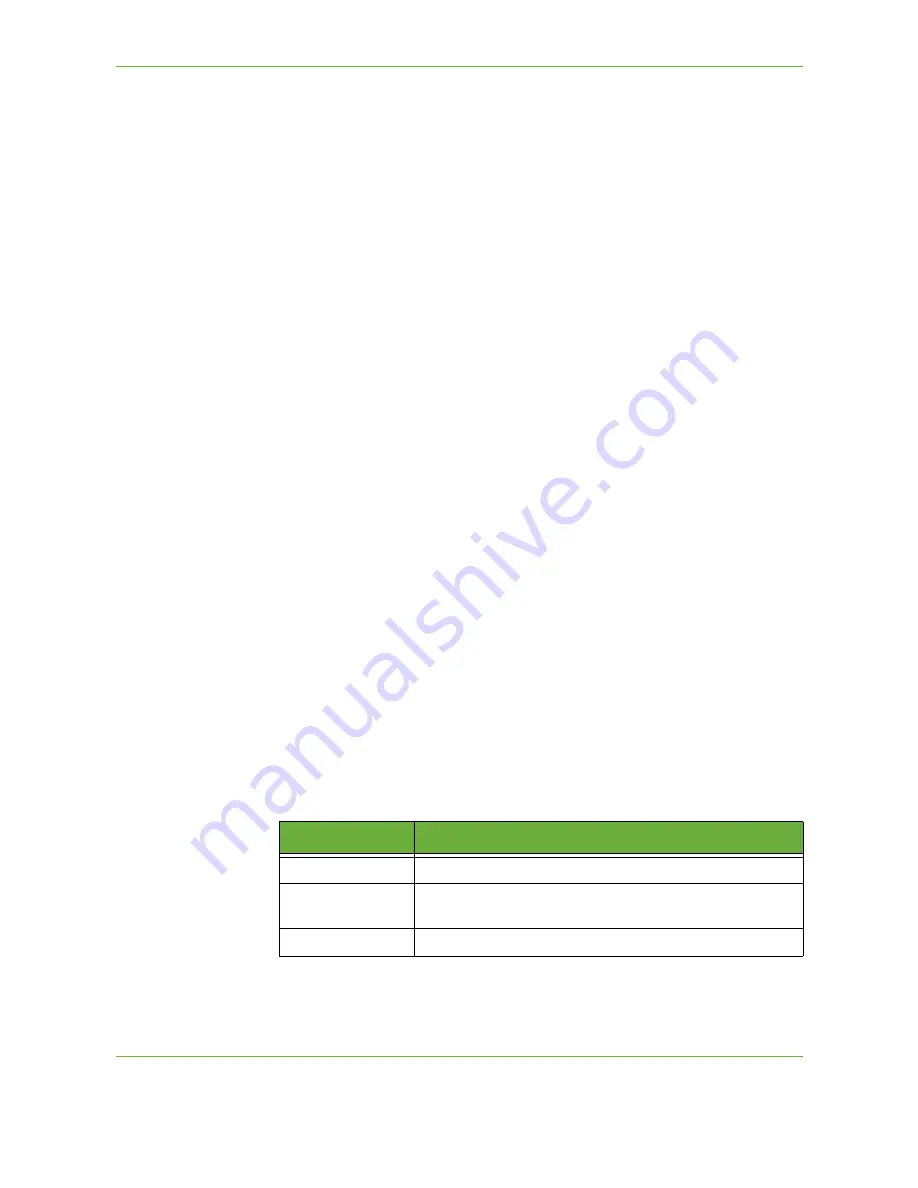
4
Fax
82
Xerox WorkCentre 4250/4260 User Guide
This feature saves
time when sending faxes
to frequently used
destinations.
Fax Directory Setup
From the
Fax
tab, select the
Fax Directory
button to create a new Fax Directory
entry:
1.
Select an empty row in the Phone Number list.
2.
Select
Edit
.
3.
Use the keypad on the User Interface or the keypad on the Control Panel to
enter the fax number.
4.
Select
Save
.
NOTE:
To edit an entry, follow the process above but select the entry to be edited
instead of an empty row.
2-Sided Scanning
This is used to specify whether the originals are single-sided or two-sided.
1 Sided
Use this option for originals that are printed on one side only.
2 Sided
Use this option for originals that are printed on both sides.
2 Sided - Rotate
Side 2
Use this option for originals that are printed on both sides and the second side has
been rotated. For example, if you are scanning a calendar which uses a “head to
toe” format.
Original Type
Use this option to enhance the quality of the fax based on the type of original
being scanned.
The options available are:
Option
Description
Text
Use for originals containing text or line art.
Photo and Text
Use for high quality lithographic images or continuous tone
photos with text.
Photo
Use for continuous tone photographs.
Summary of Contents for WorkCentre 4250C
Page 1: ...Xerox WorkCentre 4250 4260 User Guide...
Page 3: ......
Page 4: ......
Page 8: ...Table of Contents iv Xerox WorkCentre 4250 4260 User Guide...
Page 94: ...4 Fax 86 Xerox WorkCentre 4250 4260 User Guide...
Page 112: ...5 Network Scanning 104 Xerox WorkCentre 4250 4260 User Guide...
Page 150: ...8 Print Files 142 Xerox WorkCentre 4250 4260 User Guide...
Page 210: ...12 Maintenance 202 Xerox WorkCentre 4250 4260 User Guide...
Page 218: ...13 Specifications 210 Xerox WorkCentre 4250 4260 User Guide...
Page 226: ...14 Troubleshooting 218 Xerox WorkCentre 4250 4260 User Guide...
Page 230: ...Index 222 Xerox WorkCentre 4250 4260 User Guide...






























