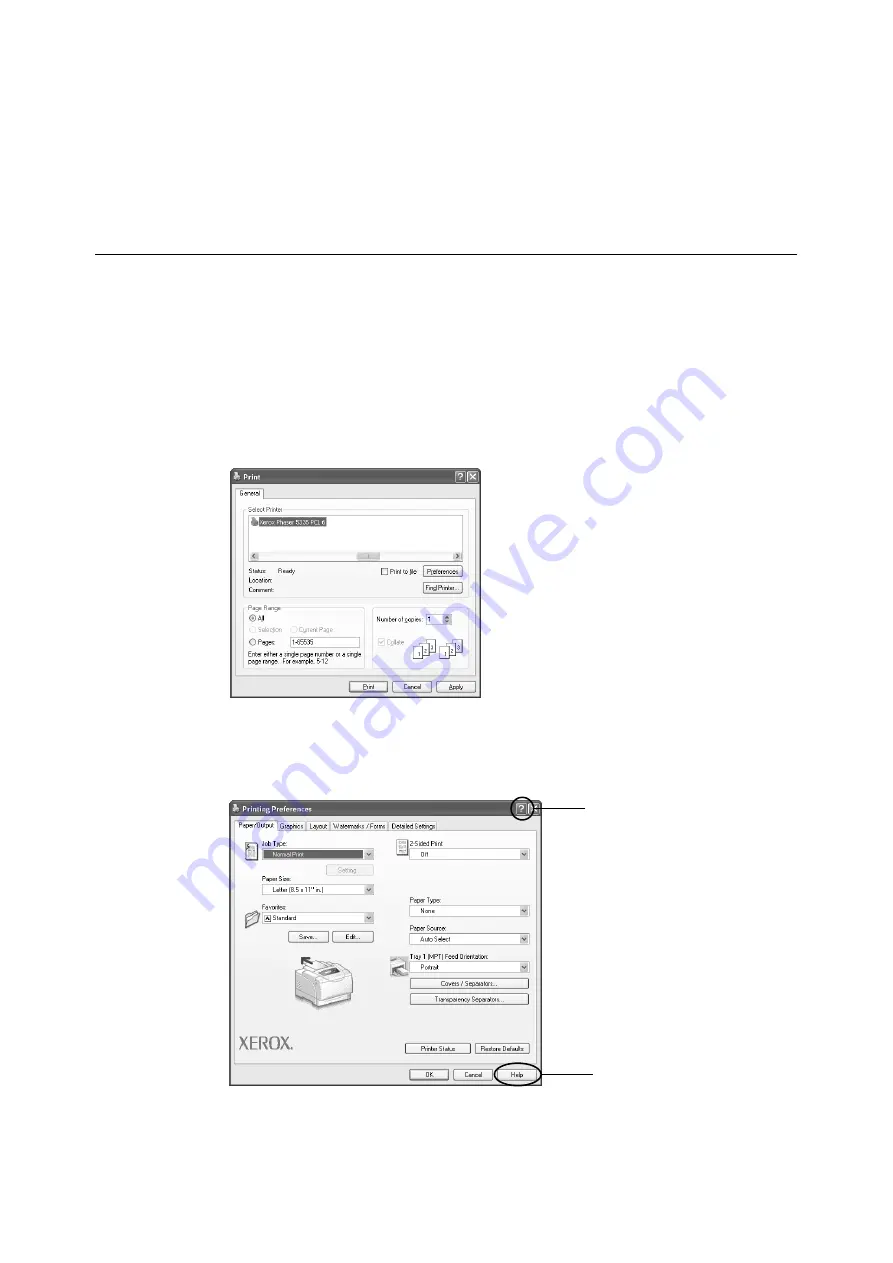
3.1 Printing from a Computer
31
3
This chapter describes various printing methods using a PCL print driver.
3.1
Printing from a Computer
This section outlines the basic procedure for sending print jobs from Windows applications.
The following procedure uses Windows XP WordPad as an example.
(The procedure may vary depending on the application being used.)
1. On the [File] menu of your application, click [Print].
2. Select the printer from the [Select Printer] list box, and then display the Properties
dialog box.
On Windows XP WordPad, clicking [Preferences] displays the dialog box.
3. Click the desired tab and set the print features as necessary.
When you are finished with the settings, click [OK] to close the dialog box.
For details on the print features, refer to the online help for the print driver.
4. Click [Print] in the [Print] dialog box to start printing.
To display help:
(1) Click [?] and then an item you need
help with.
The help for the item pops up.
(2) Click [Help].
The [Help] window appears.
(1)
(2)
Summary of Contents for Phaser 5335
Page 1: ...Phaser5335 User Guide Version 1 0 December 2007...
Page 6: ...vi Contents...
Page 48: ...30 2 Basic Operation...
Page 74: ...56 3 Print...
Page 90: ...72 4 Paper...
Page 130: ...112 5 Control Panel Menus...
Page 156: ...138 6 Troubleshooting...
Page 216: ...198 A Appendix...
Page 224: ......
Page 229: ......
Page 230: ......
















































