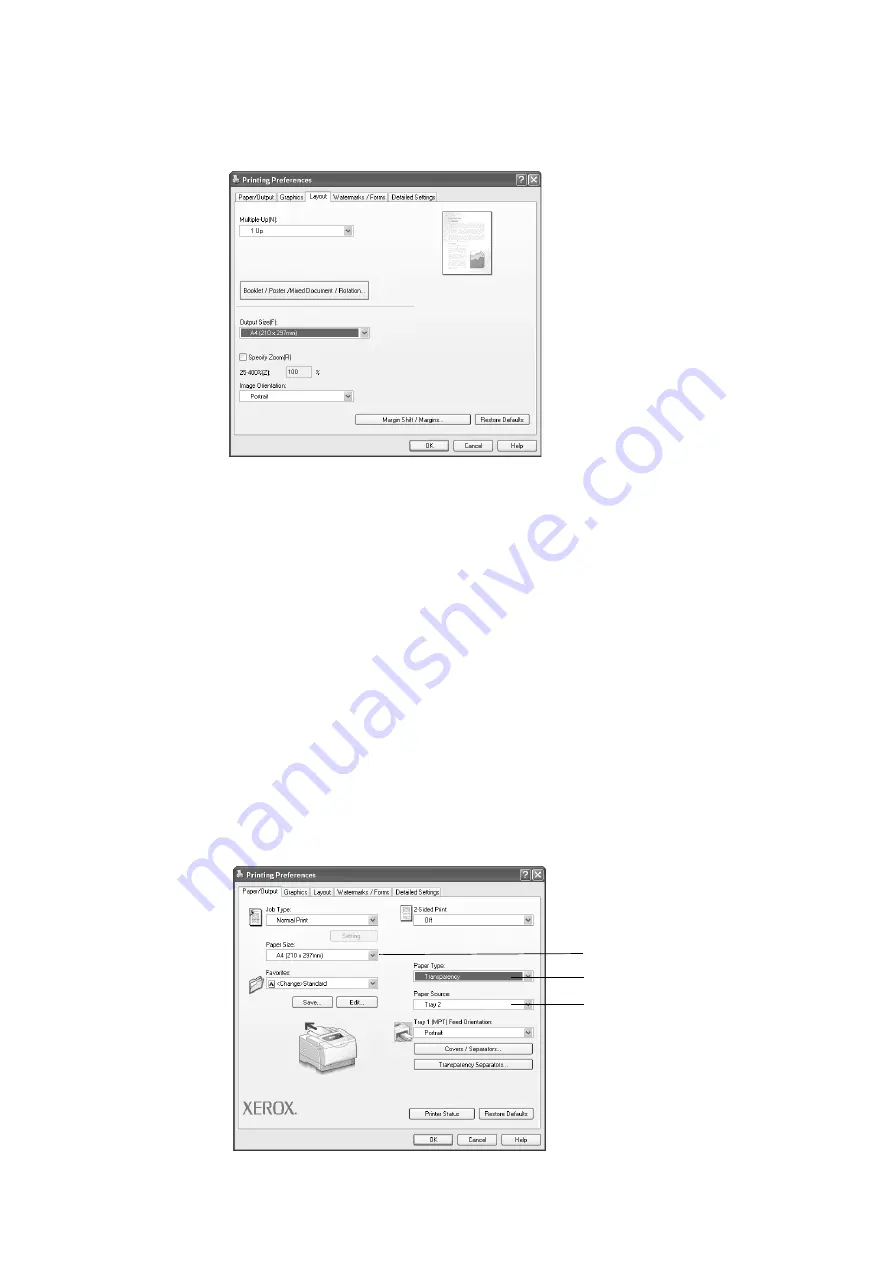
3.5 Printing by Changing the Paper Types of the Trays
45
4. From [Paper Size], select the size of the document to be printed.
5. Click the [Layout] tab, and select the size of the output paper from [Output Size].
6. Click [OK] to close the [Printing Preferences] dialog box.
7. Click [Print] in the [Print] dialog box to start printing.
Printing by Setting the Paper Type on the Print Driver
The following example shows how to print when the paper type of Tray 2 is set to “Plain
Paper”, but the actual type of the paper loaded is “Transparency”.
This method allows you to print using the paper type specified on the print driver regardless
of the paper type set on the printer.
Important
• When the paper type on the print driver does not match the actual type of the paper loaded in the paper
tray, images will not be processed properly. The toner may not fuse properly onto the paper, resulting in
smearing and other print quality problems.
1. On the [File] menu, click [Print].
2. Select the printer from the [Select Printer] list and click [Preferences].
3. Click the [Paper/Output] tab, and select [Tray 2] from [Paper Source].
4
3
5
Summary of Contents for Phaser 5335
Page 1: ...Phaser5335 User Guide Version 1 0 December 2007...
Page 6: ...vi Contents...
Page 48: ...30 2 Basic Operation...
Page 74: ...56 3 Print...
Page 90: ...72 4 Paper...
Page 130: ...112 5 Control Panel Menus...
Page 156: ...138 6 Troubleshooting...
Page 216: ...198 A Appendix...
Page 224: ......
Page 229: ......
Page 230: ......






























