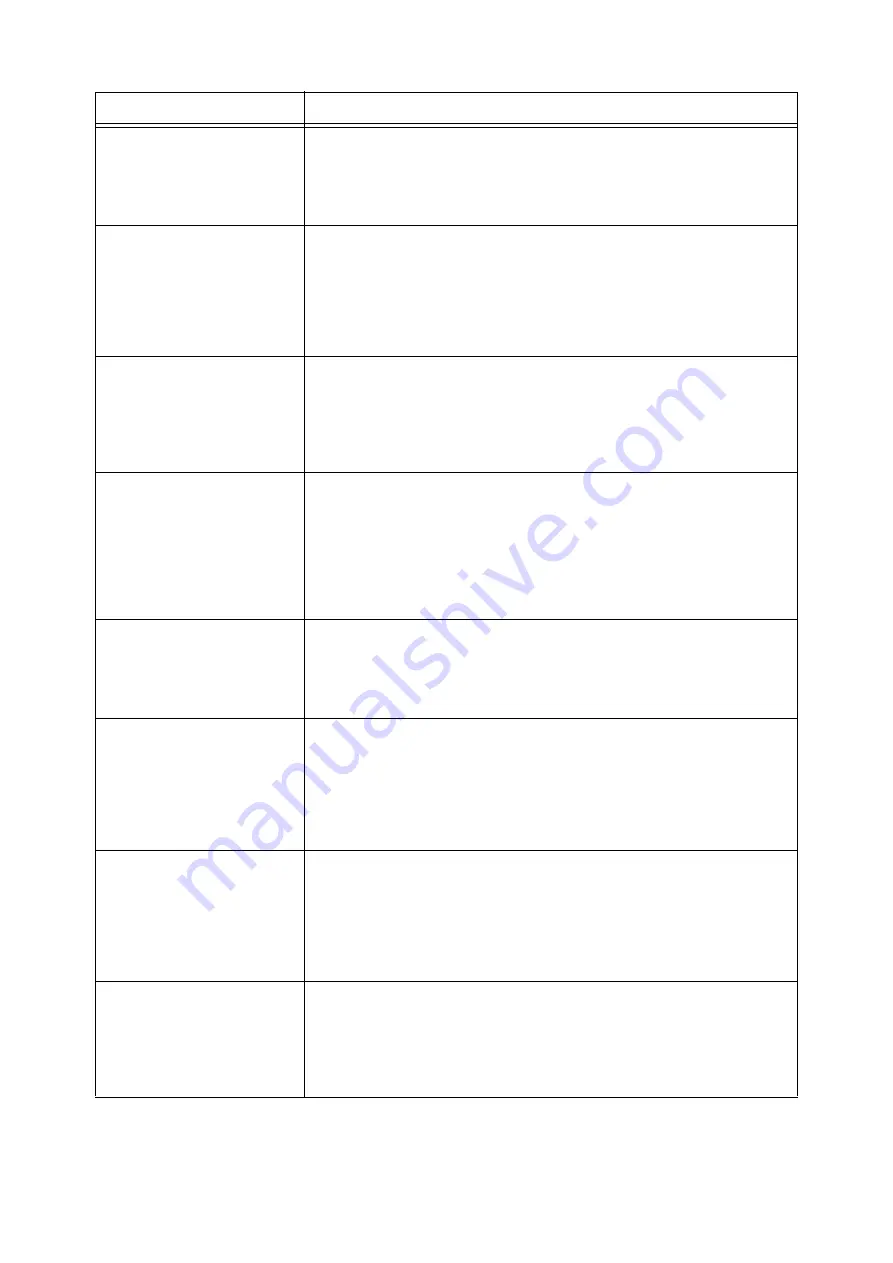
130
6 Troubleshooting
Load in Tray 1
xx xx xxxx
The size of the paper loaded in Tray 1 (Bypass tray) does not match the paper size
specified by the job.
Load the paper indicated in the message (xx xx xxxx) in Tray 1 (Bypass tray).
Refer to
• "Loading Paper in Tray 1 (Bypass Tray)" (P. 62)
Login Error
Press SET
and Cancel JOB
The Authentication feature is enabled but you are not authorized to print from the
printer. Or, when you requested the job, you did not correctly enter your user ID and
password on your print driver.
Enter the correct user ID and password and try printing again.
Ask your system administrator whether or not you have access to the printer.
Refer to
• "7.8 Authentication and Auditron Administration Features" (P. 162)
Open A
Clear Jam or
Open Tray 2
Open & Close A
A paper jam occurred in the printer.
Open the front cover and locate the paper jam. If you see the jammed paper, remove
it from the printer. If you cannot clear the jammed paper, pull out Tray 2 to remove the
paper. Then, open and close the front cover.
Refer to
• "6.1 Clearing Paper Jams" (P. 113)
Open All Trays
Clear Jam
then
Open & Close A
(DocuPrint 3055 only)
A paper jam occurred in the printer.
Pull out all trays to identify the jammed area, and clear the jammed paper. Then,
open and close the front cover. Open the front cover even when there is no jammed
paper inside the cover. The error will not clear unless you open and close the front
cover.
Refer to
• "6.1 Clearing Paper Jams" (P. 113)
Open A & C
Clear Jam from E
A paper jam occurred in the printer.
Open the front cover and the top cover and locate the paper jam. If you see the
jammed paper, remove it from the printer.
Refer to
• "6.1 Clearing Paper Jams" (P. 113)
Open Bypass & B
Clear Jam at D
Close D & Open A
Clear Jam
A paper jam occurred in the duplex unit.
Open Tray 1 (Bypass tray), the upper cover, and the inner cover to identify the
jammed area, and then clear the jammed paper.
Close the inner cover and open the front cover. If you see the jammed paper, remove
it from the printer.
Refer to
• "6.1 Clearing Paper Jams" (P. 113)
Open Bypass & B
Clear Jam at D
Close D, Open A
& C. Clear Jam
A paper jam occurred in the duplex unit.
Open Tray 1 (Bypass tray), the upper cover, and the inner cover to identify the
jammed area, and then clear the jammed paper.
Close the inner cover and open the front cover. If you see the jammed paper, remove
it from the printer.
Refer to
• "6.1 Clearing Paper Jams" (P. 113)
Open Tray 2
Clear Jam
then
Open & Close A
A paper jam occurred in the printer.
Pull out Tray 2 to identify the jammed area, and clear the jammed paper. Then, open
and close the front cover. Open the front cover even when there is no jammed paper
inside the cover. The error will not clear unless you open and close the front cover.
Refer to
• "6.1 Clearing Paper Jams" (P. 113)
Message
Symptom/Cause/Remedy
Summary of Contents for Phaser 5335
Page 1: ...Phaser5335 User Guide Version 1 0 December 2007...
Page 6: ...vi Contents...
Page 48: ...30 2 Basic Operation...
Page 74: ...56 3 Print...
Page 90: ...72 4 Paper...
Page 130: ...112 5 Control Panel Menus...
Page 156: ...138 6 Troubleshooting...
Page 216: ...198 A Appendix...
Page 224: ......
Page 229: ......
Page 230: ......
















































