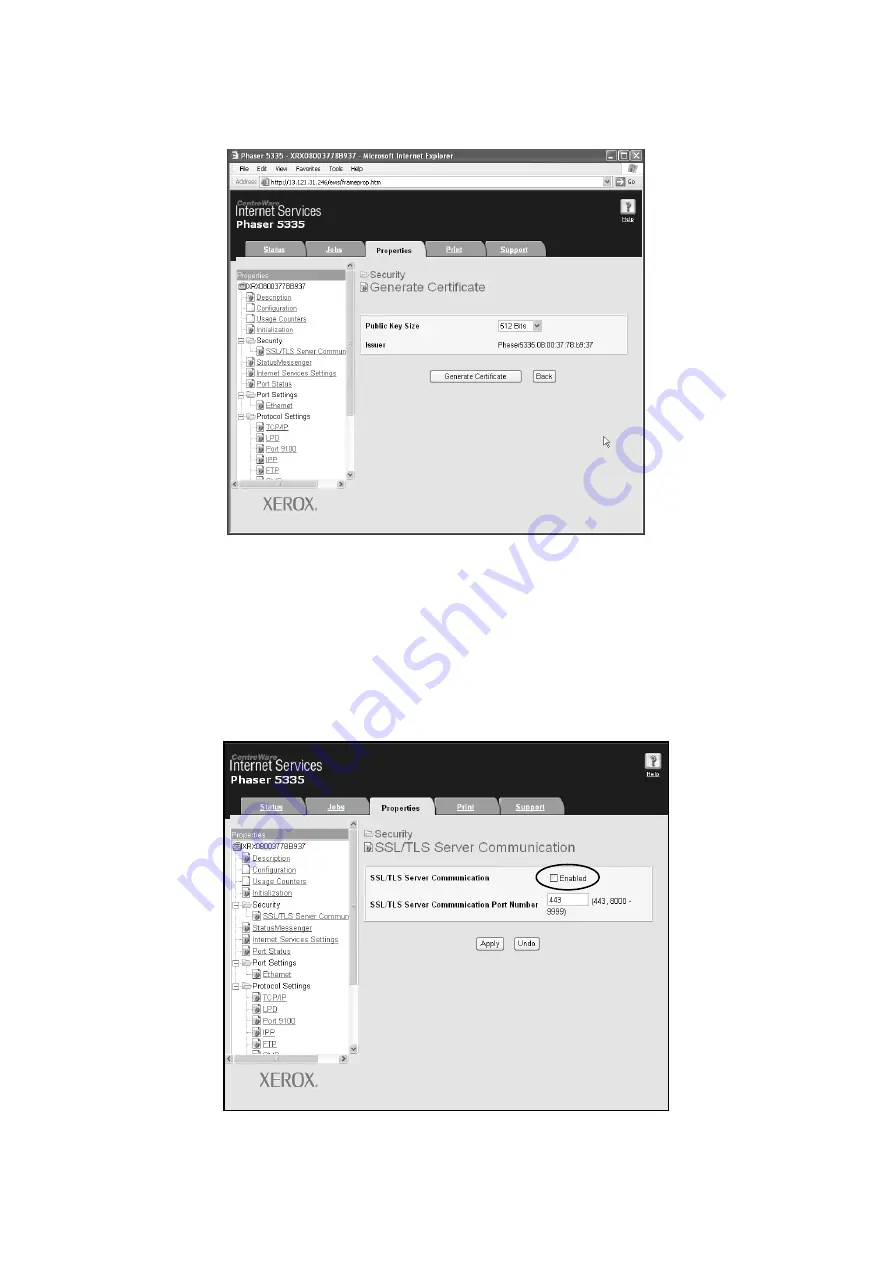
7.6 Security Features
155
6. On the displayed page, set [Public Key Size] and click the [Generate Certificate]
button.
7. A page that allows you to reboot the printer is displayed. On the page, click the
[Reboot Machine] button.
8. After rebooting the printer, refresh your browser window.
9. From the menu on the left, click [SSL/TLS Server Communication] again and display
the [SSL/TLS Server Communication] page.
10. Select the [Enabled] check box for [SSL/TLS Server Communication].
Summary of Contents for Phaser 5335
Page 1: ...Phaser5335 User Guide Version 1 0 December 2007...
Page 6: ...vi Contents...
Page 48: ...30 2 Basic Operation...
Page 74: ...56 3 Print...
Page 90: ...72 4 Paper...
Page 130: ...112 5 Control Panel Menus...
Page 156: ...138 6 Troubleshooting...
Page 216: ...198 A Appendix...
Page 224: ......
Page 229: ......
Page 230: ......






























