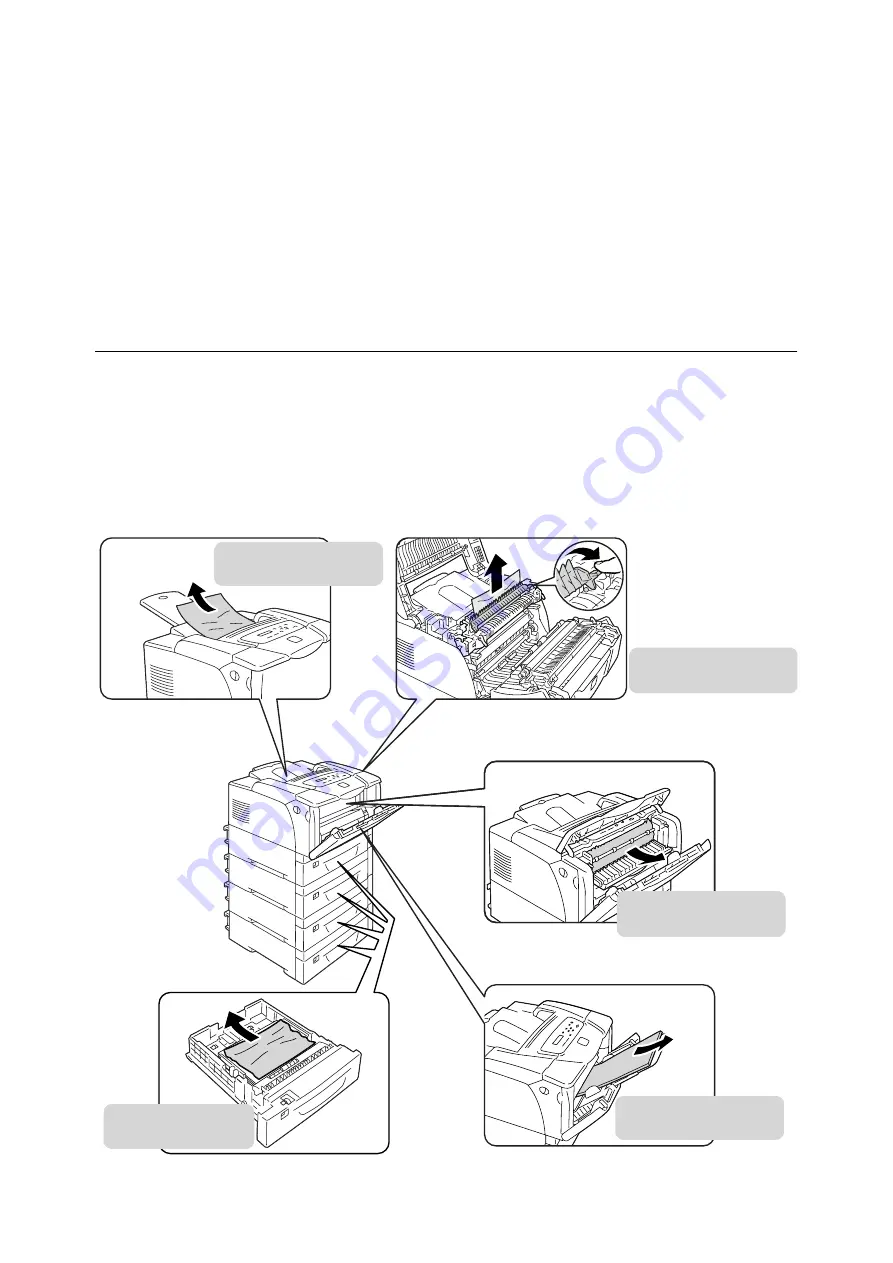
6.1 Clearing Paper Jams
113
6
Troubleshooting
If you encounter a problem while using this printer and have trouble solving the problem,
see if any of the symptoms in the following pages matches your problem.
If your problem is described in the following pages, apply the suggested solution provided
for the problem.
If your problem is not described, or could not be solved with the suggested solution, contact
your Customer Support Center or your dealer.
6.1
Clearing Paper Jams
When a sheet of paper jams inside the printer, the control panel displays an error message.
Follow the instructions in the message to open the appropriate cover and identify the
jammed area.
Before opening the front cover, make sure to remove paper from Tray 1 (Bypass tray) (if
any paper is loaded) and close Tray 1 (Bypass tray) cover. Then, clear the jammed paper
according to the procedure provided for each jammed area.
See the following diagram for the reference pages to the jam clearance procedures.
Summary of Contents for Phaser 5335
Page 1: ...Phaser5335 User Guide Version 1 0 December 2007...
Page 6: ...vi Contents...
Page 48: ...30 2 Basic Operation...
Page 74: ...56 3 Print...
Page 90: ...72 4 Paper...
Page 130: ...112 5 Control Panel Menus...
Page 156: ...138 6 Troubleshooting...
Page 216: ...198 A Appendix...
Page 224: ......
Page 229: ......
Page 230: ......






























