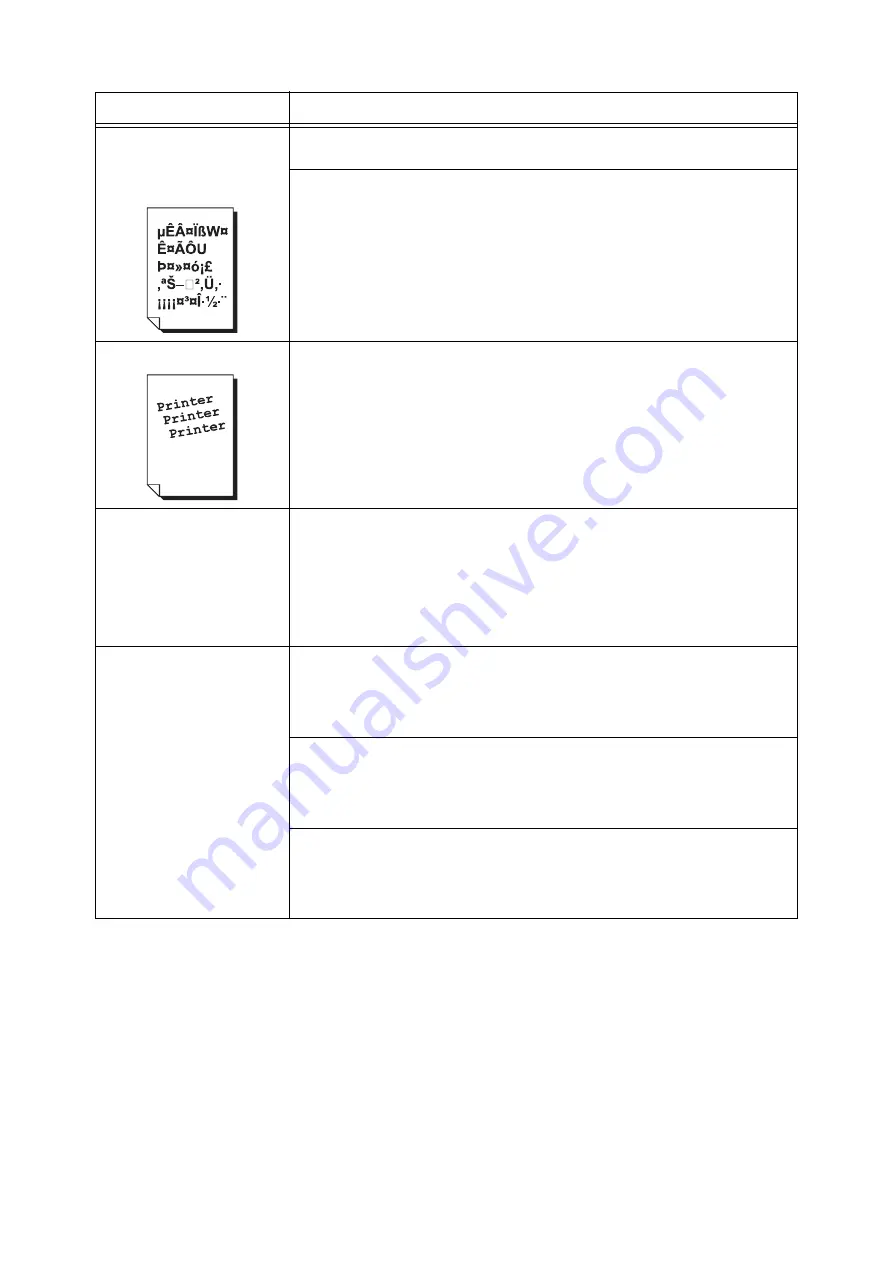
6.4 Print Quality Problems
127
Text is garbled.
Output printed is not the same
as the original data displayed
on your computer screen.
The data was printed using a font that does not come standard with the printer. Check
the font used by the application. If using PostScript, download fonts as necessary.
Is the printer set to substitute TrueType fonts with the built-in fonts?
Change the printing method of TrueType fonts under the [Detailed Settings] tab > [Font
Settings] on your print driver.
Refer to
• Online help for the print driver
Images are skewed.
The paper guides are not adjusted properly. Adjust the paper guides properly.
Refer to
Photos are blurred.
Is the original image blurred?
Adjust the sharpness of the original image and try printing it again.
If you cannot adjust the sharpness of the original image, change the sharpness setting
under the [Detailed Settings] tab > [Other Settings] > [Sharpness adjustment] on your
print driver and try printing the image again.
Refer to
• Online help for the print driver
Print quality on transparencies,
postcards, or envelopes is
poor.
The transparencies, postcards, or envelopes loaded in the printer cannot be used with
the printer. Load appropriate media.
Refer to
Check if the paper type setting on the print driver or control panel is set correctly.
Refer to
• Online help for the print driver
The toner save feature is enabled or the resolution is set low on your print driver.
Change these settings on the [Detailed Settings] tab on your print driver.
Refer to
• Online help for the print driver
Symptom
Cause/Remedy
Summary of Contents for Phaser 5335
Page 1: ...Phaser5335 User Guide Version 1 0 December 2007...
Page 6: ...vi Contents...
Page 48: ...30 2 Basic Operation...
Page 74: ...56 3 Print...
Page 90: ...72 4 Paper...
Page 130: ...112 5 Control Panel Menus...
Page 156: ...138 6 Troubleshooting...
Page 216: ...198 A Appendix...
Page 224: ......
Page 229: ......
Page 230: ......






























