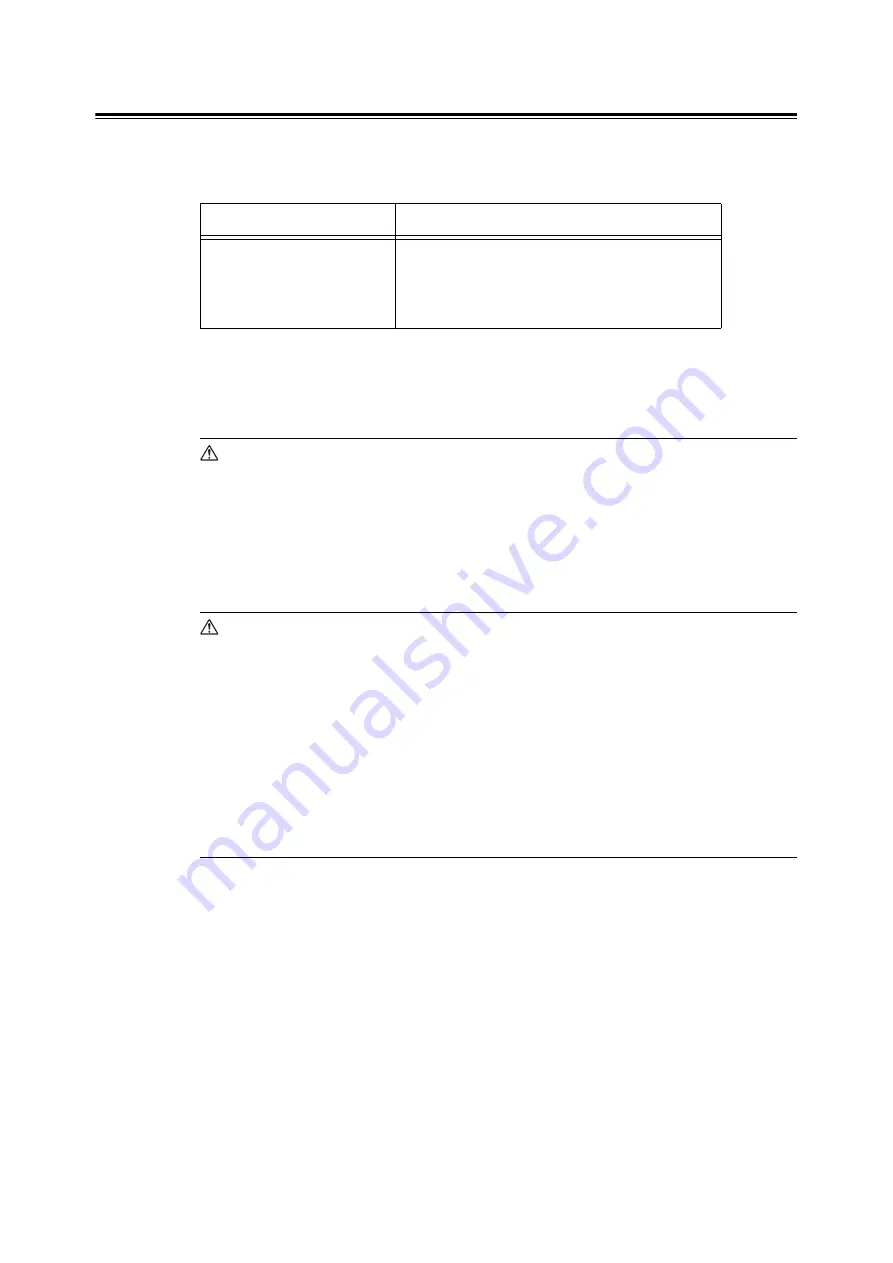
7.1 Replacing Consumables
141
Replacing the Print Cartridge
When the print cartridge is near or reaches the end of its life, the following message appears
on the printer’s control panel.
Note
• The printer can be set to stop printing when the print cartridge has run out of toner. You can configure
this setting on the control panel. Under this setting, the [Replace Toner Cartridge] message appears on
the control panel. For details on how to configure the setting, refer to "[Toner Life]" (P. 99).
WARNING
• Do not use a vacuum cleaner for cleaning the spilled toner. Use a broom or a damp cloth
to clean any spills.Vacuumed toner within the cleaner may be ignited by an electrical
spark and may cause injury.
• Never throw a print cartridge into fire. Remaining toner in the cartridge may catch fire
and cause burn injuries. If you have a used print cartridge, contact your local Xerox
representative for its disposal.
CAUTION
• Keep the print cartridge out of reach of children. Should toner be swallowed, spit it out,
rinse mouth with water and drink plenty of water. Consult a physician immediately.
• When replacing the print cartridge, be careful not to spill the toner. In case of any toner
spills, avoid contact with skin and clothing, as well as inhalation and contact with eyes
and mouth.
• In case of any toner spills onto your skin and clothing, wash with soap and water.
Should toner particles get into your eyes, flush with plenty of water for at least 15
minutes until the irritation is gone. If necessary, seek medical treatment from a doctor.
If toner particles are inhaled, move to a location with fresh air and gargle with plenty of
water.
Message
Action
Ready to print
Toner Cartridge
Ready to print
Replace soon
The print cartridge does not need to be replaced right
away, but have a new print cartridge ready.
Summary of Contents for Phaser 5335
Page 1: ...Phaser5335 User Guide Version 1 0 December 2007...
Page 6: ...vi Contents...
Page 48: ...30 2 Basic Operation...
Page 74: ...56 3 Print...
Page 90: ...72 4 Paper...
Page 130: ...112 5 Control Panel Menus...
Page 156: ...138 6 Troubleshooting...
Page 216: ...198 A Appendix...
Page 224: ......
Page 229: ......
Page 230: ......
















































