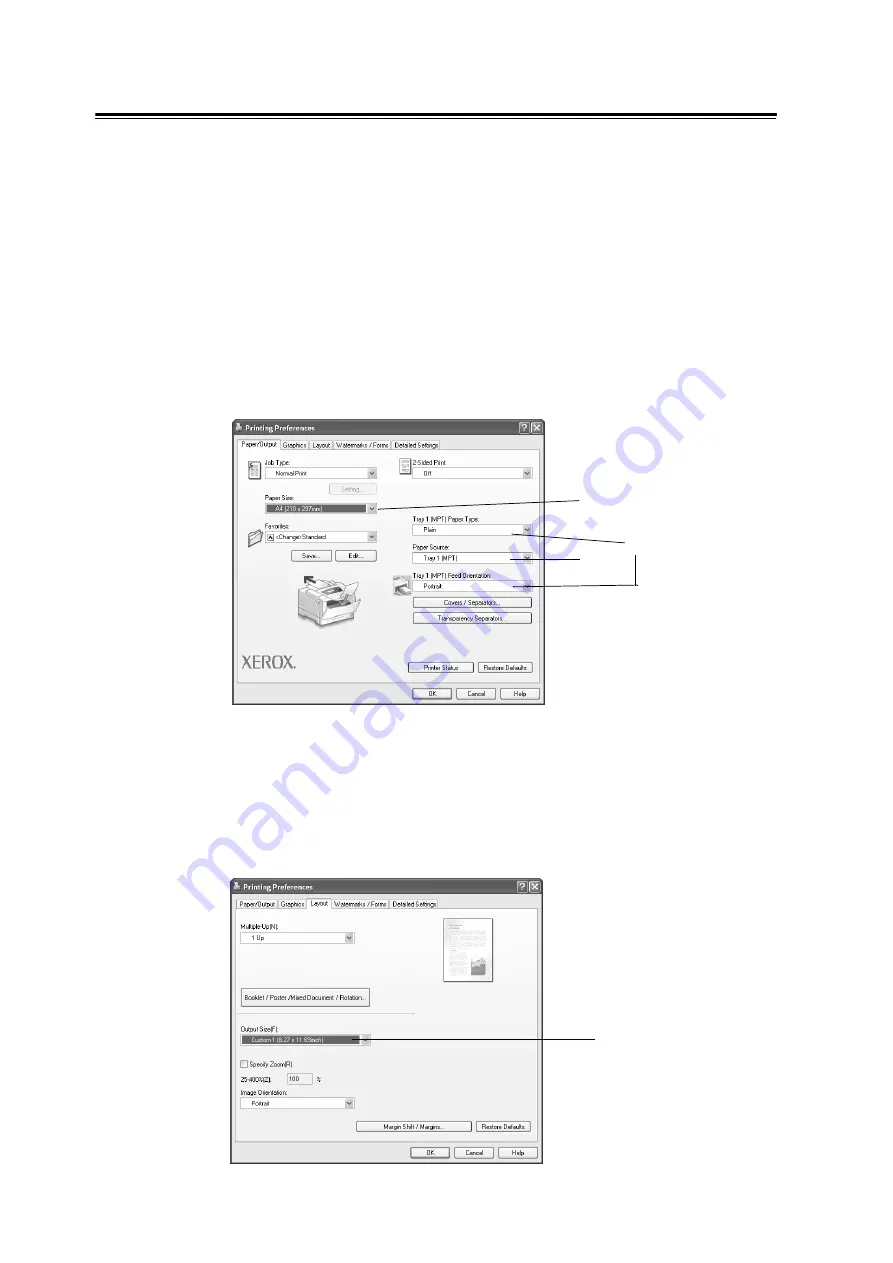
42
3 Print
Printing on Non-standard Size Paper
The following procedure uses Windows XP WordPad as an example.
Important
• Make sure to set paper sizes correctly. Setting wrong paper sizes can cause printer failure.
Note
• The method of displaying the Properties dialog box varies depending on the application being used.
Consult the documentation for your application.
1. On the [File] menu, click [Print].
2. Select the printer from the [Select Printer] list box, and click [Preferences].
3. The [Paper/Output] tab appears.
From [Paper Source], select the tray where you loaded the non-standard size paper.
4. When [Tray 1] is selected, select the paper type and orientation of the non-standard
size paper from [Paper Type for Tray 1] and [Tray 1 Feed Orientation], respectively.
5. From [Paper Size], select the size of the document to be printed.
6. Click the [Layout] tab, and from [Output Size], select the custom output size you
registered.
3
4
5
6
Summary of Contents for Phaser 5335
Page 1: ...Phaser5335 User Guide Version 1 0 December 2007...
Page 6: ...vi Contents...
Page 48: ...30 2 Basic Operation...
Page 74: ...56 3 Print...
Page 90: ...72 4 Paper...
Page 130: ...112 5 Control Panel Menus...
Page 156: ...138 6 Troubleshooting...
Page 216: ...198 A Appendix...
Page 224: ......
Page 229: ......
Page 230: ......
















































