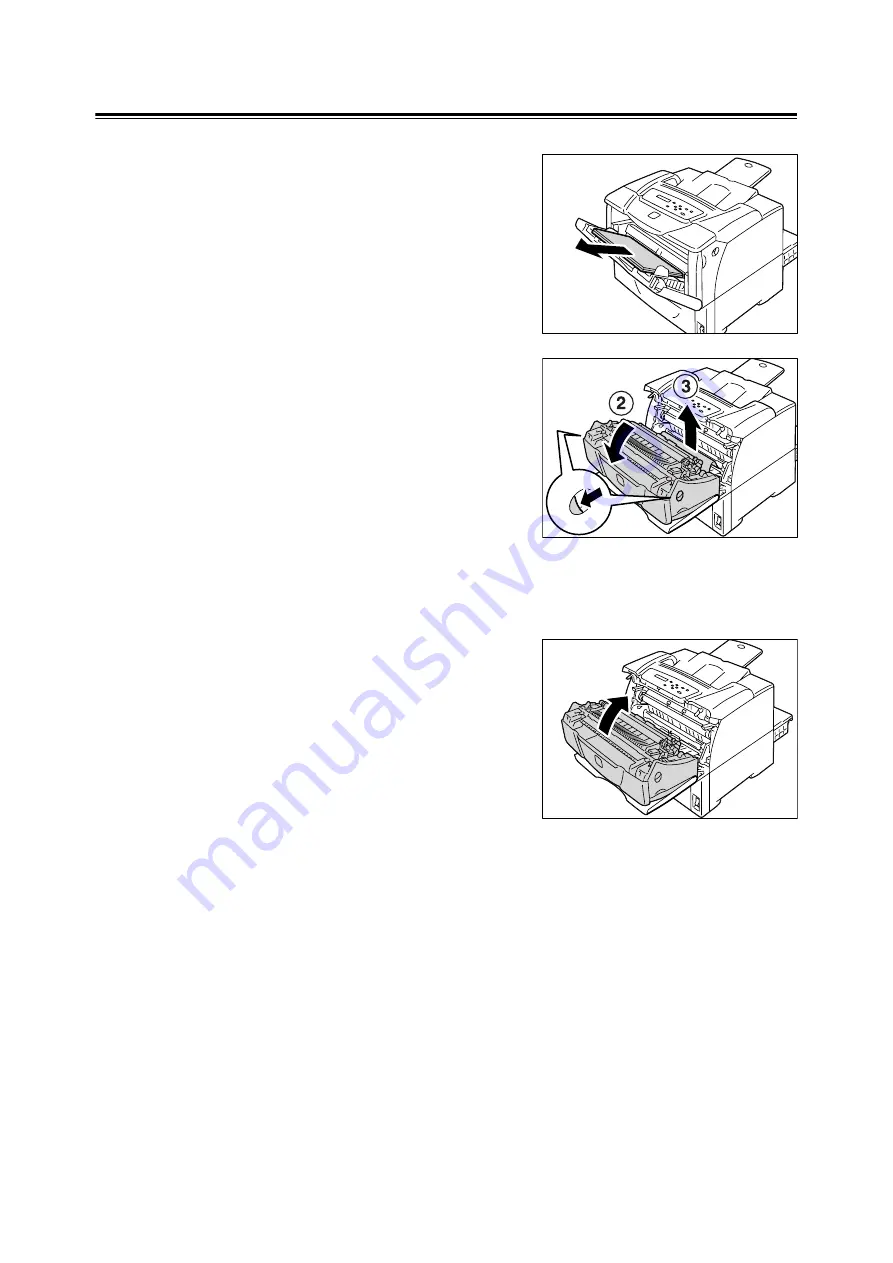
6.1 Clearing Paper Jams
115
Paper Jams in Tray 1 (Bypass Tray)
1. Leave the jammed paper where it is and
remove the rest of the paper from Tray 1
(Bypass tray).
2. Pull the front cover release levers ("A") on
both sides of the printer towards you and
open the front cover.
Important
• When opening the front cover with Tray 1 (Bypass
tray) cover opened, be careful not to get your fingers
caught between (the left or right edge of) Tray 1
(Bypass tray) cover and the front cover.
3. Clear the jammed paper.
Important
• The fuser is hot. Do not touch areas with labels
indicating high temperature and those surrounding the
labels. Otherwise, you can get burnt.
4. Close the front cover.
Important
• When closing the front cover, be careful not to get your
fingers caught between (the left, right, top, or bottom
edge of) the cover and the printer.
Summary of Contents for Phaser 5335
Page 1: ...Phaser5335 User Guide Version 1 0 December 2007...
Page 6: ...vi Contents...
Page 48: ...30 2 Basic Operation...
Page 74: ...56 3 Print...
Page 90: ...72 4 Paper...
Page 130: ...112 5 Control Panel Menus...
Page 156: ...138 6 Troubleshooting...
Page 216: ...198 A Appendix...
Page 224: ......
Page 229: ......
Page 230: ......






























