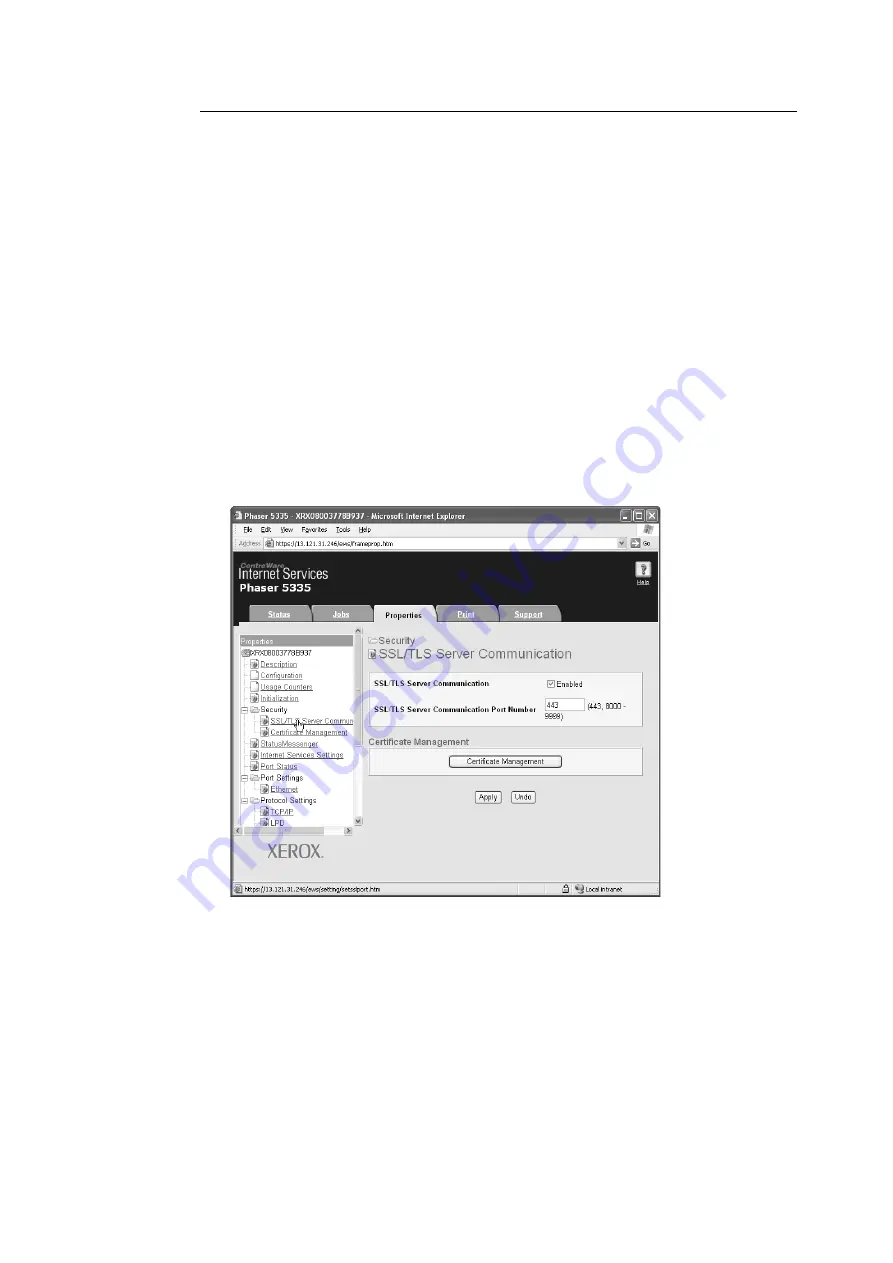
154
7 Maintenance
To Enable Data Encryption
The following explains how to create a certificate on CentreWare Internet Services and set
various settings required to enable data encryption. For more information, refer to the online
help provided for CentreWare Internet Services.
Note
• If you install the network expansion card (optional) used on this printer to another printer, the certificate
created for this printer will be deleted and the settings for SSL/TLS server communication will become
invalid. If using the network expansion card on another printer, create a certificate again for the new
printer.
1. Launch your web browser and access CentreWare Internet Services.
Note
• For information on how to access CentreWare Internet Services, refer to "Configuring the Printer Using
CentreWare Internet Services" (P. 12).
2. Click the [Properties] tab.
3. From the menu displayed on the left, click [SSL/TLS Server Communication] under
[Security].
The [SSL/TLS Server Communication] page is displayed.
4. Click [Generate Self-Signed Certificate] to create a certificate.
5. A window that prompts you to enter a user ID and password appears. Enter the
administrator's user ID and password and click [OK].
Note
• The default user ID and password are "11111" and "x-admin", respectively.
Summary of Contents for Phaser 5335
Page 1: ...Phaser5335 User Guide Version 1 0 December 2007...
Page 6: ...vi Contents...
Page 48: ...30 2 Basic Operation...
Page 74: ...56 3 Print...
Page 90: ...72 4 Paper...
Page 130: ...112 5 Control Panel Menus...
Page 156: ...138 6 Troubleshooting...
Page 216: ...198 A Appendix...
Page 224: ......
Page 229: ......
Page 230: ......






























