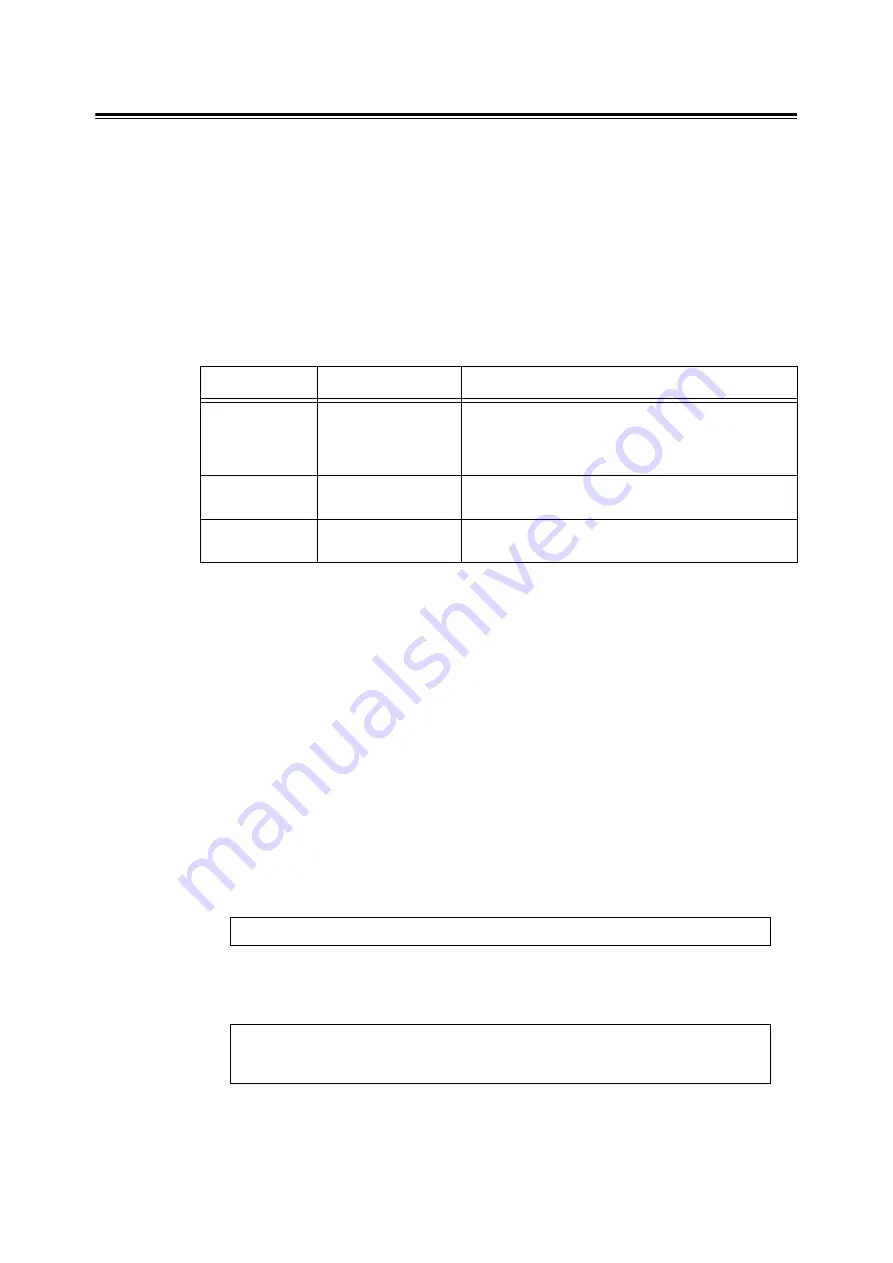
152
7 Maintenance
Checking the Printer Status via E-mail
Follow these guidelines when sending an e-mail to the printer.
• Use the e-mail application on your computer and enter the printer's e-mail address in the
"To:" field.
• The subject can be whatever you like.
• Enter the following commands observing the rules described below.
Note
• The method of sending e-mails varies depending on the application being used. Consult the
documentation for your e-mail application.
Supported Commands
Command Entry Rules
Follow these guidelines when entering commands on e-mails.
• Commands are not case sensitive.
• If [Password for Read-Only Data] is set, start your e-mail with "#Password".
• Prefix each command with "#". Command that does not start with "#" will be ignored.
• Place only one command per line and separate each command or parameter with a space
or a tab.
• When the same command is entered more than one time in one e-mail, only the first one
will be valid and the rest will be ignored.
Example
1. If you want to obtain the printer's status when [Password for Read-Only Data] is not
set, enter:
2. If you want to obtain the printer's status and network setting information when
[Password for Read-Only Data] is set to "ronly", enter:
Command
Parameter
Description
#Password
Password
When [Password for Read-Only Data] is set, make sure
to start your e-mail with this command. When the
password is not set, you do not need to enter this
command.
#NetworkInfo
-
Specify this command when you want to obtain the
network setting information.
#Status
-
Specify this command when you want to obtain the
printer's status.
#Status
#Password
ronly
#Status
#NetworkInfo
Summary of Contents for Phaser 5335
Page 1: ...Phaser5335 User Guide Version 1 0 December 2007...
Page 6: ...vi Contents...
Page 48: ...30 2 Basic Operation...
Page 74: ...56 3 Print...
Page 90: ...72 4 Paper...
Page 130: ...112 5 Control Panel Menus...
Page 156: ...138 6 Troubleshooting...
Page 216: ...198 A Appendix...
Page 224: ......
Page 229: ......
Page 230: ......
















































