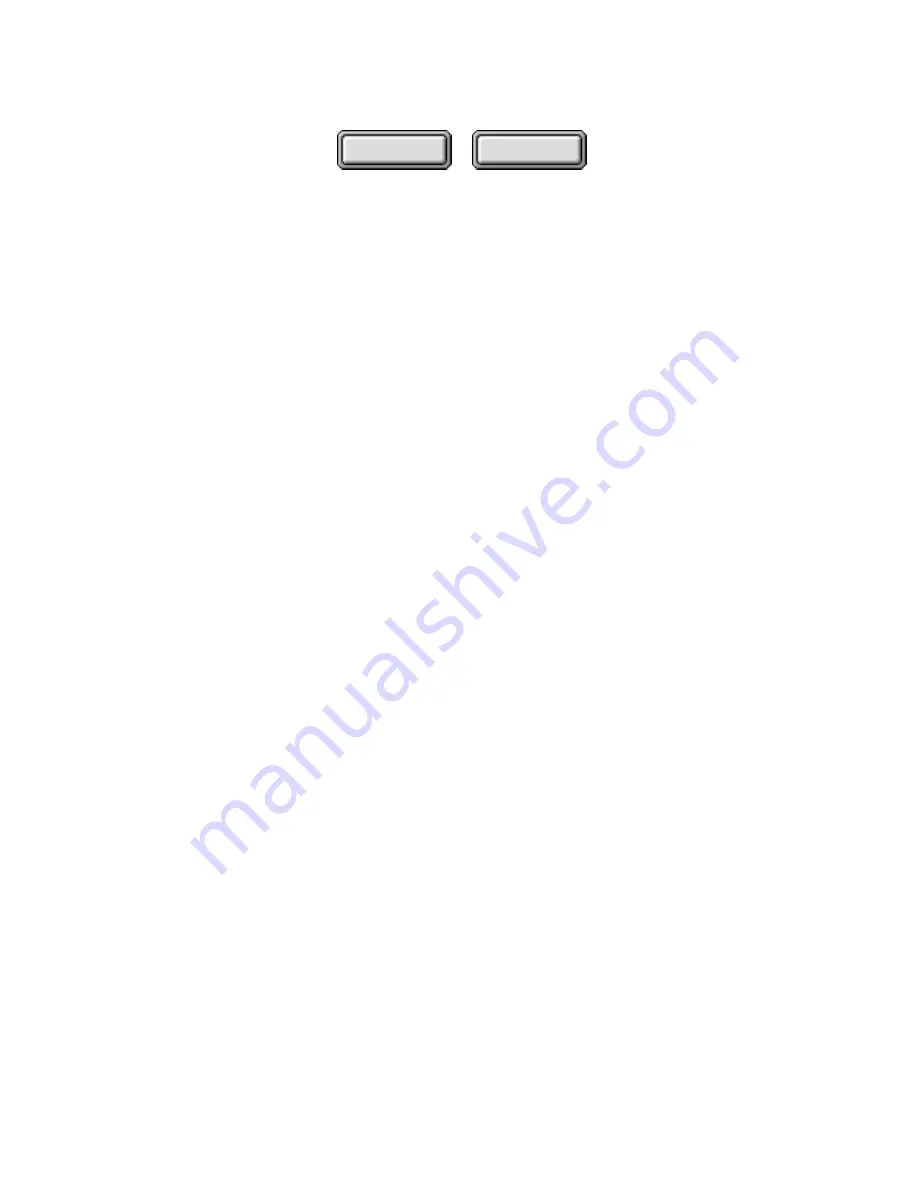
4–20
Pagis Pro User’s Guide
Contents
Index
Unstacking documents
When you select one or more XIF documents in the Explorer,
Pagis Pro loads additional commands in the File menu. One
command, Unstack Document, lets you create a new XIF file for
each page in the original XIF file.
To unstack a document:
1. In an Explorer view (for example, the Pagis Inbox), select
the XIF file to be unstacked.
2. Point to the selected file and hold down the right mouse
button to display the context menu (refer to Figure 4–10).
3. Select the Unstack Document command.
This displays the Unstack Files dialog box, which indicates the
number of pages in the source document and the new files that
will be created from the unstack process.
4. Optionally, click the checkbox to delete the original file
after unstacking.
5. Click Continue to unstack the pages of the source
document into separate files.
Notice that the new files, each containing an individual page, are
created in the same folder.
Converting to other image formats
For most of your document scanning and file management
operations in Pagis Pro, XIF is the preferred file format.
However, if for some reason, you require another file format,
Pagis Pro enables you to convert a XIF document (or most any
image file) to a number of other image file formats.






























