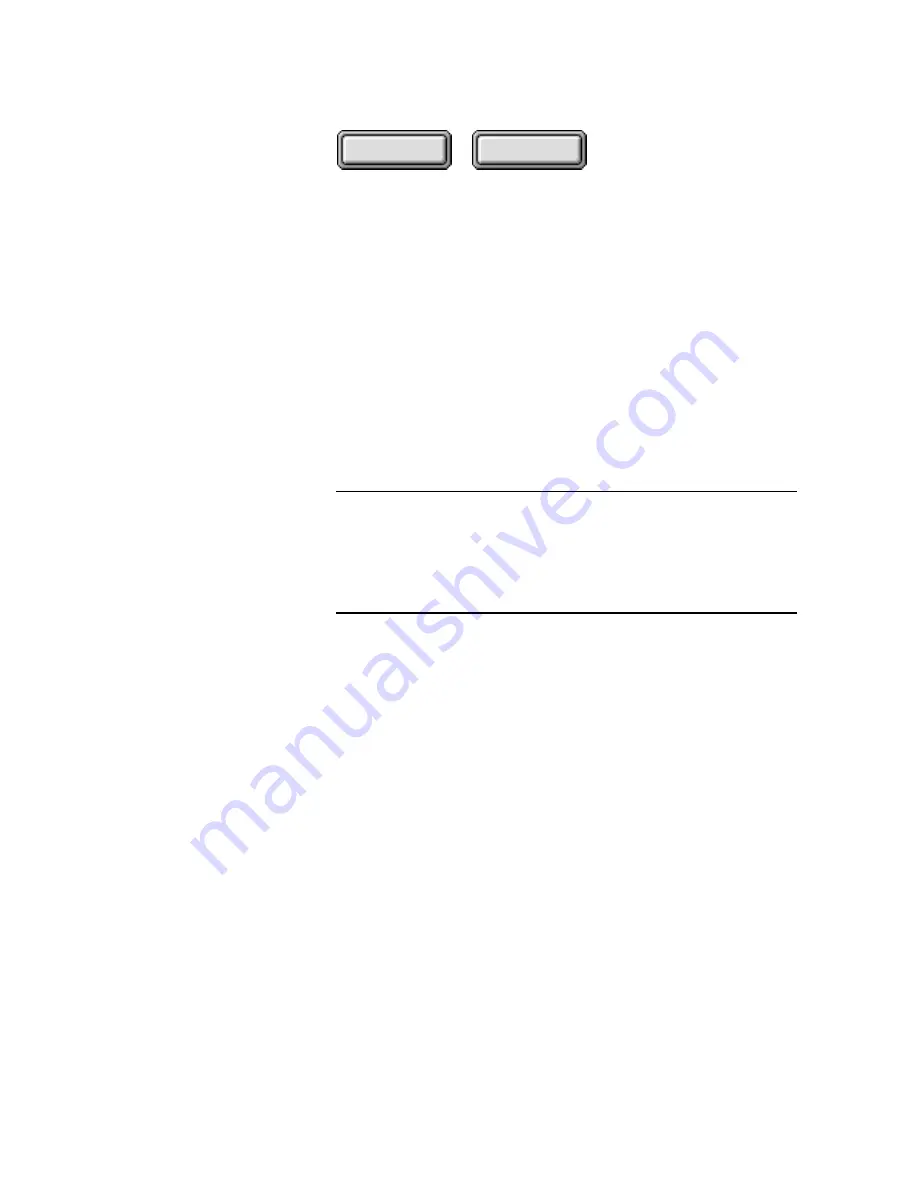
Using Pagis Pro
4–49
Contents
Index
Acquiring an image from a digital camera
Similar to scanning, Pagis Pro can also accept images from digital
cameras. Many digital cameras are like scanners: they can be
connected to a PC; and they have a TWAIN source driver.
By setting up Pagis Pro to use a camera’s TWAIN source driver,
Pagis Pro can download images directly from the camera’s
internal memory source.
The following procedure describes how to use Pagis Pro to down-
load an image through a digital camera’s TWAIN source driver.
Note
Most digital cameras provide software that enables you to save
stored photographs directly to your system in JPEG format. If
you have trouble using your digital camera’s TWAIN interface
with Pagis Pro, use this alternative method. Once a photograph is
on your PC as a JPEG file, you can use the Pagis Editor to view,
edit, or convert it to XIF.
1. Use your digital camera to take photographs.
These photographs are stored internally in your digital camera.
2. Connect the digital camera to your PC, and install its
TWAIN source driver and control software.
Refer to the camera manufacturer’s instructions for completing
these tasks.
3. Use Pagis Pro’s scanner setup capability to select your
camera’s TWAIN driver.
For a digital camera, you must configure Pagis Pro to display
and use the camera’s TWAIN dialog box.
For complete information, refer to “Setting up your scanner or
digital camera to work with Pagis Pro” earlier in this chapter.






























