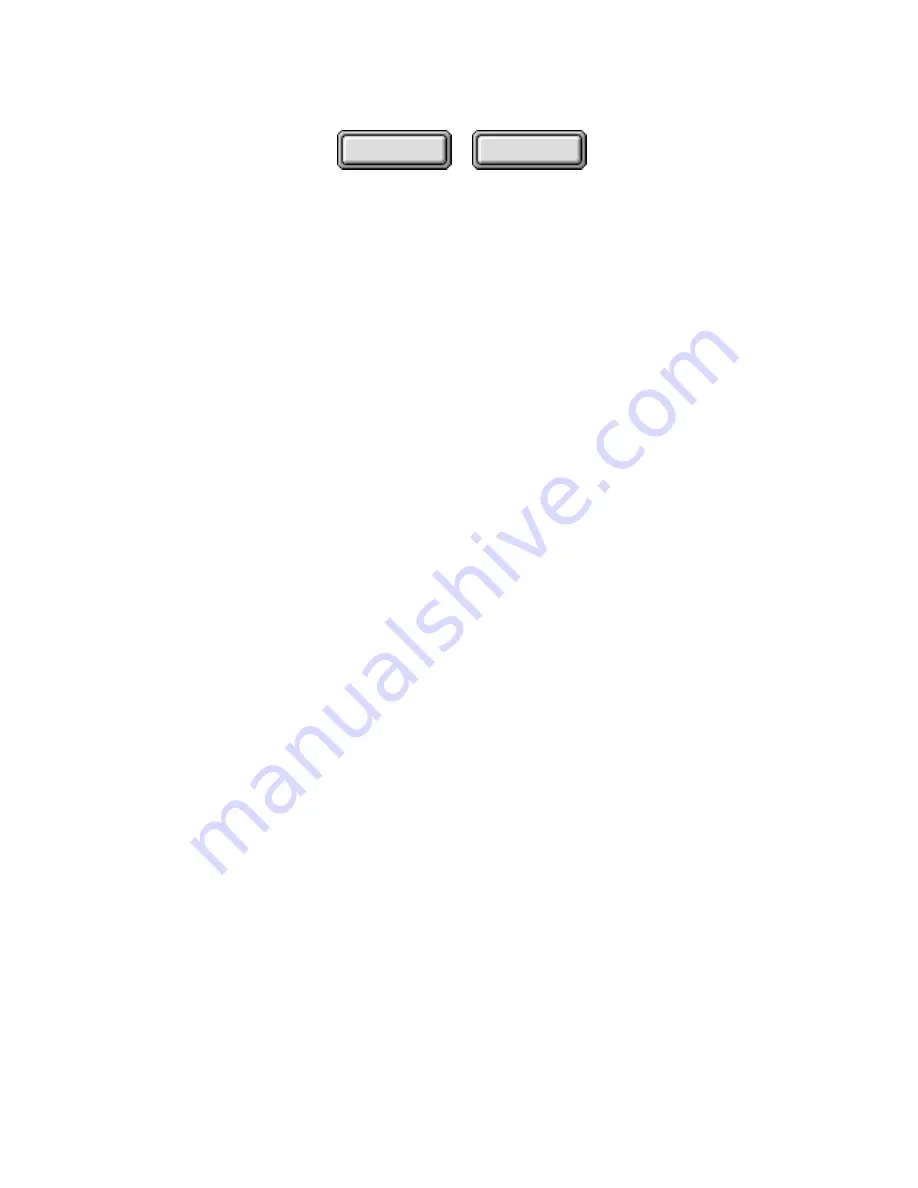
Using Pagis Pro
4–113
Contents
Index
◆
Readable/writeable media (Jaz, Zip, floppy drives)
With readable/writeable media, you can save the index on the
cartridge or disk that contains the files being indexed. This is an
option. You can also elect to keep all indexes on your PC hard drive.
You should assign volume labels to all of your removable media,
and try to keep them unique. However, if two of the same media
type (for example, Jaz cartridges) have the same volume label,
Pagis Pro looks to the serial number to distinguish the two.
With pre-formatted floppy drives, however, because they may not
have serial numbers, a unique volume label will suffice (that is, no
other floppy disk on which you are storing an index should have the
same volume label).
◆
Write once/read-only (CD-ROM, DVD-ROM)
With read-only media, you must keep the index on your local
hard drive (or on some other readable/writeable drive).
If you want to store an index and all related documents on a CD-
ROM, there is a workaround:
•
Copy all the documents to a Jaz™ cartridge, and index the
Jaz cartridge, storing the index there, as well.
•
Then, copy the entire contents of the Jaz cartridge onto a CD-
ROM. Note that both the Jaz cartridge and the CD-ROM
must have the same volume label.
To index a removable drive, use the following procedure:
1. Start the Index Manager.
2. From the Index menu or Index toolbar, select Create Index.
3. Enter a name for the new index.
Per Windows standards, the file name can contain up to 255
characters, including spaces. It cannot contain any of the
following characters:
\ / : * ?
″
< > |
















































