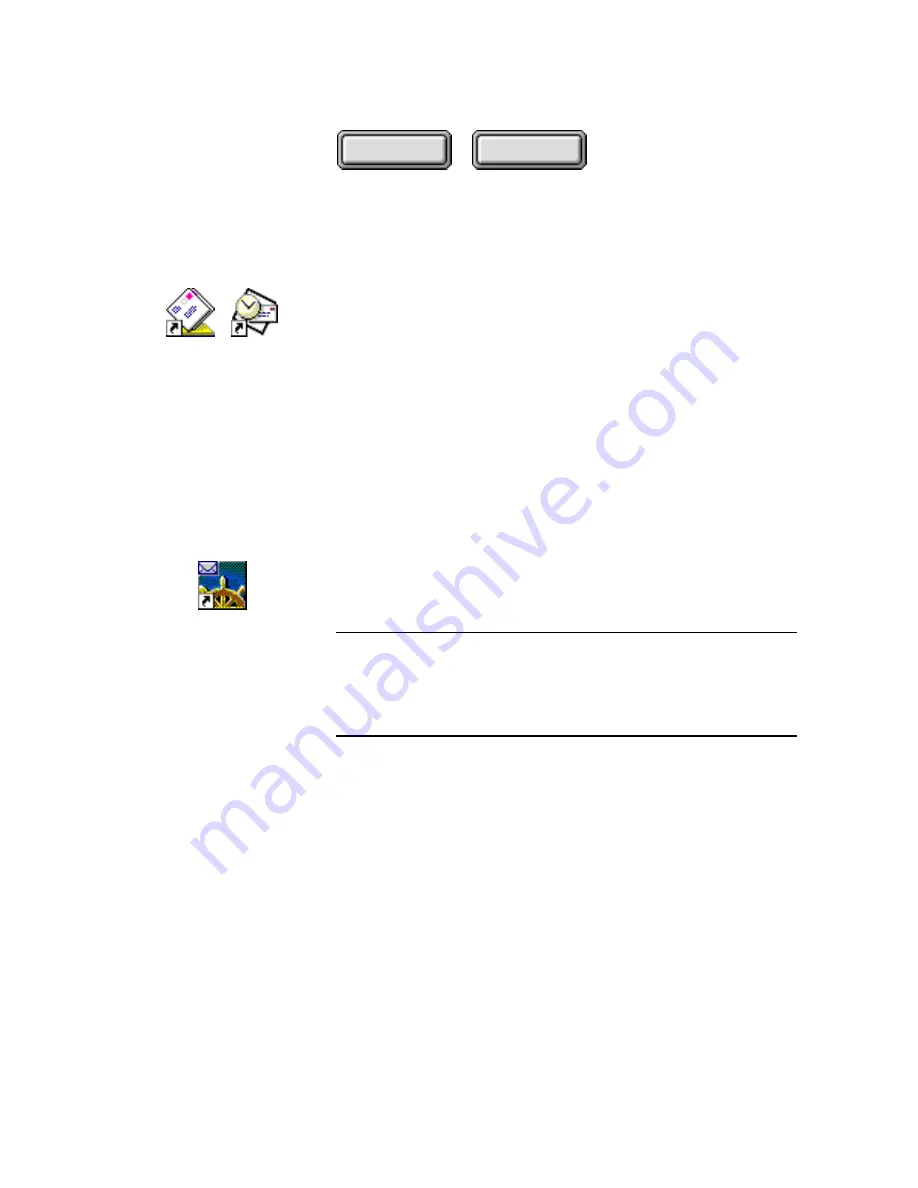
Examples and Tips
5–21
Contents
Index
MS Outlook Express and MS Outlook
Follow these steps to attach a document to a mail message using
Microsoft Exchange and Microsoft Outlook:
1. Drag and drop the XIF document you want to attach onto
the MS Exchange or MS Outlook icon.
A blank new message dialog box displays and shows that the
selected document is attached.
2. Send the message as usual.
Netscape Mail
Follow these steps to attach a document to a mail message using
Netscape Mail:
Note
If Netscape was not installed on your system when you installed
Pagis Pro 2.0, the Netscape Mail icon will not be created on your
system once you do install Netscape. To get the Netscape Mail
icon and register Netscape and Netscape Mail, see "Registering
Netscape and Netscape Mail" at the end of this section.
1. Drag and drop the XIF document you want to attach onto
the Netscape Mail icon.
☞
The Netscape Mail icon has a replica of an envelope in the upper
left corner, and the icon is a different color from the regular
Netscape icon. Dragging and dropping a document onto the
regular Netscape icon will result in the document opening in
HTML format, and will not be attached to an e-mail message.
A message appears, prompting you for a password.






























