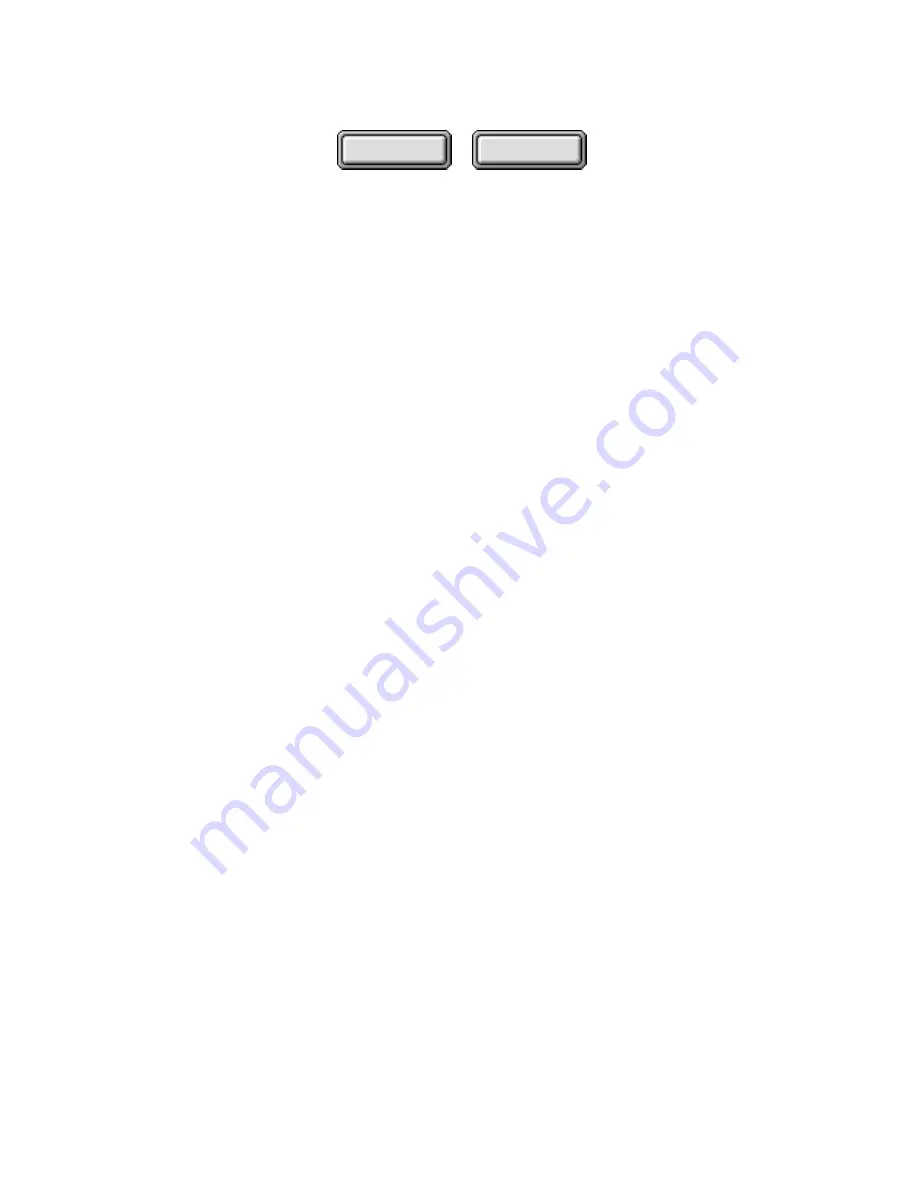
5–22
Pagis Pro User’s Guide
Contents
Index
2. Type in your password and click OK.
A message may display telling you whether or not you have new
messages. If this occurs, click OK.
You will need to wait a few seconds while the selected document
is attached and a new mail message window opens up. Do not try
to interact with Netscape while the document is being attached.
3. After the Netscape new message window opens with the
selected document attached, send the message as usual.
Registering Netscape and Netscape Mail
If you do not have the Netscape Mail icon on your system, you
probably either removed it from your system or installed
Netscape after you installed Pagis Pro. To register Netscape and
Netscape Mail, follow these steps:
1. In an Explorer view, locate the folder in which you
installed Pagis Pro 2.0.
Typically, this is
C:\Program Files\Xerox\Pagis
2. Open the Pagis Pro 2.0 folder and locate the program:
CfgSendToUtil.exe
3. Double-click this pro gram to start a utility which
searches for all the applications on your system.
Pagis finds all the registered applications on your system, then
displays a dialog box with the following message:
Select the Files to add as Shortcuts to the Pagis
SendTo Directory
Both Netscape and Netscape Mail will appear on this list along
with all the other registered applications on your system.






























