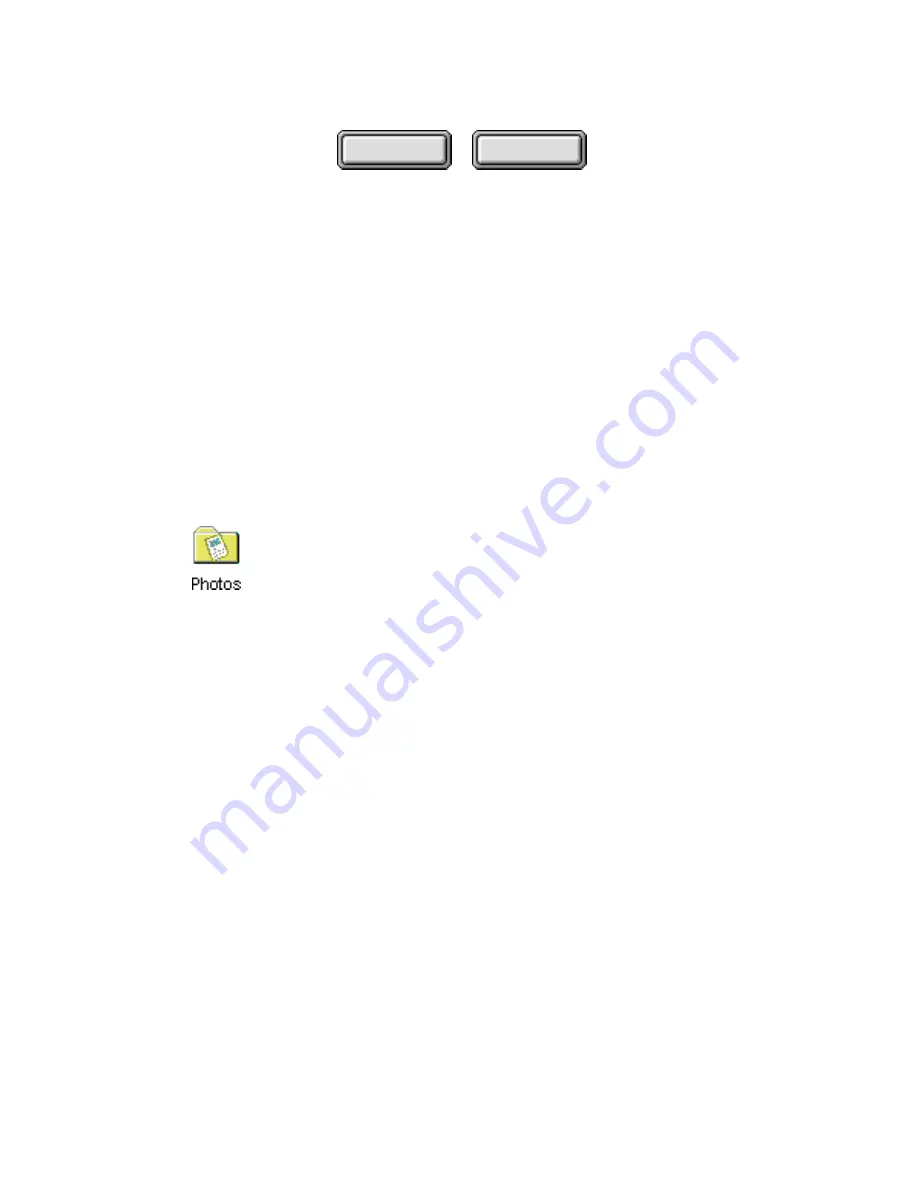
4–14
Pagis Pro User’s Guide
Contents
Index
3. Click the Properties command.
This displays the Pagis Inbox Properties dialog box.
4. In the Pagis Inbox category, enter the pathname of the
new location.
5. Click OK.
6. Open the Pagis Inbox and note the new location.
P
AGIS
F
OLDERS
To extend the availability of Pagis Pro tools in your Windows file
system, you can convert any standard folder to a Pagis Folder.
A Pagis Folder has all the same features as the Pagis Inbox—
Pagis ToolBar, SendTo Bar, Thumbnails, and so on. However,
there can only ever be one Pagis Inbox.
Read the following subsections for more information about Pagis
Folders.
Creating a Pagis Folder
To convert a standard Windows folder into a Pagis Folder:
1. Using the My Computer icon, or a Windows Explorer view,
locate the Windows folder to be converted.
2. Right-click the folder to display a context menu.
3. In the context menu, select the Convert to a Pagis Folder
command.
The folder icon is updated with the Pagis Folder symbol. When
you open the folder, note that it now has all the same capabilities
as the Pagis Inbox.






























