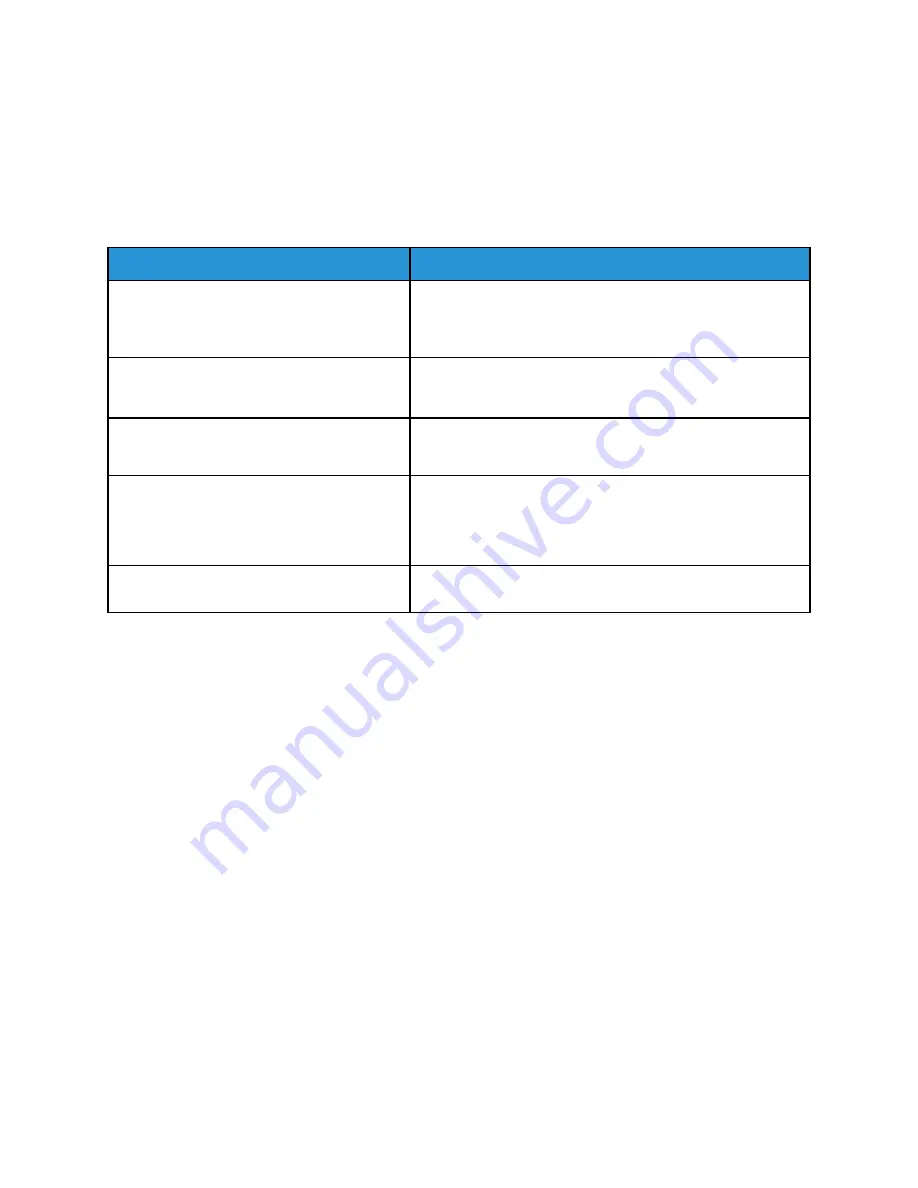
Copy and Scan Problems
When the copy or scan quality is poor, select the closest symptom from the following table to correct
the problem.
If the copy quality does not improve after carrying out the appropriate action, contact Xerox
Customer Support or your reseller.
Symptom
Solution
Lines or streaks only present in copies made
from the document feeder.
There is debris on the document glass. When you scan, the
paper from the document feeder passes over the debris that
creates lines or streaks. Clean all glass surfaces with a lint
free cloth.
Spots present in copies taken from the
document glass.
There is debris on the document glass. When you scan, the
debris creates a spot on the image. Clean all glass surfaces
with a lint free cloth.
The reverse side of the original shows on the
copy or scan.
Copy: Turn on Background Suppression.
Scan: Turn on Background Suppression.
Image is too light or dark.
Copy: Use the Image Quality settings to lighten, darken, or
adjust contrast.
Scan: Use the Advanced Settings tab to lighten, darken, or
adjust contrast.
Colors are off.
Copy: Use the Image Quality settings to adjust color balance.
Scan: Confirm that the correct Original Type is set.
134
Xerox
®
EC70 Color Copier/Printer
User Guide
Summary of Contents for EC70
Page 1: ...Version 1 0 December 2020 702P08571 Xerox EC70 Color Copier Printer User Guide...
Page 8: ...8 Xerox EC70 Color Copier Printer User Guide Table of Contents...
Page 18: ...18 Xerox EC70 Color Copier Printer User Guide Safety...
Page 90: ...90 Xerox EC70 Color Copier Printer User Guide Services and Functions...
Page 118: ...118 Xerox EC70 Color Copier Printer User Guide Maintenance...
Page 180: ...180 Xerox EC70 Color Copier Printer User Guide Business Ready Finisher and Booklet Maker...
Page 181: ......
Page 182: ......



































