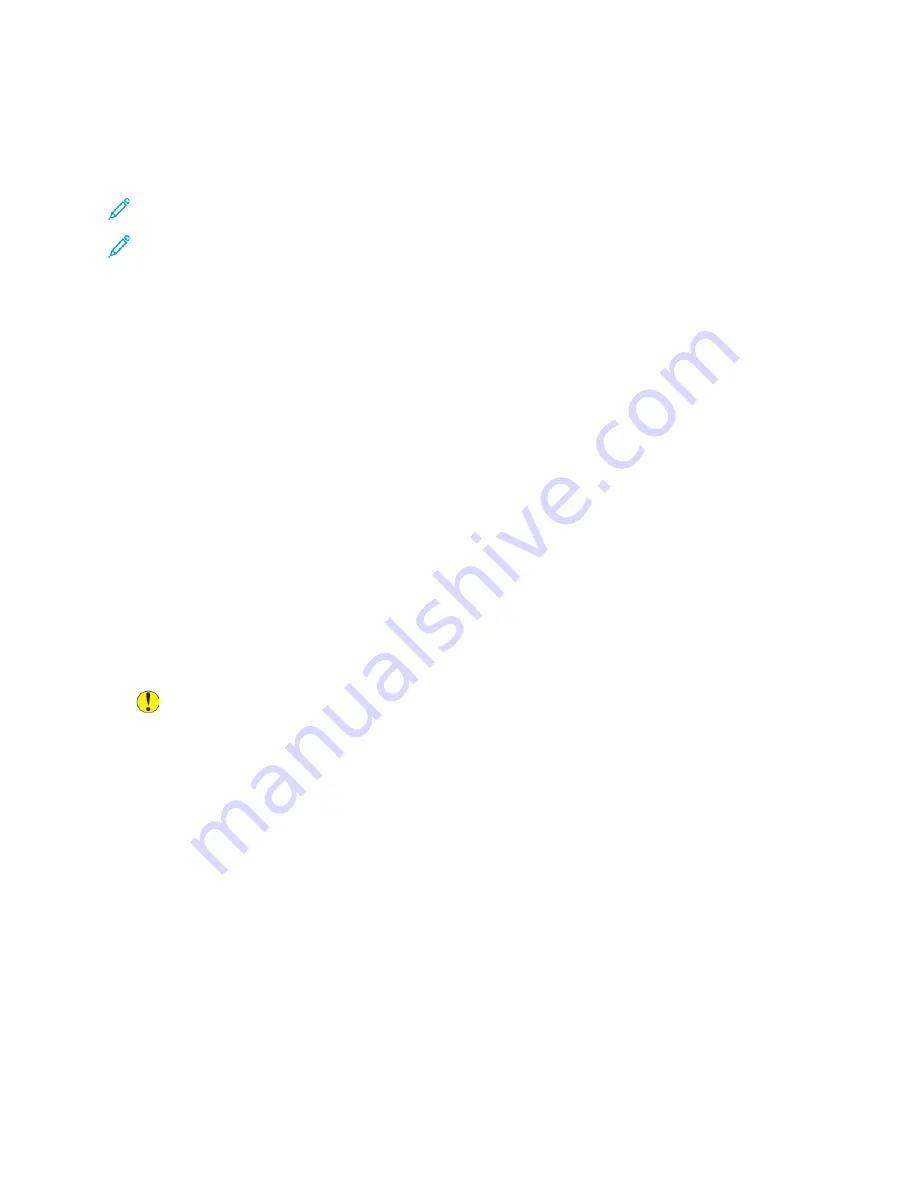
SSttoorriinngg ttoo aa U
USSB
B FFllaasshh D
Drriivvee
The Store to USB feature allows you to scan a document to a USB Flash Drive using the USB port on
the left side of the front printer panel.
Note:
To enable this feature, contact your system administrator.
Note:
When the Media Reader option is connected, you cannot use this feature.
To use the Store to USB feature:
1. Load the original on the document glass or in the document feeder.
2. Insert a USB Flash Drive in the USB port on the left side of the front printer panel. The USB
Device Detected window appears.
3. Touch
Store to USB
.
4. Touch
Save in
.
5. Touch the required folder. To move down one directory level, touch
Next
. To move up one
directory level, touch
Previous
.
6. To select the storage location, touch
Save
.
7. To change any of the scan settings, touch the four menus at the bottom of the touch screen:
Color Scanning, 2-Sided Scanning, Original Type
, and
Scan Presets
. For details, refer to
8. To change any of the additional scanning options, use the three tabs at the top of the touch
screen. For details, refer to
9. To scan the original and store the file, press the green
Start
button.
10. Touch the
Services Home
button, then remove the USB Flash Drive.
11. To print files stored on a USB Flash Drive, refer to
Printing from a USB Flash Drive
.
Caution:
Do not remove the USB Flash Drive while a file is being stored. Damage to stored
files can occur. Before powering off the printer, remove the USB Flash Drive.
SSeettttiinngg SSccaann O
Oppttiioonnss
SSccaann SSeettttiinnggss
Scanning can be adjusted using optional settings. After you select the required scanning method, use
the four menus at the bottom of the control panel touch screen to change the following scan
settings:
•
Color Scanning
: Overrides automatic detection. Set to
Auto Detect
,
Color
,
Black & White
, or
Grayscale
.
•
2-Sided Scanning
: Choose from one side, two sides, or two sides with second side rotated.
•
Original Type
: Choose from
Photo and Text
,
Text
, or
Photo
.
•
Scan Presets
: Choose from
Sharing and Printing
,
Archival Record
,
OCR
,
High-Quality Printing
, or
Simple Scan
.
To change the scan settings:
Xerox
®
EC70 Color Copier/Printer
User Guide
77
Summary of Contents for EC70
Page 1: ...Version 1 0 December 2020 702P08571 Xerox EC70 Color Copier Printer User Guide...
Page 8: ...8 Xerox EC70 Color Copier Printer User Guide Table of Contents...
Page 18: ...18 Xerox EC70 Color Copier Printer User Guide Safety...
Page 90: ...90 Xerox EC70 Color Copier Printer User Guide Services and Functions...
Page 118: ...118 Xerox EC70 Color Copier Printer User Guide Maintenance...
Page 180: ...180 Xerox EC70 Color Copier Printer User Guide Business Ready Finisher and Booklet Maker...
Page 181: ......
Page 182: ......






























