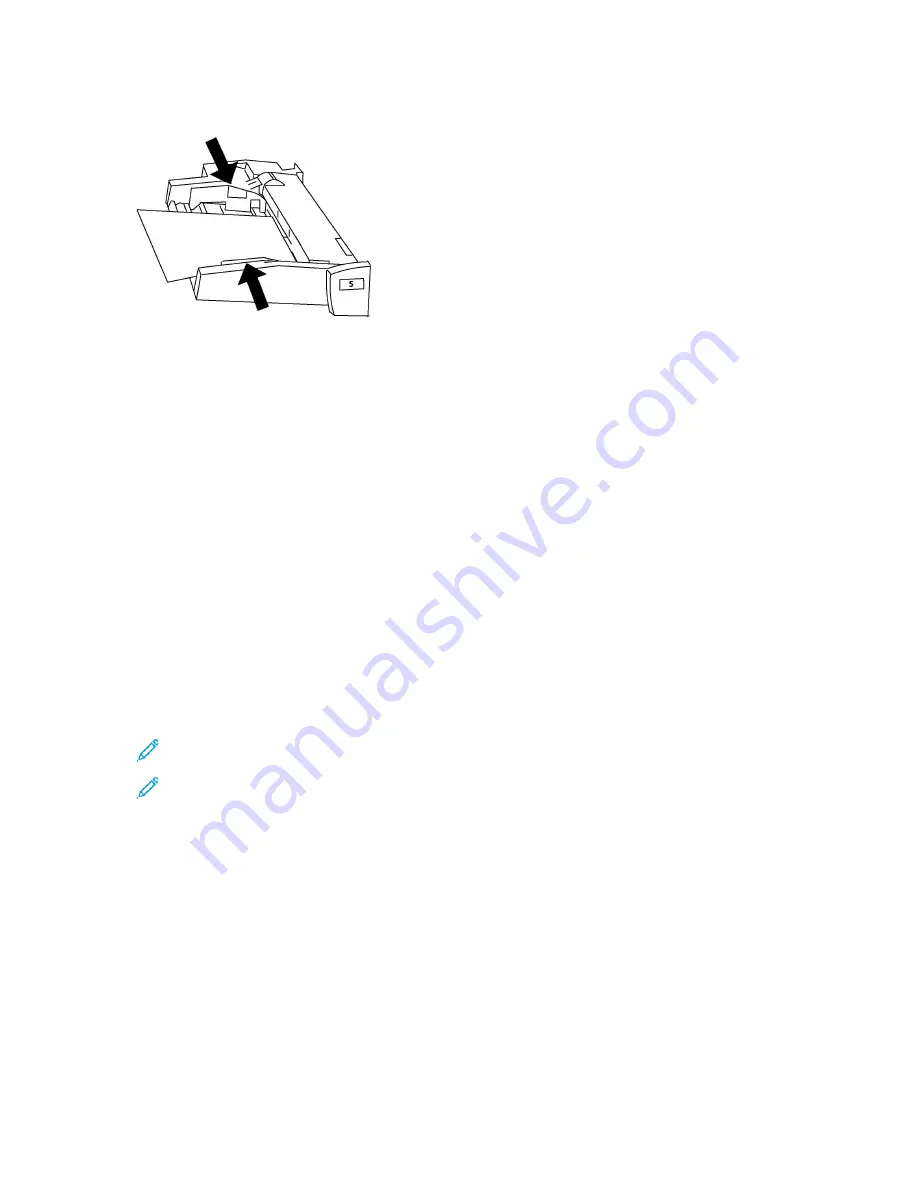
4. Adjust the width guides until they just touch the edges of the stack.
5. If necessary, select an option on the Control Panel touch screen:
• To choose paper size, type, or color, touch
Paper Supply
.
• To choose a specific paper stock, touch
Paper Catalog
.
6. Touch
Save
and
Confirm
.
7. If you have not changed the media type, to retain the previous settings, touch
Cancel
.
LLooaaddiinngg EEnnvveellooppeess iinn TTrraayy 55 ((B
Byyppaassss))
Tray 5 accepts Monarch and Commercial 10 envelopes with paper weights of 75–90 g/m
2
.
To load envelopes in Tray 5 (Bypass):
1. Insert envelopes in Tray 5 (Bypass) long-edge feed (LEF) with the flaps open and at the trailing
edge.
2. Adjust the guides until they touch the edges of the stack.
3. Choose the envelope size on the touch screen of the printer, then touch
Confirm
.
If the envelope size does not appear, touch
Change Settings
. Select
HeavyWeight 2
as the
Media Type and
Custom Size
.
To enter the envelope size, use the
+
and
-
symbols. Touch
Save
.
Note:
To prevent jams, do not load more than 30–50 envelopes in the bypass tray.
Note:
Never use envelopes with windows or metal clasps because they can damage the
printer. Damage caused by the use of unsupported envelopes is not covered under the
Xerox warranty, service agreement, or Total Satisfaction Guarantee. The Total Satisfaction
Guarantee is available in the United States and Canada. Coverage can vary outside these
areas. For more details, contact your local representative.
• Successful envelope printing depends on the quality and construction of the envelopes. If the
necessary results are not achieved, try another envelope brand.
• Maintain constant temperatures and relative humidity.
• Store unused envelopes in their original packaging to avoid the excess moisture or dryness, which
can affect print quality and cause wrinkling. Excessive moisture can cause the envelopes to seal
before or during printing.
• Do not use padded envelopes.
• When you print on envelopes, some wrinkling or embossing can occur.
Xerox
®
EC70 Color Copier/Printer
User Guide
99
Summary of Contents for EC70
Page 1: ...Version 1 0 December 2020 702P08571 Xerox EC70 Color Copier Printer User Guide...
Page 8: ...8 Xerox EC70 Color Copier Printer User Guide Table of Contents...
Page 18: ...18 Xerox EC70 Color Copier Printer User Guide Safety...
Page 90: ...90 Xerox EC70 Color Copier Printer User Guide Services and Functions...
Page 118: ...118 Xerox EC70 Color Copier Printer User Guide Maintenance...
Page 180: ...180 Xerox EC70 Color Copier Printer User Guide Business Ready Finisher and Booklet Maker...
Page 181: ......
Page 182: ......






























