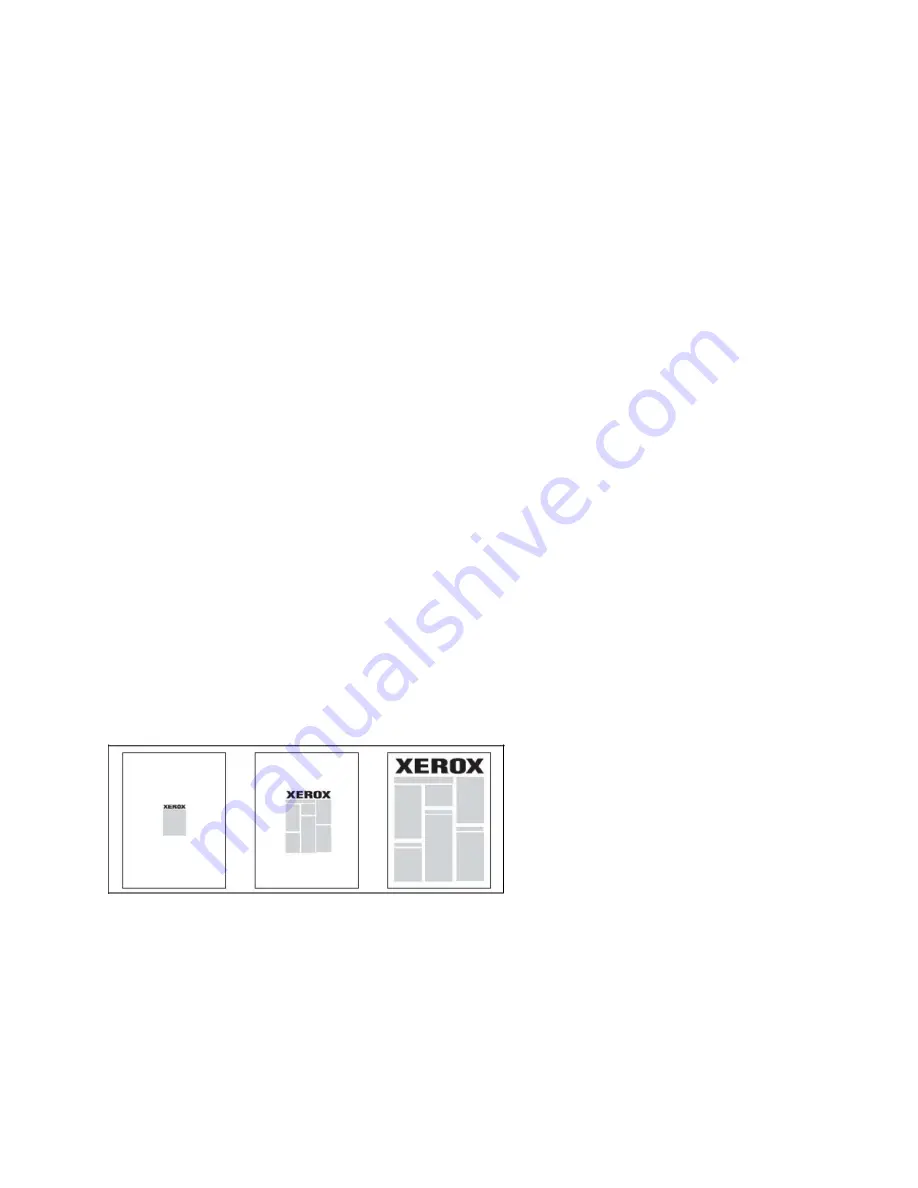
•
Insert Options
: To insert a separator page after a job, select
After Pages
. To insert a separator
page before a job, select
Before Pages
.
•
Insert Quantity
: This option specifies the number of pages to insert at each location.
•
Page(s)
: This option specifies the location, either a page or a range of pages, to place the inserts.
Separate individual pages or page ranges with commas. Specify page ranges with a dash. For
example, to add inserts after pages 1, 6, 9, 10, and 11, type
1, 6, 9–11
.
•
Paper
: This option displays the
Use Job Settings
default size, color, and type of paper to use for
the insert pages.
•
Job Settings
: This option displays the paper attributes for most of the document.
EExxcceeppttiioonn PPaaggeess
You can specify the characteristics of pages in the print job that differ from the settings used for most
of the print job.
For example, your print job contains 30 pages that print on standard-sized paper, and two pages that
print on a different size of paper. In the
Add Exceptions
window, set the characteristics of the two
exception pages, then select the alternate paper size to use.
•
Page(s)
: Specify the location to place the inserts. For a location, you can enter a page or range of
pages. Separate individual pages or page ranges with commas. Specify ranges with a dash. For
example, to add inserts after pages 1, 6, 9, 10, and 11, type
1, 6, 9–11
.
•
Paper
: The
Paper
field displays the
Use Job Settings
default size, color, and type of paper to use
for the exception pages.
•
2-Sided Printing
: Allows you to choose the needed 2-sided printing option.
•
Job Settings
: Displays the attributes of the paper for most of the document.
SSccaalliinngg
To reduce or enlarge your printed page images, select a scaling value between 1 and 999 percent.
The default value is 100 percent.
W
Waatteerrm
maarrkkss
A watermark is additional text that can be printed across one or more pages. For example, terms like
Draft
and
Confidential
, which you stamp on a page before distribution, can be inserted as a
watermark.
You can:
42
Xerox
®
EC70 Color Copier/Printer
User Guide
Summary of Contents for EC70
Page 1: ...Version 1 0 December 2020 702P08571 Xerox EC70 Color Copier Printer User Guide...
Page 8: ...8 Xerox EC70 Color Copier Printer User Guide Table of Contents...
Page 18: ...18 Xerox EC70 Color Copier Printer User Guide Safety...
Page 90: ...90 Xerox EC70 Color Copier Printer User Guide Services and Functions...
Page 118: ...118 Xerox EC70 Color Copier Printer User Guide Maintenance...
Page 180: ...180 Xerox EC70 Color Copier Printer User Guide Business Ready Finisher and Booklet Maker...
Page 181: ......
Page 182: ......






























