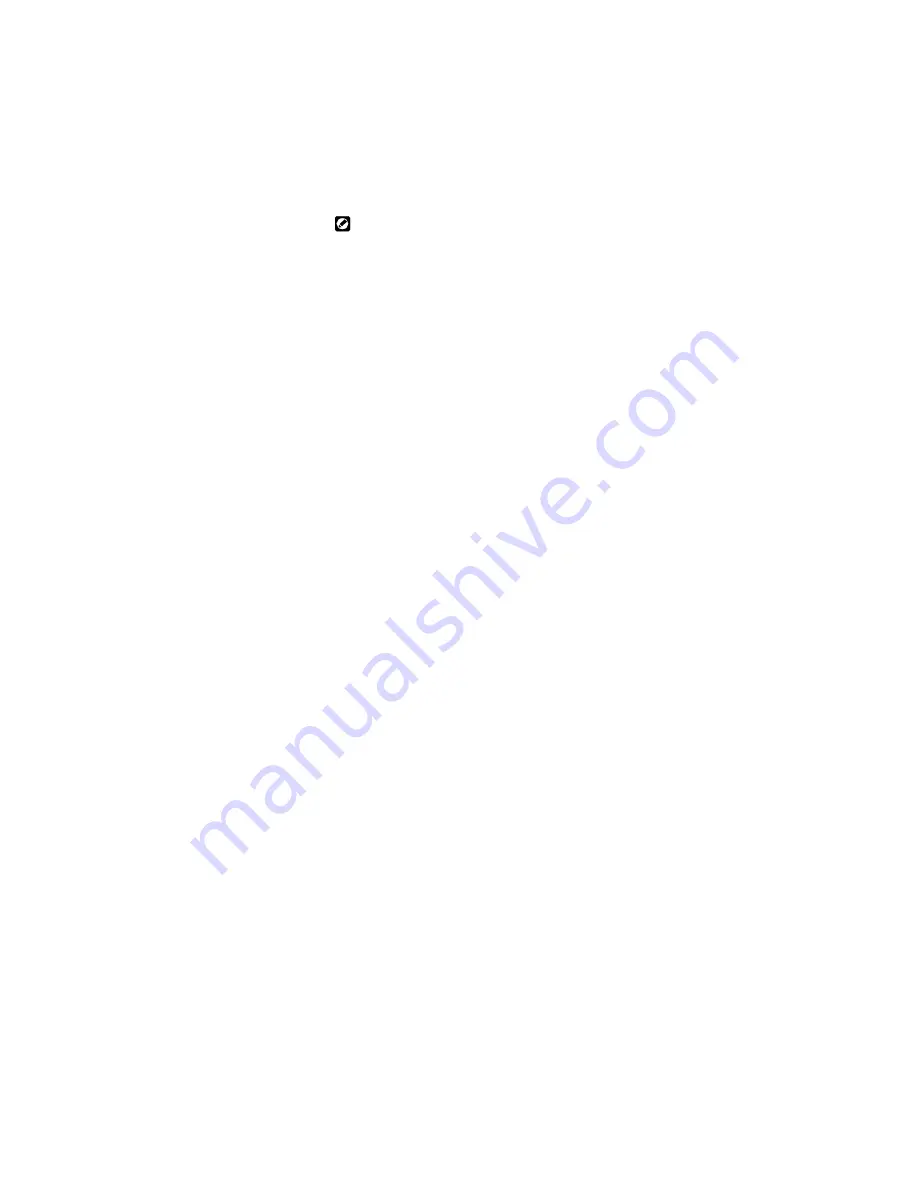
78
•
Chapter 5
Select a paper source from each tab to specify the paper source for
the front page and the subsequent pages.
Using Different paper source for first page
cannot be combined
with 2-sided printing, Booklet and Poster printing.
Paper source options
Allows you to select the default paper source for the print job. The
choices available depend on the installed accessories on your
printer. Below are the standard options that you will see.
•
Main cassette
Load print medium into the standard 250-sheet paper cassette.
•
Multi-purpose (MBF)
When this option is selected, you can load multiple sheets of
print medium in all sizes onto the Multi-sheet Bypass Feeder.
☞
☞
☞
☞
3-2-3 Using the Multi-sheet Bypass Feeder
•
Manual feed (MBF)
Select this option if you are loading the print medium one sheet
at a time onto the Multisheet Bypass Feeder. This option
enables you to load paper in all sizes.
☞
☞
☞
☞
3-2-3 Using the Multi-sheet Bypass Feeder
•
Envelope (MBF)
Select this option when you are using envelope size paper.
☞
☞
☞
☞
3-2 Loading Print Media
If the optional cassette and/or envelope cassette has been added in
Accessories
tab, the following options will appear.
☞
☞
☞
☞
5-6 Accessories tab
•
Automatic (by size)
This option enables the printer to automatically look for a paper
source with the same paper size as specified in the print job.
•
Secondary cassette
Select this option to feed paper from the optional 500-sheet
paper cassette that you have installed.
Summary of Contents for DocuPrint P12
Page 1: ...DocuPrint P12 User Guide 602E20580 11 97 ...
Page 14: ...Knowing Your Printer 1 ...
Page 23: ...Setting Up 2 ...
Page 42: ...Print Media 3 ...
Page 57: ...46 Chapter 3 7 Gently push the envelope cassette into the printer until it stops ...
Page 63: ...Control Panel 4 ...
Page 73: ...Xerox DocuPrint P12 Printer Driver 5 ...
Page 98: ...Xerox DocuPrint P12 Status Monitor 6 ...
Page 110: ...DOS Utilities 7 ...
Page 122: ...Printer Options 8 ...
Page 132: ...Printer Options 123 7 Slide the side cover off 8 Remove the interface cover ...
Page 142: ...Maintenance 9 ...
Page 155: ...Troubleshooting 10 ...
Page 168: ...Appendices Appendices ...
Page 172: ...Warranty Warranty ...
Page 175: ...169 Index Index Index ...






























