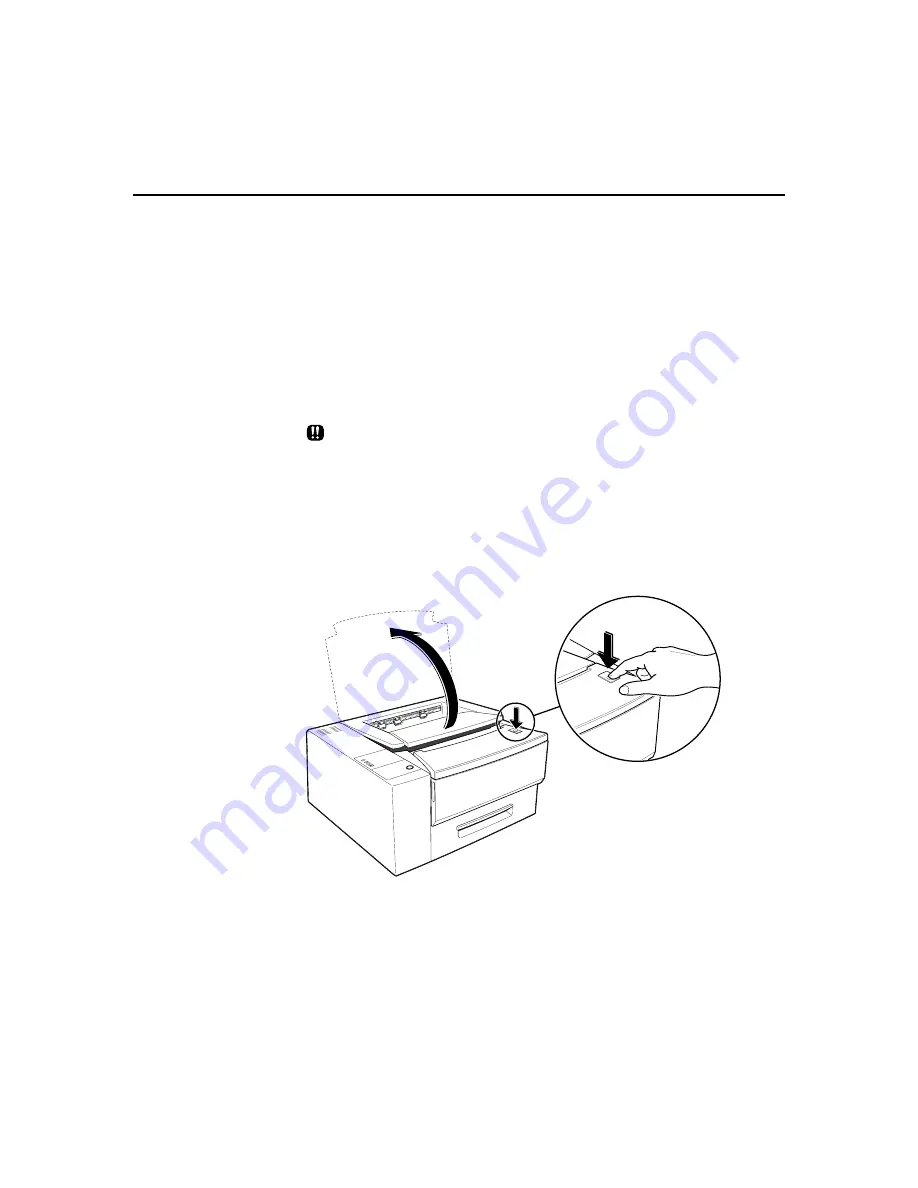
Maintenance
•
137
9-1-4
Replacing the Laser Printer cartridge
An Laser Printer cartridge is capable of printing more than 6,000 A4 or
letter size pages with a coverage of 5% of the page at the density level
set at the factory. However, if you routinely print graphics or text that
covers more than 5% of the page, the toner in your Laser Printer
cartridge may run out sooner.
A sign that the toner is low is frequent printing of pages that are too light
or have white streaks. If these problems occur, See “10-2 Solving Print
Quality Problems” first to try to solve the problem. If this does not work,
replace the Laser Printer cartridge. The order code for the Laser Printer
cartridge is 113R34.
Only use Laser Printer cartridges designated for use with this printer.
1
Press the power switch to the [O] position to turn off the printer.
Then disconnect the power cord from the grounded power
outlet and from the printer.
2
Push the release button to fully open the top cover.
Summary of Contents for DocuPrint P12
Page 1: ...DocuPrint P12 User Guide 602E20580 11 97 ...
Page 14: ...Knowing Your Printer 1 ...
Page 23: ...Setting Up 2 ...
Page 42: ...Print Media 3 ...
Page 57: ...46 Chapter 3 7 Gently push the envelope cassette into the printer until it stops ...
Page 63: ...Control Panel 4 ...
Page 73: ...Xerox DocuPrint P12 Printer Driver 5 ...
Page 98: ...Xerox DocuPrint P12 Status Monitor 6 ...
Page 110: ...DOS Utilities 7 ...
Page 122: ...Printer Options 8 ...
Page 132: ...Printer Options 123 7 Slide the side cover off 8 Remove the interface cover ...
Page 142: ...Maintenance 9 ...
Page 155: ...Troubleshooting 10 ...
Page 168: ...Appendices Appendices ...
Page 172: ...Warranty Warranty ...
Page 175: ...169 Index Index Index ...






























