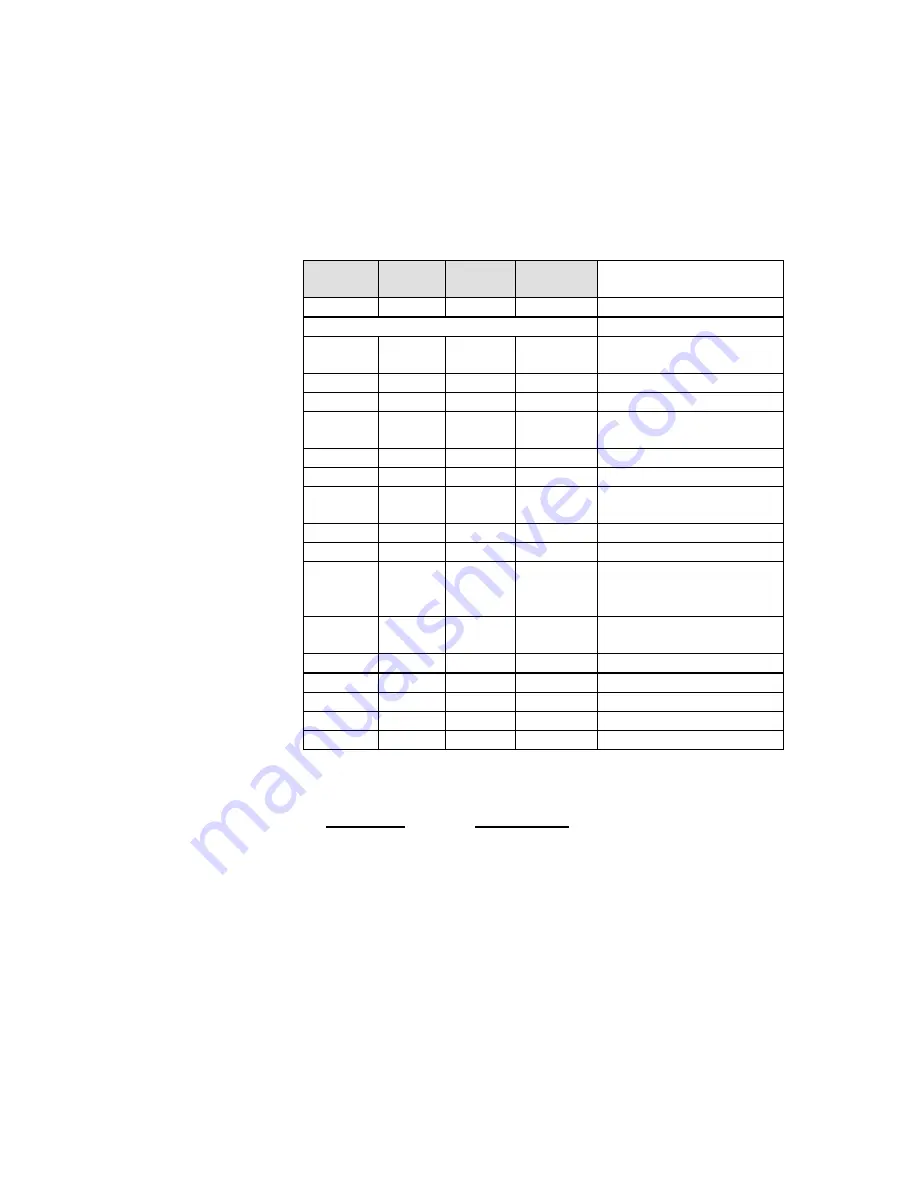
Control Panel
•
55
4-2
The LEDs
The table below describes the possible status of the printer and how the
LEDs respond to these status.
Online
Error
Paper
Manual
Feed
Printer Status
Blink
Blink
Blink
Blink
Diagnostic Processing
Blink cycle
Initializing
Double
blink
Double
blink
Double
blink
Double
blink
Non-volatile RAM reset to
factory defaults
On
Ready
Blink
In use
Double
blink
Waiting for data
Blink
Manual feed
Blink
No paper
Blink
On
Pre-printing paper size
error
On
Cover open
On
Blink
Paper Jam
On
Blink
Page too
complex/Memory
overflow
On
Blink
Post printing paper size
error
On
Blink
Lower resolution used
On
Blink
Job aborted
Off
Off
Off
Off
Paused/Off-line
On
On
On
Hardware malfunction
Blink
Off
Off
Off
Energy saving mode
The LED responses are defined as follows:
Response
Explanation
Blink cycle
Light will cycle through all LEDs 3 times
On
Light is on
Off
Light is off
Blink
0.5 second on / 0.5 second off, repeat
Double-blink
0.25 second on / 0.25 second off / 0.25
second on / 1 second off, repeat
For details on printer status, its cause and (or) solutions, refer to the
table on the next page.
Summary of Contents for DocuPrint P12
Page 1: ...DocuPrint P12 User Guide 602E20580 11 97 ...
Page 14: ...Knowing Your Printer 1 ...
Page 23: ...Setting Up 2 ...
Page 42: ...Print Media 3 ...
Page 57: ...46 Chapter 3 7 Gently push the envelope cassette into the printer until it stops ...
Page 63: ...Control Panel 4 ...
Page 73: ...Xerox DocuPrint P12 Printer Driver 5 ...
Page 98: ...Xerox DocuPrint P12 Status Monitor 6 ...
Page 110: ...DOS Utilities 7 ...
Page 122: ...Printer Options 8 ...
Page 132: ...Printer Options 123 7 Slide the side cover off 8 Remove the interface cover ...
Page 142: ...Maintenance 9 ...
Page 155: ...Troubleshooting 10 ...
Page 168: ...Appendices Appendices ...
Page 172: ...Warranty Warranty ...
Page 175: ...169 Index Index Index ...






























