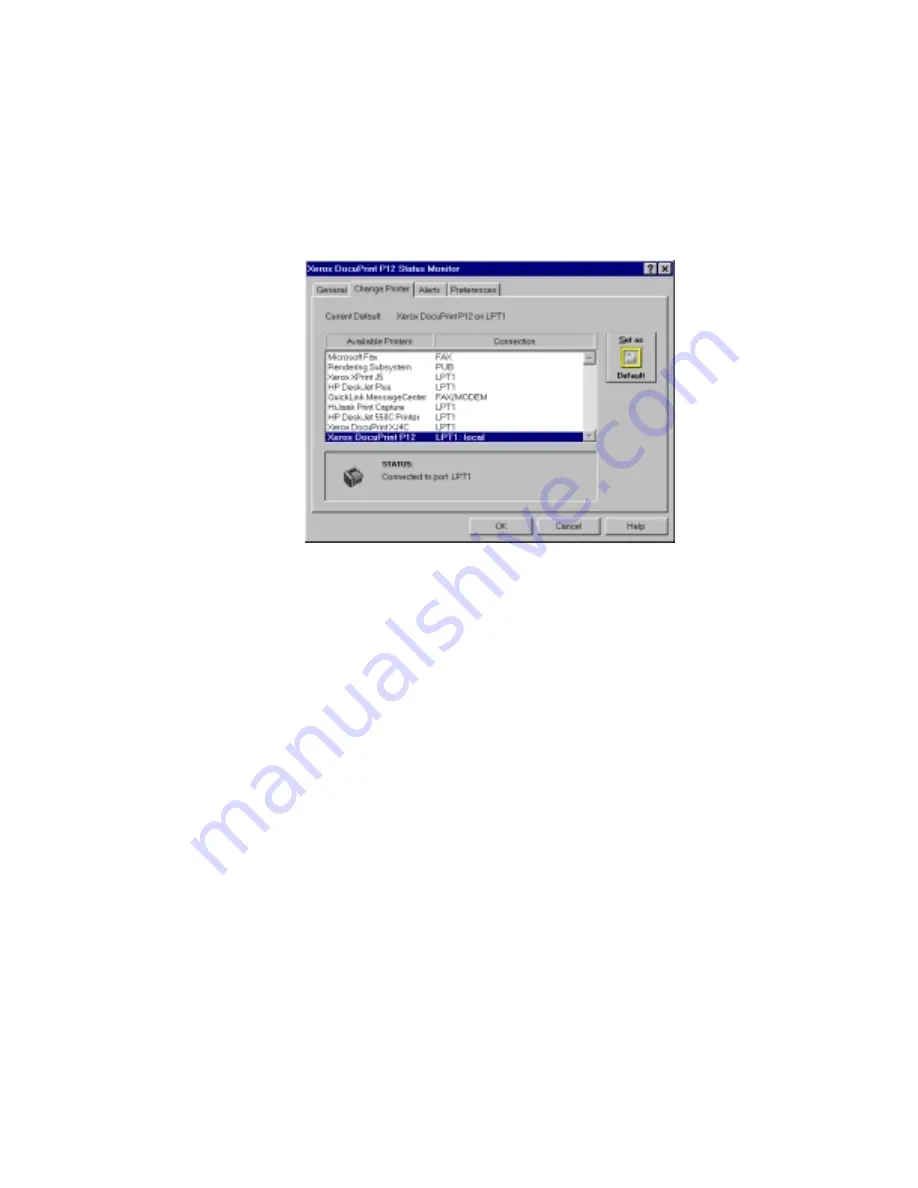
DocuPrint P12 Status Monitor
•
97
6-4
Change Printer tab
The Change printer tab provides a quick and easy way to change the
Windows default printer.
◆
Current Default
The name of the current Windows default printer is shown at the
top of the tab.
◆
List of Available Printers
This scrolling list shows the printers available in Windows. It also
shows the current port connection to which each printer is
connected. The type of connection, that is, whether the printer is
connected locally or through network redirection, is also shown.
The current status of the highlighted printer will be shown in the
Status area below.
◆
Set As Default button
Click the
Set As Default
button to set the currently highlighted
printer as the default printer for Windows.
◆
Status area
Reports the status of the currently highlighted printer. A status icon
and one-line status summary is given. The indication of this icon
and text is the same as the Mini-window.
Summary of Contents for DocuPrint P12
Page 1: ...DocuPrint P12 User Guide 602E20580 11 97 ...
Page 14: ...Knowing Your Printer 1 ...
Page 23: ...Setting Up 2 ...
Page 42: ...Print Media 3 ...
Page 57: ...46 Chapter 3 7 Gently push the envelope cassette into the printer until it stops ...
Page 63: ...Control Panel 4 ...
Page 73: ...Xerox DocuPrint P12 Printer Driver 5 ...
Page 98: ...Xerox DocuPrint P12 Status Monitor 6 ...
Page 110: ...DOS Utilities 7 ...
Page 122: ...Printer Options 8 ...
Page 132: ...Printer Options 123 7 Slide the side cover off 8 Remove the interface cover ...
Page 142: ...Maintenance 9 ...
Page 155: ...Troubleshooting 10 ...
Page 168: ...Appendices Appendices ...
Page 172: ...Warranty Warranty ...
Page 175: ...169 Index Index Index ...






























