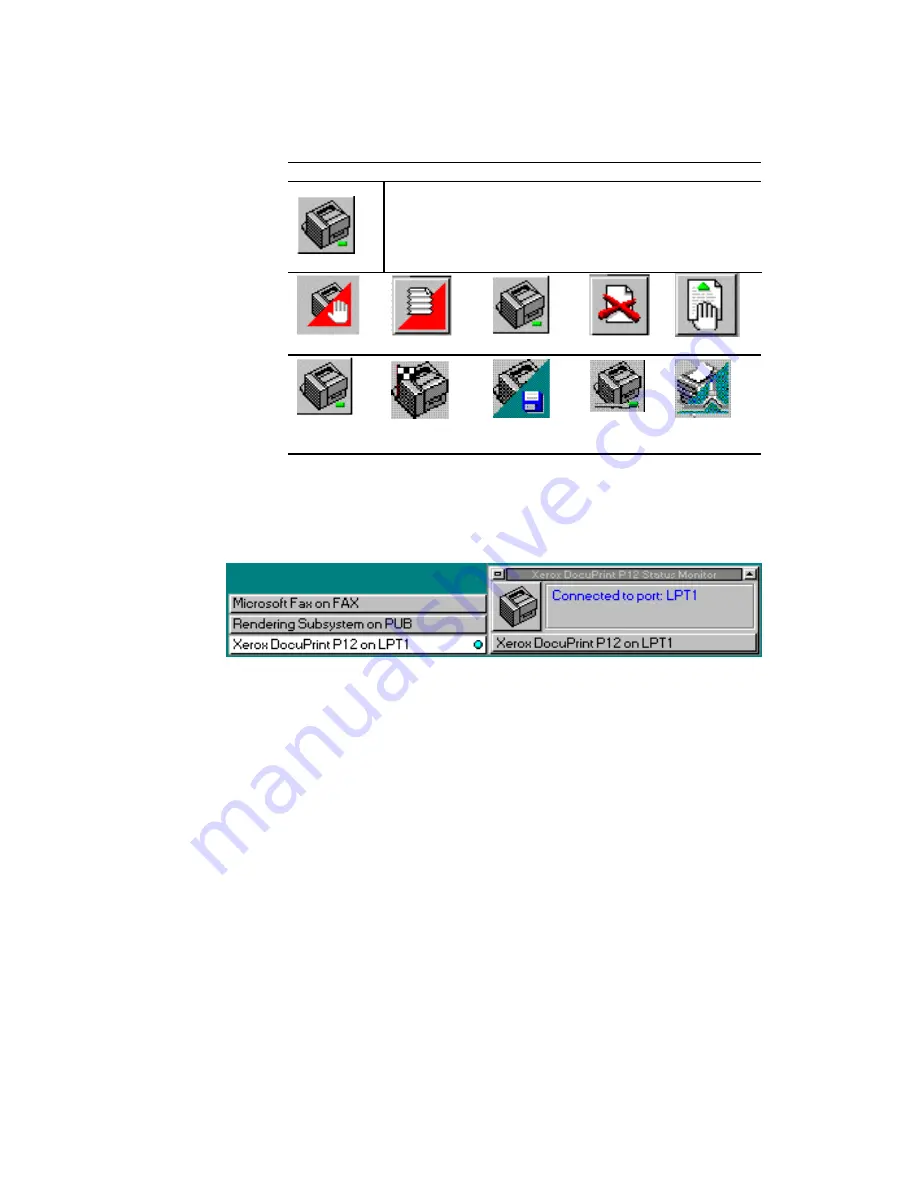
92
•
Chapter 6
Icon
Note
Ready
A steady green light means that the printer is ready to
receive print job.
If
Icon flashes to alert
is on, the green light will flash
indicating that the printer is printing.
Off-line
Paper Jam
Error
Add Paper
Manual Feed
Busy
Job Complete
Printing to file
Printing to
SNMP port
Printing to
network
For some PCs, when printer is not switched on, an Add paper status will
be indicated.
◆
Printer menu
The Printer menu pops up at a click in this area. Double-clicking it
brings up the driver setup dialog for the current default printer.
The current default printer is highlighted and indicated by a dot at
the right side of the menu.
Summary of Contents for DocuPrint P12
Page 1: ...DocuPrint P12 User Guide 602E20580 11 97 ...
Page 14: ...Knowing Your Printer 1 ...
Page 23: ...Setting Up 2 ...
Page 42: ...Print Media 3 ...
Page 57: ...46 Chapter 3 7 Gently push the envelope cassette into the printer until it stops ...
Page 63: ...Control Panel 4 ...
Page 73: ...Xerox DocuPrint P12 Printer Driver 5 ...
Page 98: ...Xerox DocuPrint P12 Status Monitor 6 ...
Page 110: ...DOS Utilities 7 ...
Page 122: ...Printer Options 8 ...
Page 132: ...Printer Options 123 7 Slide the side cover off 8 Remove the interface cover ...
Page 142: ...Maintenance 9 ...
Page 155: ...Troubleshooting 10 ...
Page 168: ...Appendices Appendices ...
Page 172: ...Warranty Warranty ...
Page 175: ...169 Index Index Index ...






























