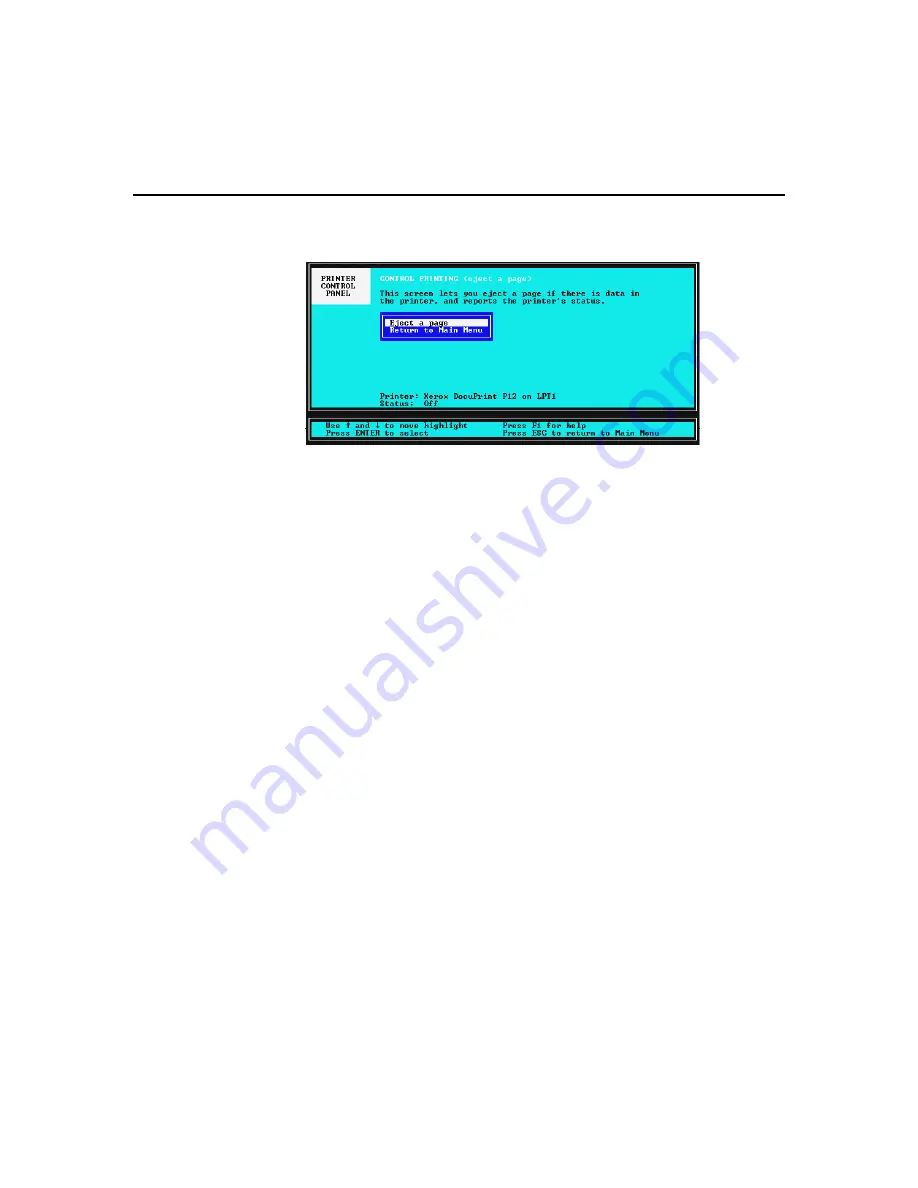
DOS Utilities
•
103
7-1-2
Control printing menu
This menu allows the user to pause and resume the printer, to reset the
printer, and to eject a page from the printer.
◆
Pause printing command
Select this command to halt a print job. This option will not be
displayed if your printer does not have a bi-directional connection.
◆
Continue printing command
Select this command to resume a print job. This option will not be
displayed if your printer does not have a bi-directional connection.
◆
Reset printer command
Select this command to cancel all print jobs in process. This option
will not be displayed if your printer does not have a bi-directional
connection.
◆
Eject a page command
Select this command for the printer to eject a page. This is the
same as a PCL form feed command. This option is available for
both bi-directional and mono-directional connections.
◆
Return to Main Menu command
Select this command to display the main menu.
Summary of Contents for DocuPrint P12
Page 1: ...DocuPrint P12 User Guide 602E20580 11 97 ...
Page 14: ...Knowing Your Printer 1 ...
Page 23: ...Setting Up 2 ...
Page 42: ...Print Media 3 ...
Page 57: ...46 Chapter 3 7 Gently push the envelope cassette into the printer until it stops ...
Page 63: ...Control Panel 4 ...
Page 73: ...Xerox DocuPrint P12 Printer Driver 5 ...
Page 98: ...Xerox DocuPrint P12 Status Monitor 6 ...
Page 110: ...DOS Utilities 7 ...
Page 122: ...Printer Options 8 ...
Page 132: ...Printer Options 123 7 Slide the side cover off 8 Remove the interface cover ...
Page 142: ...Maintenance 9 ...
Page 155: ...Troubleshooting 10 ...
Page 168: ...Appendices Appendices ...
Page 172: ...Warranty Warranty ...
Page 175: ...169 Index Index Index ...






























