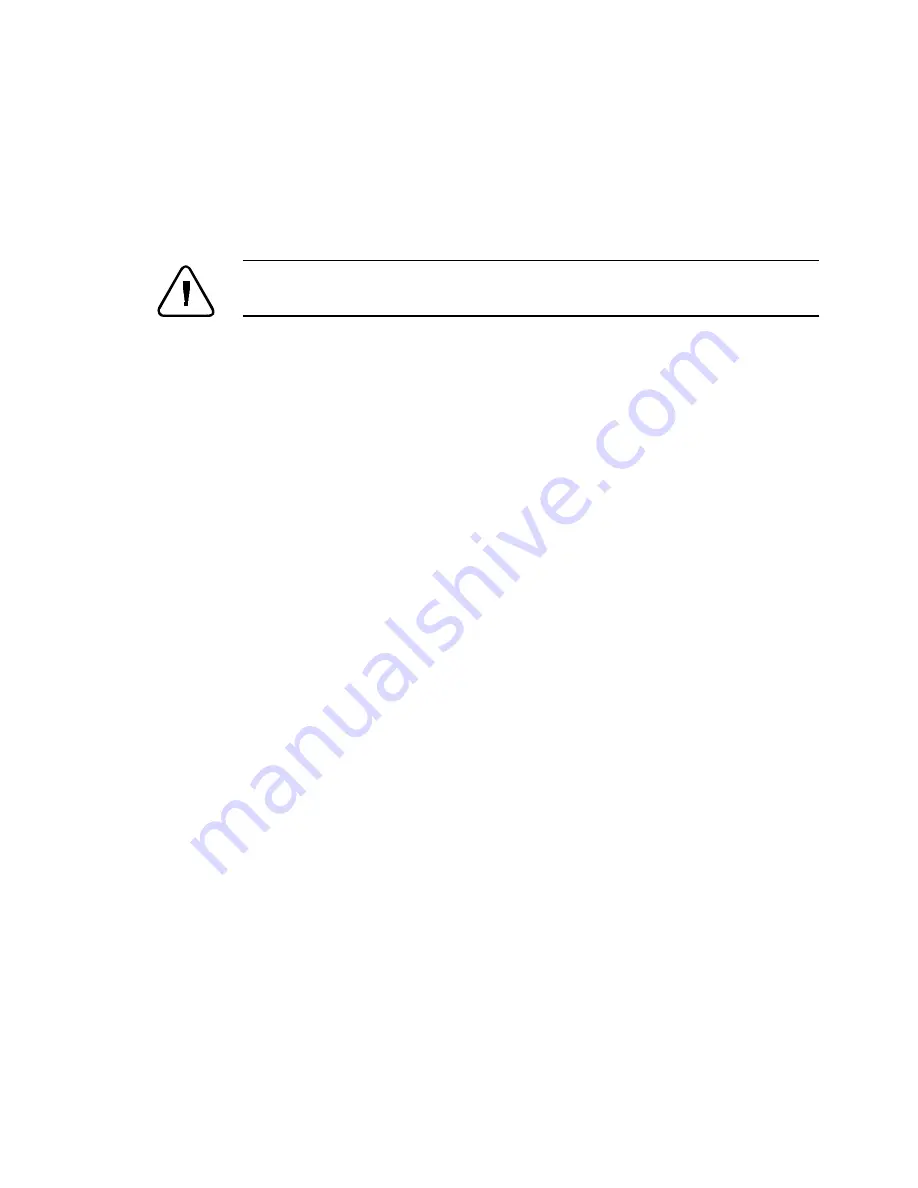
S Y S T E M M A I N T E N A N C E 20
Upgrade Procedures
PROCEDURE A
UPGRADE FROM CENTREWARE DP
Warning: Once the upgrade process has begun DO NOT Power off your
Printer !
1.
Print a Printer Settings page. Print a Printer Diagnostics page. Keep
these pages for future reference. For directions on doing this reference
the section labeled Check the following before the Upgrade.
2.
Start the CentreWare DP software from your workstation. Select a
printer from the Printers List.
3.
At the CentreWare DP main screen select the Tools menu.
4.
From the Tools menu select the Upgrade Printer item.
5.
Select either the Network or Printer button.
6.
Enter the path of the upgrade file and click OK.
7.
CentreWare DP will send the upgrade file to the printer. The upgrade
should take less than 10 minutes to perform.
8.
To see if your upgrade was successful see the section labeled
Determining a Successful Upgrade. If successful follow the
instructions in After the Upgrade. For problems consult the section
labeled General Troubleshooting.
Summary of Contents for DocuPrint C55
Page 1: ...NEXTè ...
Page 36: ...C O N N E C T I N G T O Y O U R N E T W O R K 1 Chapter 2 Connecting To Your Network ...
Page 54: ...N O V E L L N E T W A R E S E T U P 1 Chapter 3 Novell NetWare Setup ...
Page 79: ...W I N D O W S 1 Chapter 4 Windows Peer to Peer Network Setup ...
Page 134: ...M A C I N T O S H 1 Chapter 5 Macintosh Network Setup ...
Page 147: ...U N I X 1 Chapter 6 UNIX Network Setup ...
Page 192: ...O S 2 1 Chapter 7 OS 2 Network Setup ...
Page 260: ...I N T E R N E T P R I N T E R S E R V I C E S 1 Chapter 9 Internet Printer Services ...
Page 272: ...D O C U P R I N T C O N T R O L P A N E L 1 Chapter 10 DocuPrint C55 Control Panel ...
Page 313: ...E R R O R C O D E L I S T 1 Chapter 11 Error Code List ...
Page 324: ...S Y S T E M M A I N T E N A N C E 1 Chapter 12 System Maintenance ...
Page 356: ...P R I N T E R S P E C I F I C A T I O N S 1 Chapter 13 Printer Specifications ...
Page 367: ...Optional Hardware ...






























