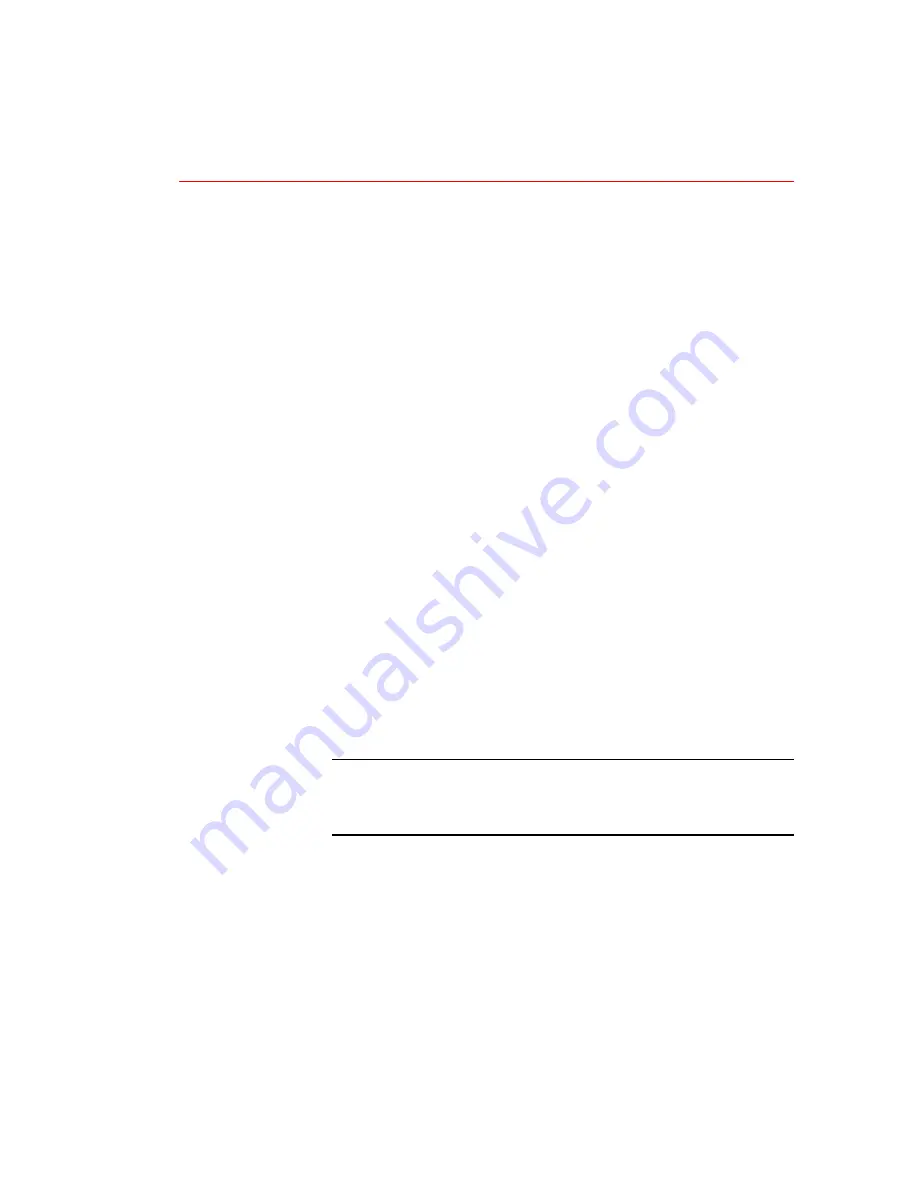
I N T E R N E T P R I N T E R S E R V I C E S 4
Configure Your Web Browser
This procedure will configure your web browser software to
connect to your printer on the network.
Procedure
1.
Consult the section in Chapter 2 entitled Set An IP
Address and assign your printer a TCP/IP address.
2.
Perform the steps in the Chapter 2 section entitled Print a
Print Settings Page and retain the page for the steps
below.
3.
Launch your web browser software.
4.
Enter your printer’s TCP/IP address from your Print
Settings Page into the Address or Location field on your
browser (this name is browser dependent) and press
[RETURN].
5.
Your browser will connect to the embedded web server on
your printer and display the printer’s “Home Page.”
6.
Once you have established communication with your
printer, be sure to save the URL in your Favorites, or
Bookmarks (this name is also browser dependent), so you
can quickly reconnect when necessary.
NOTE: To make it easier for browser software to find the
printer, be sure to update your DNS or NIS to include the
printer.
Summary of Contents for DocuPrint C55
Page 1: ...NEXTè ...
Page 36: ...C O N N E C T I N G T O Y O U R N E T W O R K 1 Chapter 2 Connecting To Your Network ...
Page 54: ...N O V E L L N E T W A R E S E T U P 1 Chapter 3 Novell NetWare Setup ...
Page 79: ...W I N D O W S 1 Chapter 4 Windows Peer to Peer Network Setup ...
Page 134: ...M A C I N T O S H 1 Chapter 5 Macintosh Network Setup ...
Page 147: ...U N I X 1 Chapter 6 UNIX Network Setup ...
Page 192: ...O S 2 1 Chapter 7 OS 2 Network Setup ...
Page 260: ...I N T E R N E T P R I N T E R S E R V I C E S 1 Chapter 9 Internet Printer Services ...
Page 272: ...D O C U P R I N T C O N T R O L P A N E L 1 Chapter 10 DocuPrint C55 Control Panel ...
Page 313: ...E R R O R C O D E L I S T 1 Chapter 11 Error Code List ...
Page 324: ...S Y S T E M M A I N T E N A N C E 1 Chapter 12 System Maintenance ...
Page 356: ...P R I N T E R S P E C I F I C A T I O N S 1 Chapter 13 Printer Specifications ...
Page 367: ...Optional Hardware ...






























