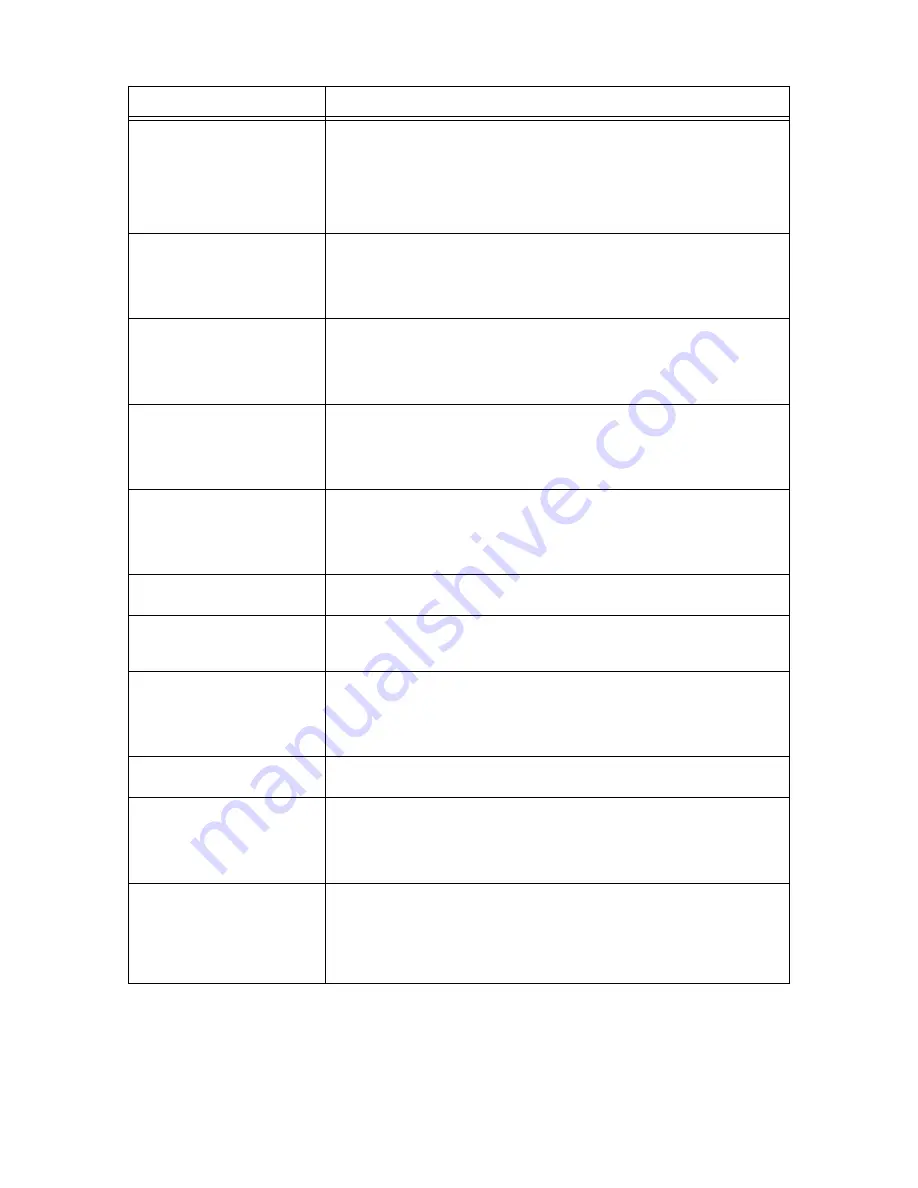
114
5 Troubleshooting
Ready to print
xxx-xxx
An error has occurred in the printer.
Switch off the power. After the control panel display is turned off, switch on the power
again. If the error code appears again, check the error code “xxx-xxx” displayed and
perform the appropriate procedures.
Refer to
• “List of Error Codes” (P. 115)
Ready to print
DNS Update Fail
Unable to retrieve IP address from DNS.
Check the settings for DNS and retrieving the IP address.
Refer to
• Online Help for CentreWare Internet Services
Ready to print
Dupl. IP Address
The IP addresses are duplicated.
Change the IP addresses.
Refer to
• Setup and Quick Reference Guide Setting IP Address
Ready to print
Dupl. SMB Host
There are SMB hosts with the same name.
Change the host names.
Refer to
• Network Print Environment User Guide
Ready to print
Get IP Add. Fail
Failed to retrieve IP address from DHCP server.
Change the retrieval method for the IP address and manually specify the IP address.
Refer to
• Setup and Quick Reference Guide Setting IP Address
Ready to print
Repl. Drum/Toner
The drum/toner cartridge needs to be replaced. Prepare a new drum/toner cartridge.
You can still print about another 100 pages even when this message is displayed.
Ready to print
Replace 010-420
It is about time to replace parts.
Contact and inform our Customer Support Center or your dealers of the error code
“010-420”.
Remove cartridge
Clear jam
Paper jam has occurred at the bottom of the drum/toner cartridge. Remove the drum/
toner cartridge and remove the jammed paper.
Refer to
• “Inside Cover A” (P. 102)
Remove paper from
OffsetCatchTray
The offset catch tray is full. Remove paper from the offset catch tray.
Replace Drum/
Toner Cartridge
There is no toner left in the drum/toner cartridge.
Replace with a new drum/toner cartridge.
Refer to
• “6.1 Replacing the Drum/Toner Cartridge” (P. 124)
Remove [1] & all
trays. Clear jam
Clear jam and
close Cover A
Paper jam has occurred in the bypass tray transport of this printer or at the rear of a
tray. Pull out the transports and all the trays to remove jammed paper. And then,
open and close cover A. This will cancel the error.
Refer to
• “Inside Paper Transport Section of the Bypass Tray or Inside the Trays” (P. 102)
Message
Condition/Reason/Action
Summary of Contents for DocuPrint 305
Page 1: ...DocuPrint 205 255 305 User Guide...
Page 97: ...4 3 Menu List 97 Continued from previous page Continued on next page...
Page 98: ...98 4 Settings on the Control Panel Continued from previous page...
Page 99: ...4 3 Menu List 99 From P 97 From P 97...
Page 100: ...100 4 Settings on the Control Panel From P 97...
















































