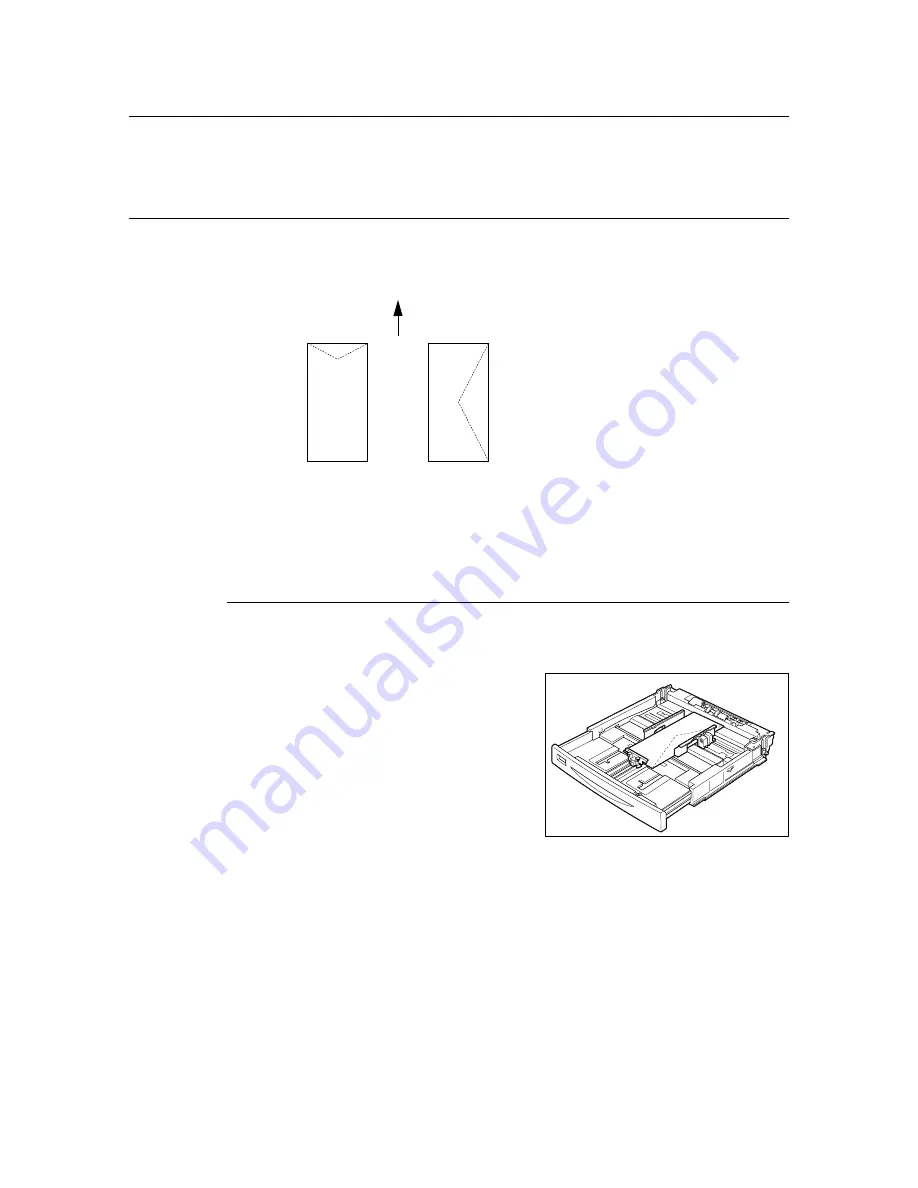
22
2 Printing
2.2
Printing on Envelopes
The procedure to print on envelopes is as follows. For details on the envelopes that can be
used, refer to “Usable Paper” (P. 55).
Loading Envelopes
You have to close the flaps of the envelope and load it with the address side facing up in
the orientation shown in the diagram below.
The following explains how to load the envelopes, using Commerical #10 as an example,
in trays 1 to 4 and the bypass tray (optional).
Important
• The reverse side of the envelope cannot be printed on.
Loading Envelopes in Paper Tray
Note
• For details on the procedure to load paper in paper tray, refer to “Loading Paper in a Paper Tray” (P. 59).
1.
When loading Commercial #10, pull the
paper tray until A4 size. Load the
envelopes in the portrait orientation so that
the flaps are turned to the right side.
2.
Slide the length guide and right width guide to the size of the loaded envelopes.
3.
Close the lid of the paper tray and push the tray completely into the printer.
4.
On the control panel, change the paper type of the tray to [Heavyweight 1]. For
details, refer to “3.4 Setting Paper Types” (P. 64).
5.
On the control panel, change the paper size of the tray to [Custom] and then specify
the paper size (for Commercial #10: width: 104.8 mm, length: 241.3 mm). For details,
refer to “3.3 Setting Custom Paper Sizes” (P. 63).
6.
On the printer driver, register the size specified in step 5 as a custom paper size. For
details, refer to “Setting Custom Paper Sizes” (P. 29).
Paper feed direction
* The flap faces down.
Summary of Contents for DocuPrint 305
Page 1: ...DocuPrint 205 255 305 User Guide...
Page 97: ...4 3 Menu List 97 Continued from previous page Continued on next page...
Page 98: ...98 4 Settings on the Control Panel Continued from previous page...
Page 99: ...4 3 Menu List 99 From P 97 From P 97...
Page 100: ...100 4 Settings on the Control Panel From P 97...






























