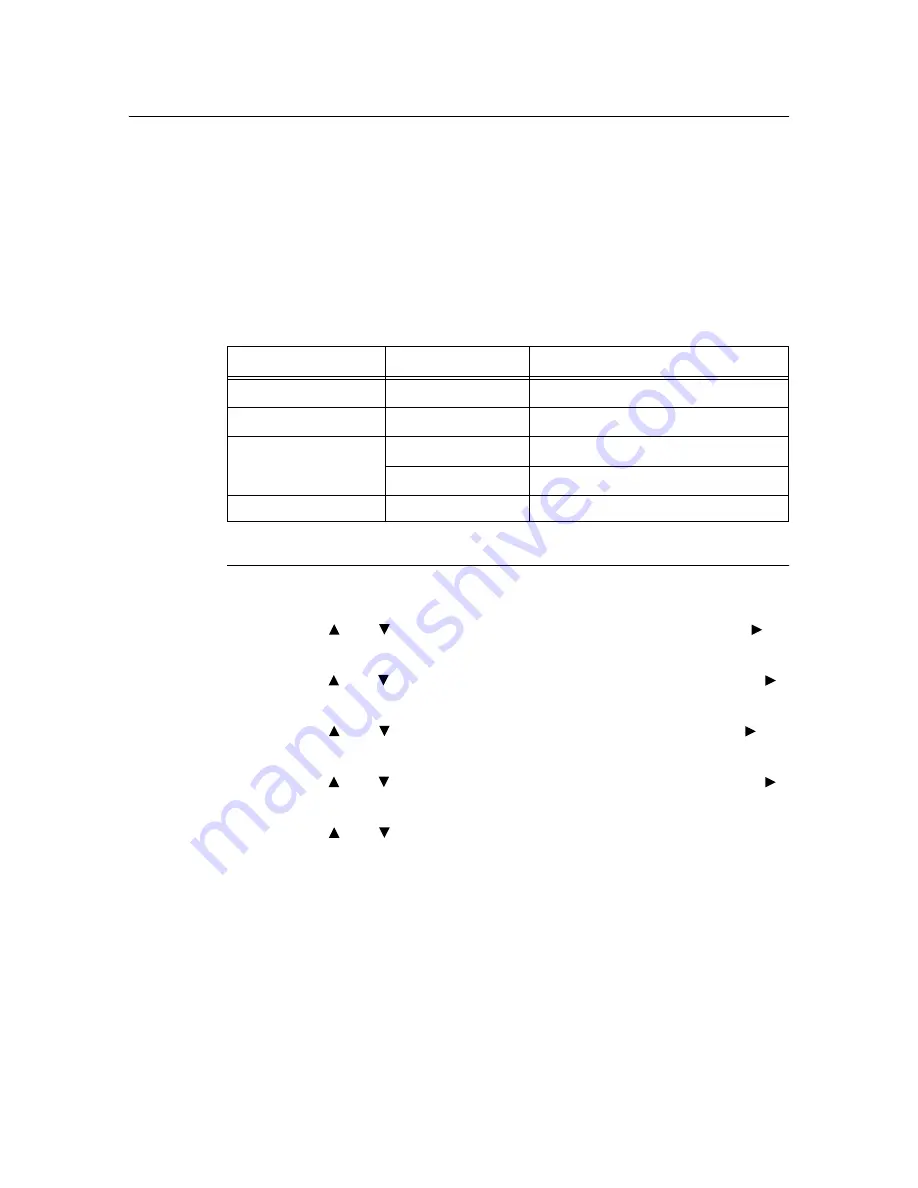
64
3 About Paper
3.4
Setting Paper Types
Prior settings on the control panel are required for the types of paper loaded in trays 1 to 4.
For accurate image quality processing, refer to the following table and set the paper types
on the control panel.
Important
• Paper type settings must match those of the actual paper loaded in the trays. Otherwise, image quality
cannot be processed accurately. Toner may not fuse properly on the paper, resulting in dirty and poor
quality printouts.
• Changes in paper type settings on the printer driver are not reflected in this printer.
Refer to
• Paper and paper types that can be loaded: “Usable Paper” (P. 55)
Setting on the Control Panel
1.
Press the <Menu> button to display the [Menu] screen.
2.
Press the < > or < > button until [Admin Menu] is displayed, then press the < >
button.
3.
Press the < > or < > button until [Printer Settings] is displayed, then press the < >
button.
4.
Press the < > or < > button until [Paper Type] is displayed, then press the < >
button.
5.
Press the < > or < > button until the required tray is displayed, then press the < >
button.
6.
Press the < > or < > button until the correct paper type is displayed for the loaded
paper, then press the <Eject/Set> button.
7.
Press the <Menu> button.
Paper name
Weight
Paper type set in tray
FX P
60 - 90 g/m
2
Plain (default)
FX EPR, FX R
60 - 90 g/m
2
Recycled
Label, envelope,
Japanese official postcard
90 - 156 g/m
2
Heavyweight 1
157 - 216 g/m
2
Heavyweight 2
JE001
-
Transparency
Summary of Contents for DocuPrint 305
Page 1: ...DocuPrint 205 255 305 User Guide...
Page 97: ...4 3 Menu List 97 Continued from previous page Continued on next page...
Page 98: ...98 4 Settings on the Control Panel Continued from previous page...
Page 99: ...4 3 Menu List 99 From P 97 From P 97...
Page 100: ...100 4 Settings on the Control Panel From P 97...






























