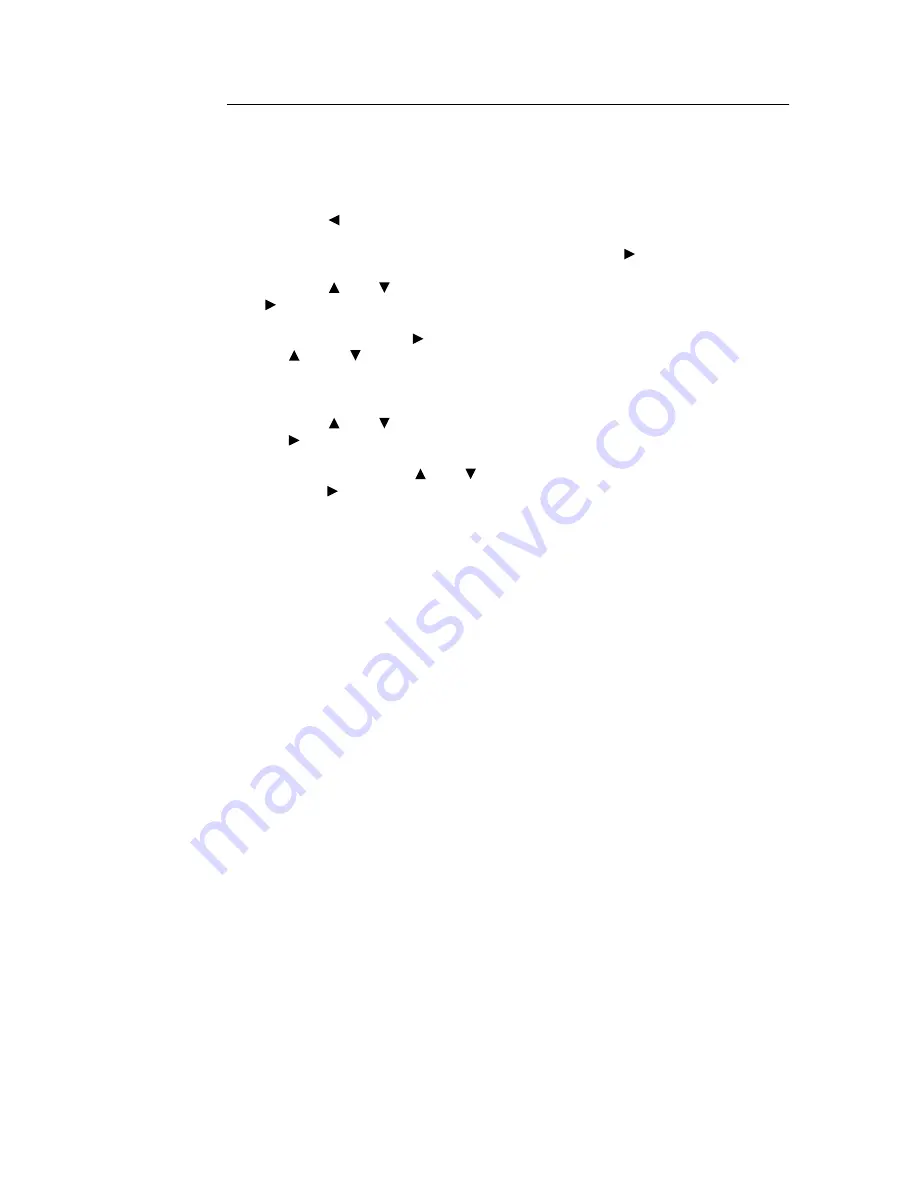
34
2 Printing
At the Control Panel
This section explains the procedure to print data stored in the printer by Secure Print.
Note
• You can also delete, without printing, secure print data stored in the printer. For details, refer to “Init/Del
Data” (P. 94).
1.
Press the < > button.
2.
Check that [Secure Print] is displayed and then press the < > button.
3.
Press the < > or < > button until the required user is selected and then press the
< > button.
4.
Move the cursor by the < > button and then enter the password (within 12 digits) by
the < > and < > buttons.
5.
Press the <Eject/Set> button.
6.
Press the < > or < > button until the required document is selected and then press
the < > button.
7.
After printing, press the < > or < > button to delete or save the document and then
press the < > button.
8.
Press the <Eject/Set> button. Printing will start.
9.
Press the <Menu> button when printing has completed.
Note
• The displayed user ID (up to eight characters) is the [User ID] specified in the [Secure Print] dialog box
of the [Basic] tab of the printer driver.
• For the password, enter the [Password] set in the [Secure Print] dialog box of the [Basic] tab of the
printer driver. If [Password] is not configured, there will be no setting on the control panel.
• The document name displayed (up to 12 characters) is the [Document Name] specified in the [Secure
Print] dialog box of the [Basic] tab of the printer driver.
Summary of Contents for DocuPrint 305
Page 1: ...DocuPrint 205 255 305 User Guide...
Page 97: ...4 3 Menu List 97 Continued from previous page Continued on next page...
Page 98: ...98 4 Settings on the Control Panel Continued from previous page...
Page 99: ...4 3 Menu List 99 From P 97 From P 97...
Page 100: ...100 4 Settings on the Control Panel From P 97...






























