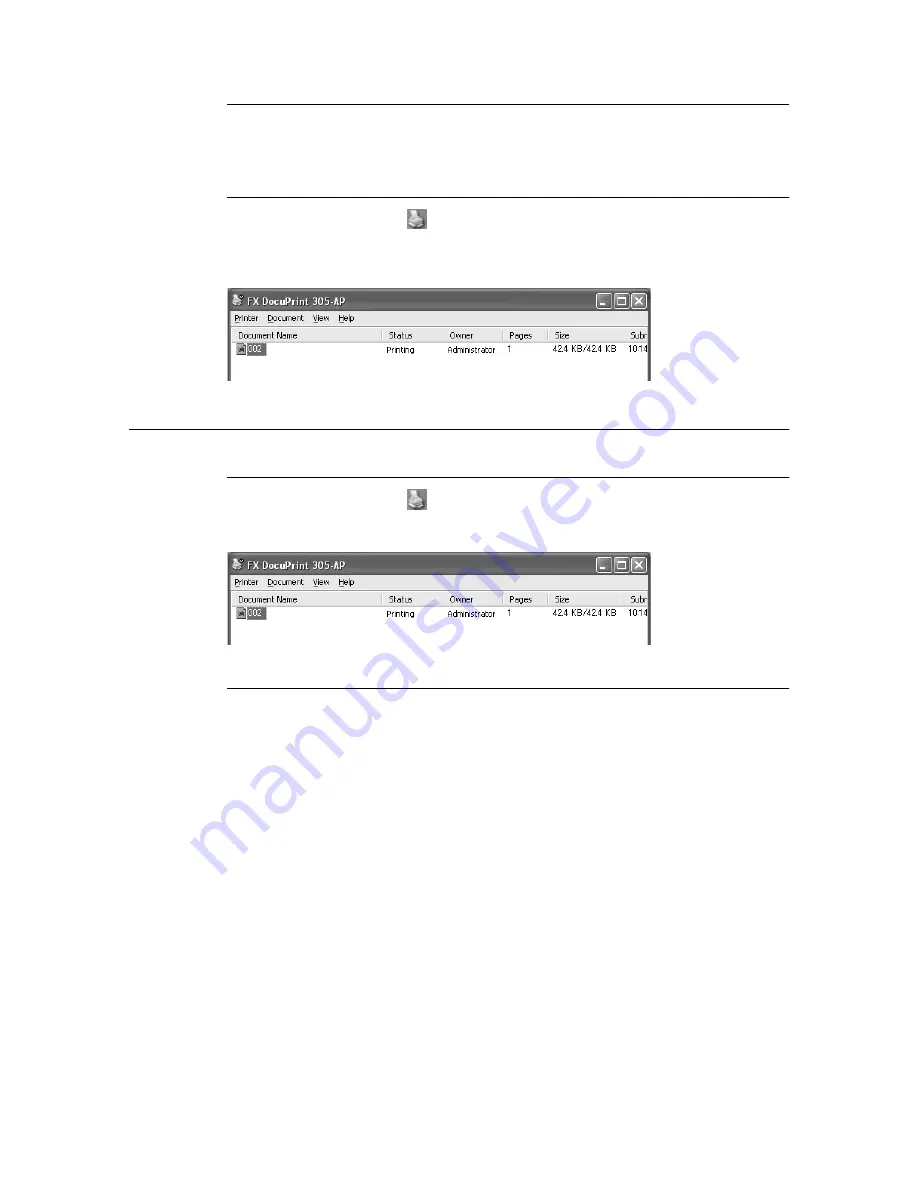
1.4 Canceling/Checking Printing
19
Canceling Printing of All Print Data Received at the Printer
Press the <Online> button on the control panel, and the press the <Cancel Job> button.
Press the <Online> button again after the canceling process has been completed.
Canceling Print Data That Are Being Processed at the Computer
Double-click the printer icon
at the bottom right of the taskbar in Windows.
From the displayed window, click the document name that you wish to delete and press the
<Delete> key.
Checking Status of Print Data
Checking in Windows
Double-click the printer icon
on the task bar at the bottom right of the screen.
From the displayed window, check the column, [Status].
Checking in CentreWare Internet Services
You can check the status of the print job sent to the printer at the [Jobs] screen of
CentreWare Internet Services.
Refer to
• Online Help for CentreWare Internet Services
Summary of Contents for DocuPrint 305
Page 1: ...DocuPrint 205 255 305 User Guide...
Page 97: ...4 3 Menu List 97 Continued from previous page Continued on next page...
Page 98: ...98 4 Settings on the Control Panel Continued from previous page...
Page 99: ...4 3 Menu List 99 From P 97 From P 97...
Page 100: ...100 4 Settings on the Control Panel From P 97...






























