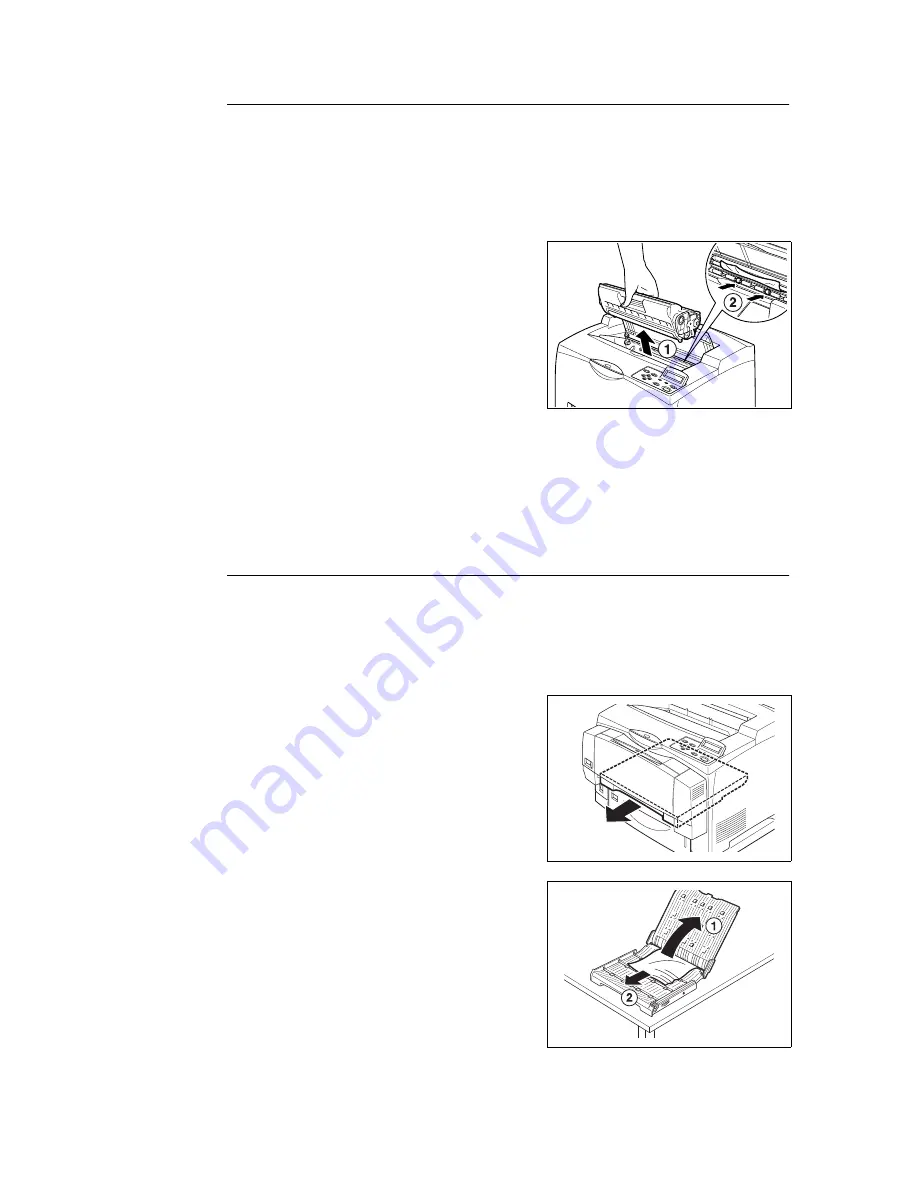
102
5 Troubleshooting
Inside Cover A
Follow the procedure below to remove any jammed paper when the control panel displays
either of the following messages: “Paper jam Open Cover A” or “Remove cartridge Clear
jam”
1.
Open cover A, and holding the drum/toner cartridge by the grip, remove it from the
printer (1).
2.
Turn the roll as shown in the diagram and
remove any jammed paper inside (2).
3.
Return the drum/toner cartridge and cover A to their original positions.
Important
• When the offset catch tray (optional) is installed, close cover A first before returning the tray to its original
position.
• If you continue to print with the offset catch tray folded, this may cause a paper jam. Always use the
printer with the tray open.
Inside Paper Transport Section of the Bypass Tray or Inside the Trays
Follow the procedure below to remove any jammed paper when the following messages are
displayed intermittently: “Remove [1] & all trays. Clear jam” and “Clear jam and close Cover
A”, or “Pull out all trays Clear jam” and “Clear Jam and close Cover A”.
Pulling out [1]
1.
When the bypass tray (optional) is installed,
close the bypass tray and pull out the paper
transport section at the bottom.
2.
Open the top of the paper transport section
(1) and remove any jammed paper (2).
Summary of Contents for DocuPrint 305
Page 1: ...DocuPrint 205 255 305 User Guide...
Page 97: ...4 3 Menu List 97 Continued from previous page Continued on next page...
Page 98: ...98 4 Settings on the Control Panel Continued from previous page...
Page 99: ...4 3 Menu List 99 From P 97 From P 97...
Page 100: ...100 4 Settings on the Control Panel From P 97...






























