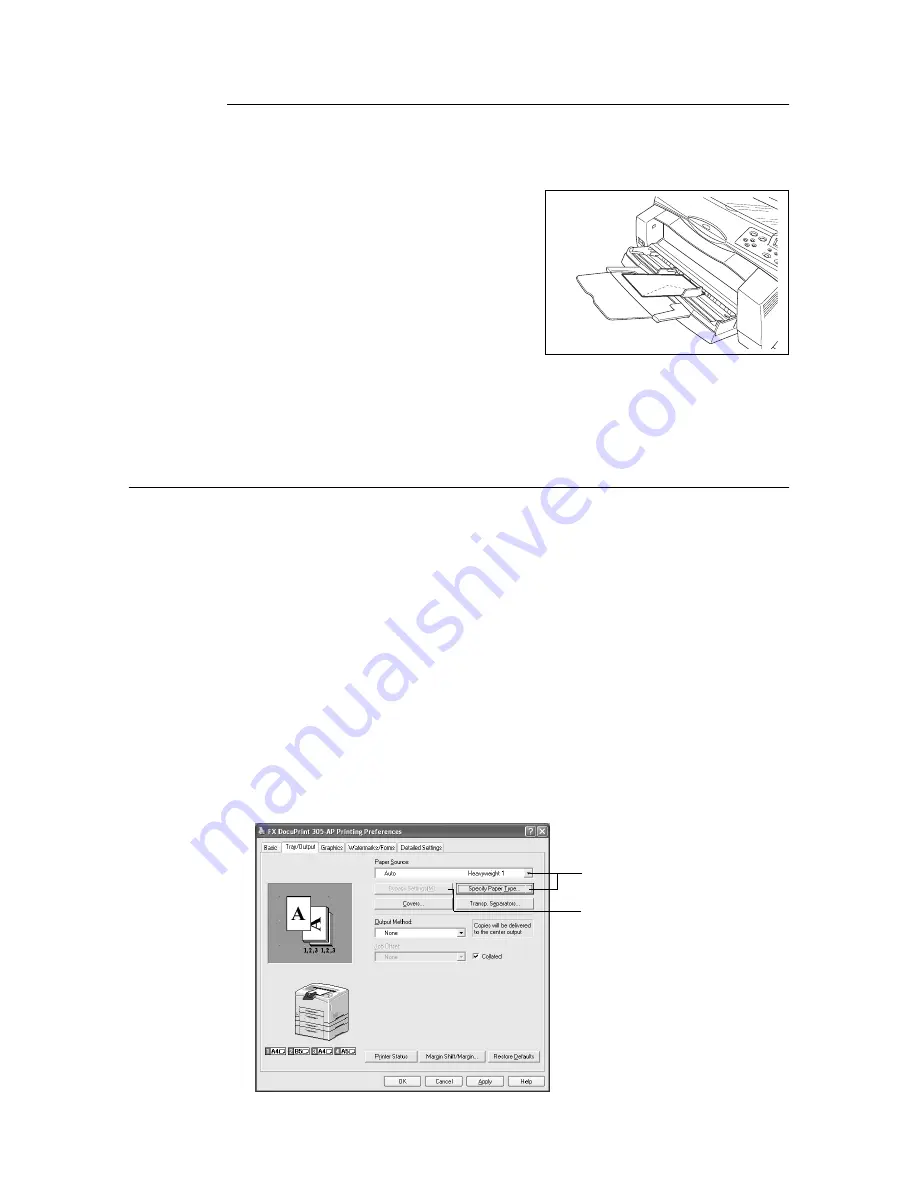
2.2 Printing on Envelopes
23
Loading Envelopes in Bypass Tray
Note
• For details on the procedure to load paper into the bypass tray, refer to “Loading Paper in the Bypass
Tray (Optional)” (P. 61).
1.
In the case of Commercial #10, pull out the
extension tray. Load envelopes in portrait
orientation so their flaps facing to the right.
2.
Slide the paper guides to the size of the
envelope.
3.
Set the paper size indicator to <Custom>.
4.
On the printer driver, register the envelope size as a custom paper size. For details,
refer to “Setting Custom Paper Sizes” (P. 29).
Printing on Envelopes
To print on envelopes, display the [Tray/Output] tab and [Basic] tab. This section explains
the procedure using WordPad on Windows XP as an example.
Note
• The way to display the printer properties dialog box differs according to the application software. Refer to
the manual of each application software.
1.
From the [File] menu, select [Print].
2.
Select this printer as the printer to be used and click [Preferences].
3.
Click the [Tray/Output] tab.
4.
If the envelope is loaded in the bypass tray, select [Tray 1 (Bypass)] from [Paper
Source].
If the envelope is loaded in trays 1 to 4, select the loaded paper tray from [Paper
Source] or click [Specify Paper Type] to display the [Specify Paper Type] dialog box
and then select [Heavyweight1] from [Paper Type].
4
5
Summary of Contents for DocuPrint 305
Page 1: ...DocuPrint 205 255 305 User Guide...
Page 97: ...4 3 Menu List 97 Continued from previous page Continued on next page...
Page 98: ...98 4 Settings on the Control Panel Continued from previous page...
Page 99: ...4 3 Menu List 99 From P 97 From P 97...
Page 100: ...100 4 Settings on the Control Panel From P 97...






























